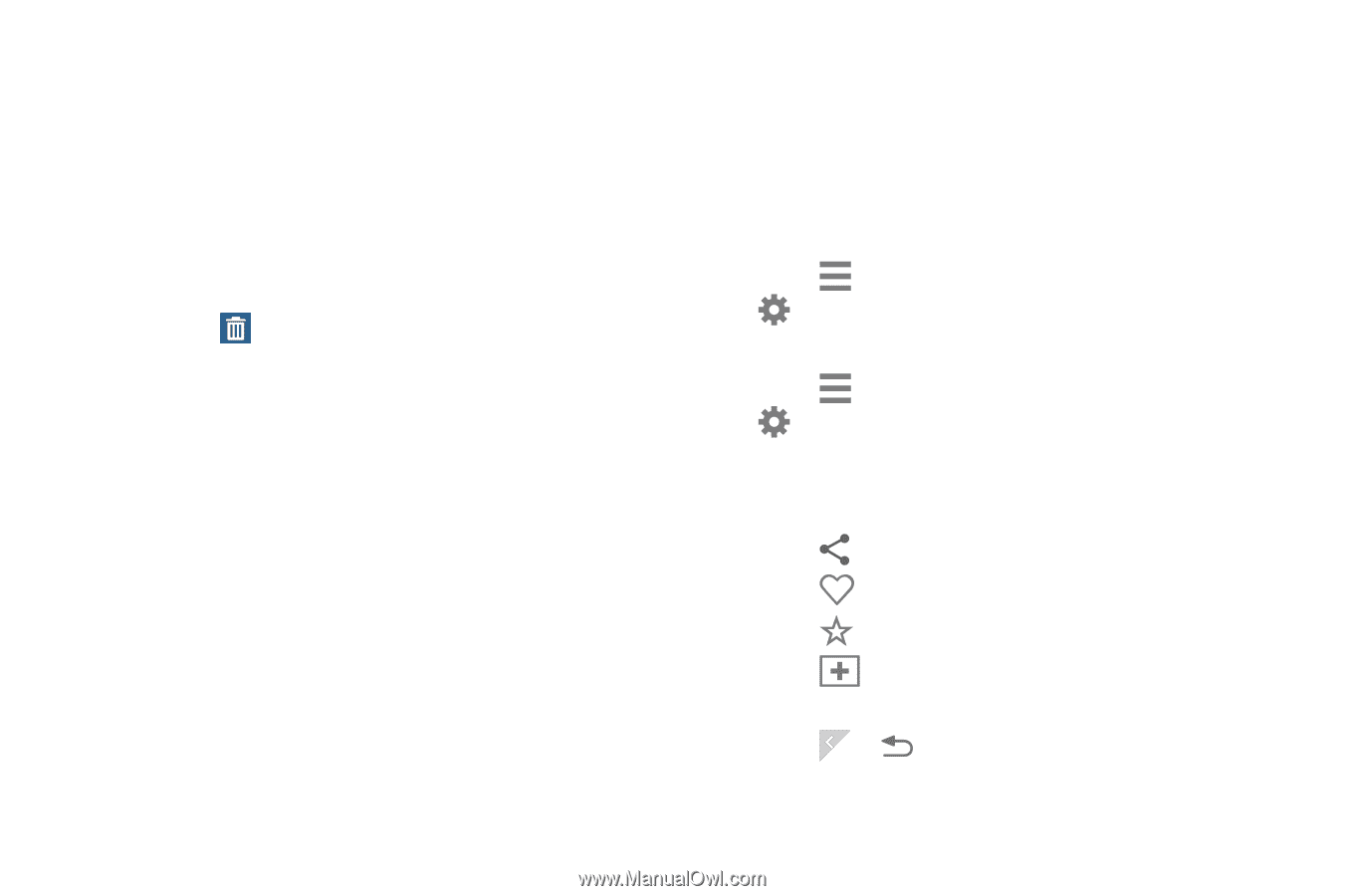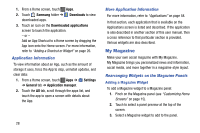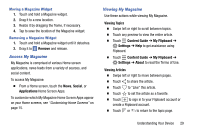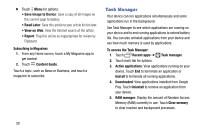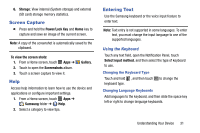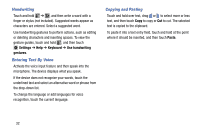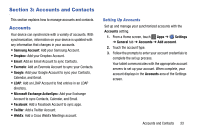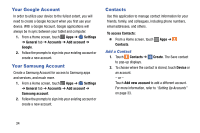Samsung SM-T900 User Manual Generic Wireless Sm-t900 Galaxy Tab Pro Kit Kat En - Page 33
Access My Magazine, Viewing My Magazine, Remove, Social, Applications, Viewing Topics, Content Guide
 |
View all Samsung SM-T900 manuals
Add to My Manuals
Save this manual to your list of manuals |
Page 33 highlights
Moving a Magazine Widget 1. Touch and hold a Magazine widget. 2. Drag it to a new location. 3. Resize it by dragging the frame, if necessary. 4. Tap to save the location of the Magazine widget. Removing a Magazine Widget 1. Touch and hold a Magazine widget until it detaches. 2. Drag it to Remove and release. Access My Magazine My Magazine is comprised of various Home screen applications, news feeds from a variety of sources, and social content. To access My Magazine: Ⅲ From a Home screen, touch the News, Social, or Applications Home Screen Apps. To customize which My Magazine Home Screen Apps appear on your Home screens, see "Customizing Home Screens" on page 15. Viewing My Magazine Use these actions while viewing My Magazine. Viewing Topics Ⅲ Swipe left or right to scroll between topics. Ⅲ Touch any preview to view the entire article. Ⅲ Touch Content Guide ➔ My Flipboard ➔ Settings ➔ Help to get assistance using Flipboard. Ⅲ Touch Content Guide ➔ My Flipboard ➔ Settings ➔ About to read the Terms of Use. Viewing Articles Ⅲ Swipe left or right to move between pages. Ⅲ Touch to share the article. Ⅲ Touch to "Like" this article. Ⅲ Touch to set the article as a favorite. Ⅲ Touch to sign in to your Flipboard account or create a Flipboard account. Ⅲ Touch or to return to the topic page. Understanding Your Device 29