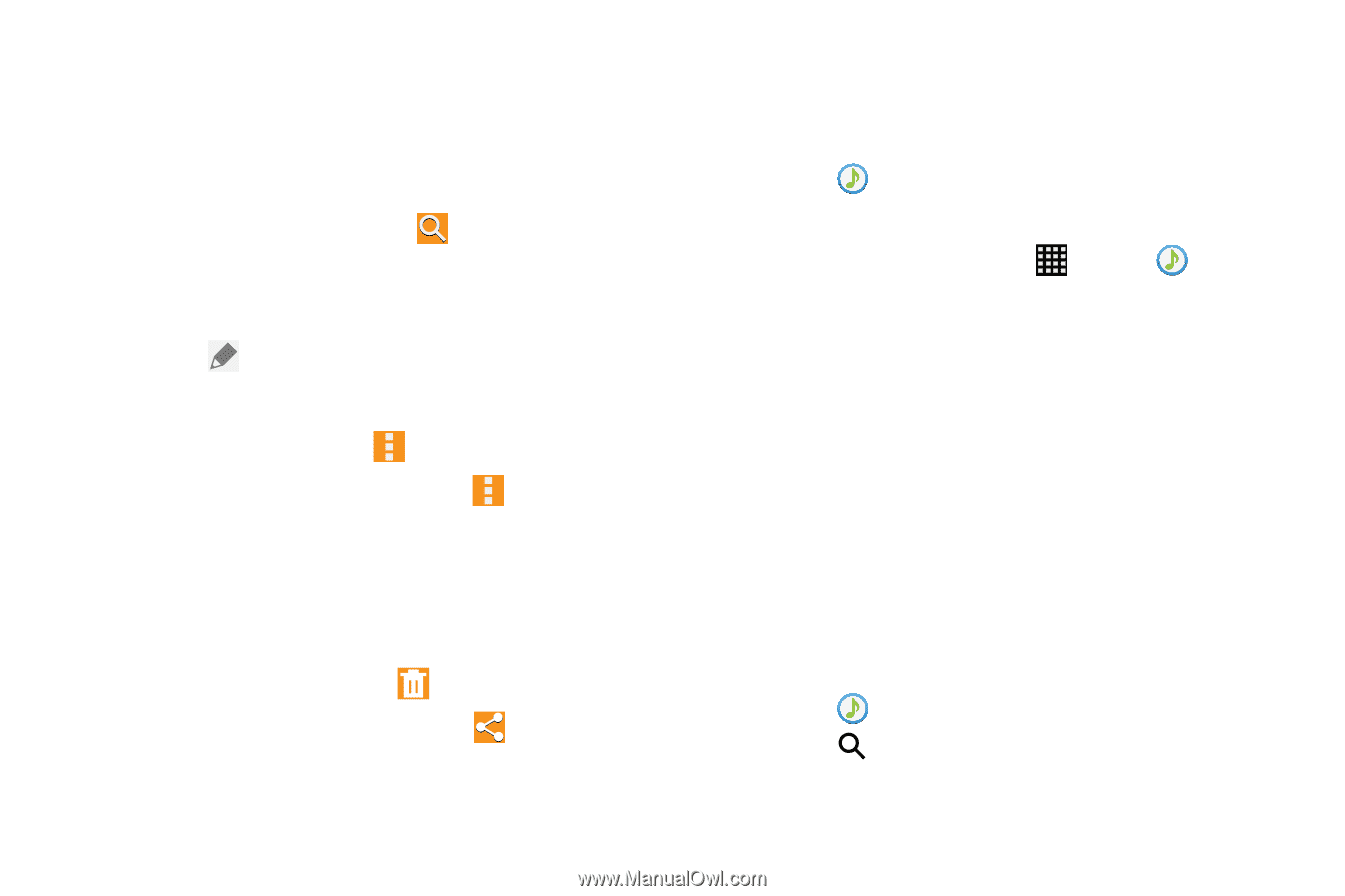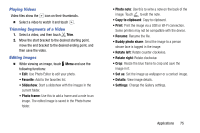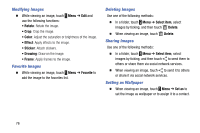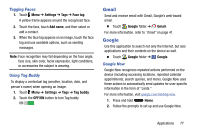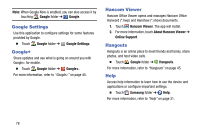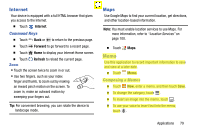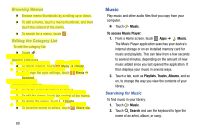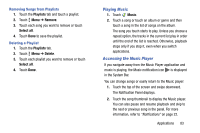Samsung SM-T900 User Manual Generic Wireless Sm-t900 Galaxy Tab Pro Kit Kat En - Page 84
Music, Browsing Memos, Editing the Category List, Memo Options, Viewing a Memo, Searching for Music
 |
View all Samsung SM-T900 manuals
Add to My Manuals
Save this manual to your list of manuals |
Page 84 highlights
Browsing Memos Ⅲ Browse memo thumbnails by scrolling up or down. Ⅲ To edit a memo, touch a memo thumbnail, and then touch the content of the memo. Ⅲ To search for a memo, touch . Editing the Category List To edit the category list: Ⅲ Touch . Memo Options Ⅲ To delete memos, touch Menu ➔ Delete. Ⅲ To change the sync settings, touch Menu ➔ Account. Viewing a Memo 1. Touch the memo thumbnail to open it. 2. To edit the memo, touch the content of the memo. 3. To delete the memo, touch Delete Ⅲ To send the memo to others, touch Share via. 80 Music Play music and other audio files that you copy from your computer. Ⅲ Touch Music. To access Music Player: 1. From a Home screen, touch Apps ➔ Music. The Music Player application searches your device's internal storage or on an installed memory card for music and playlists. This can take from a few seconds to several minutes, depending on the amount of new music added since you last opened the application. It then displays your music in several ways. 2. Touch a tab, such as Playlists, Tracks, Albums, and so on, to change the way you view the contents of your library. Searching for Music To find music in your library: 1. Touch Music. 2. Touch Search and use the keyboard to type the name of an artist, album, or song.