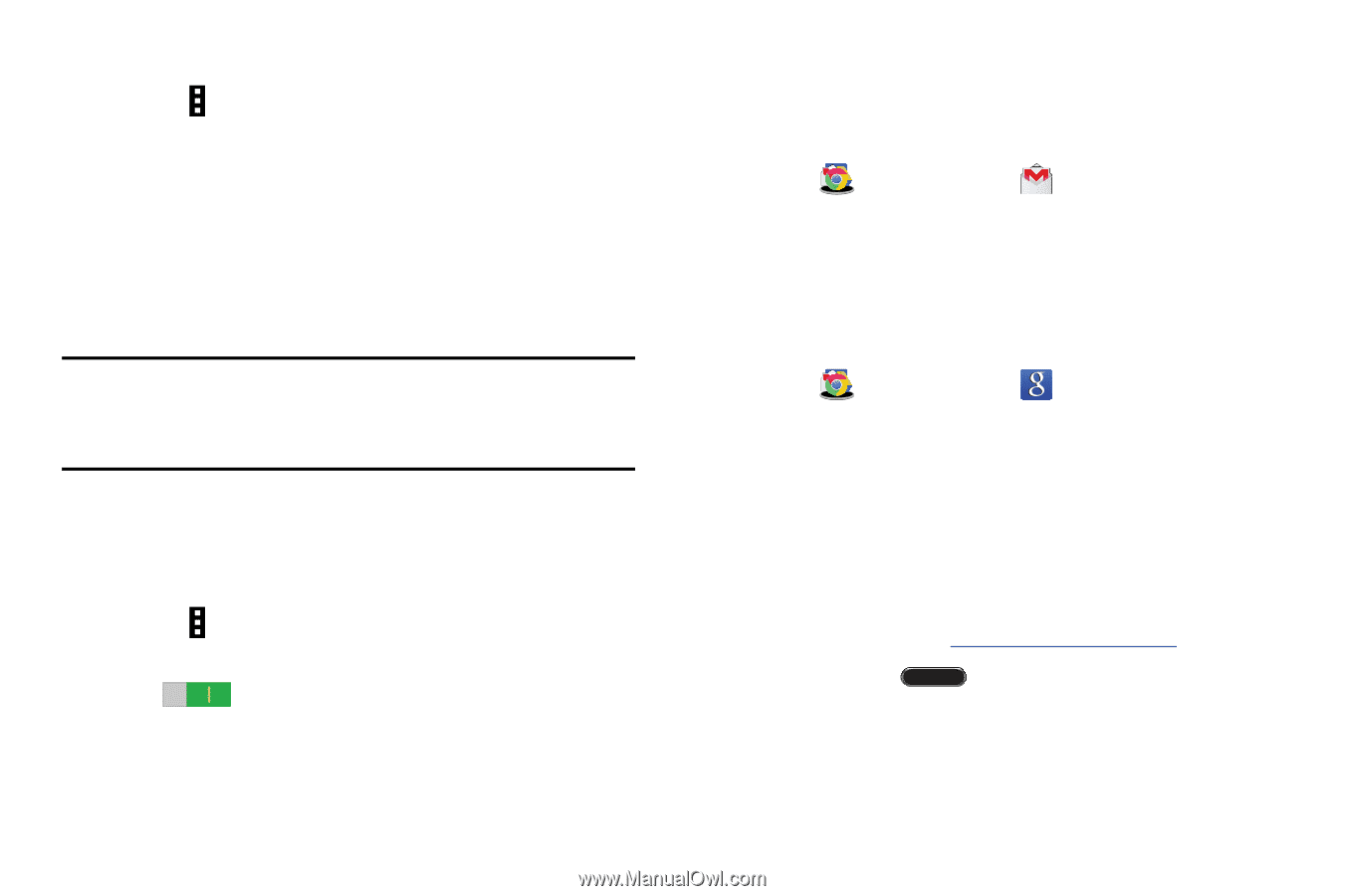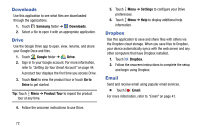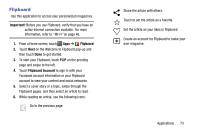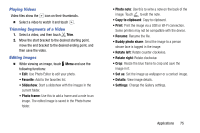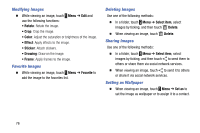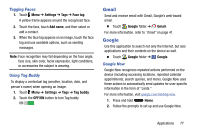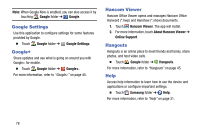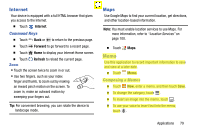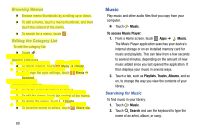Samsung SM-T900 User Manual Generic Wireless Sm-t900 Galaxy Tab Pro Kit Kat En - Page 81
Gmail, Google, Tagging Faces, Using Tag Buddy, Google Now
 |
View all Samsung SM-T900 manuals
Add to My Manuals
Save this manual to your list of manuals |
Page 81 highlights
Tagging Faces 1. Touch Menu ➔ Settings ➔ Tags ➔ Face tag. A yellow frame appears around the recognized face. 2. Touch the face, touch Add name, and then select or add a contact. 3. When the face tag appears on an image, touch the face tag and use available options, such as sending messages. Note: Face recognition may fail depending on the face angle, face size, skin color, facial expression, light conditions, or accessories the subject is wearing. Using Tag Buddy To display a contextual tag (weather, location, date, and person's name) when opening an image: 1. Touch Menu ➔ Settings ➔ Tags ➔ Tag buddy. 2. Touch the OFF/ON button to turn Tag buddy ON . Gmail Send and receive email with Gmail, Google's web-based email. Ⅲ Touch Google folder ➔ Gmail. For more information, refer to "Email" on page 41. Google Use this application to search not only the Internet, but also applications and their contents on the device as well. Ⅲ Touch Google folder ➔ Google. Google Now Google Now recognizes repeated actions performed on the device (including accessing locations, repeated calendar appointments, search queries, and more). Google Now uses these actions to automatically send updates for user-specific information in the form of "cards." For more information, visit google.com/landing/now. 1. Press and hold Home. 2. Follow the prompts to set up and use Google Now. Applications 77