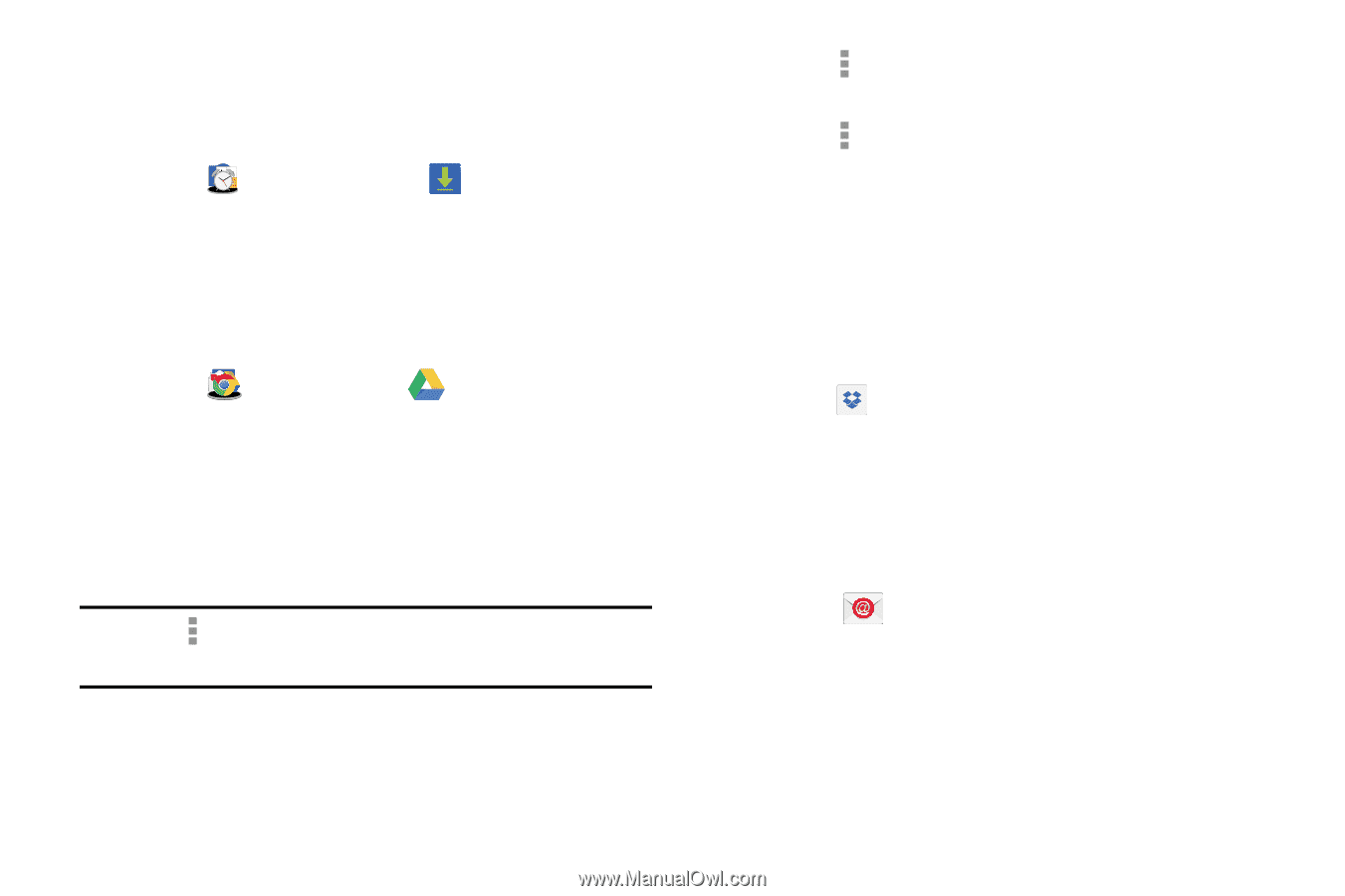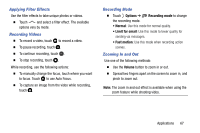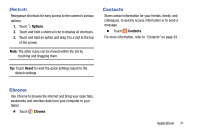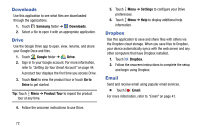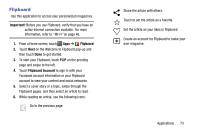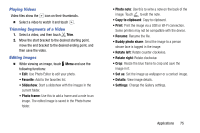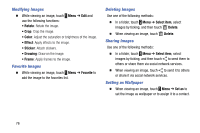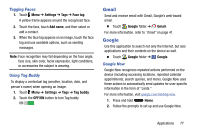Samsung SM-T900 User Manual Generic Wireless Sm-t900 Galaxy Tab Pro Kit Kat En - Page 76
Downloads, Drive, Dropbox, Email, Samsung, Google, Go to, Product Tour, Settings
 |
View all Samsung SM-T900 manuals
Add to My Manuals
Save this manual to your list of manuals |
Page 76 highlights
Downloads Use this application to see what files are downloaded through the applications. 1. Touch Samsung folder ➔ Downloads. 2. Select a file to open it with an appropriate application. Drive Use the Google Drive app to open, view, rename, and share your Google Docs and files. 1. Touch Google folder ➔ Drive. 2. Sign in to your Google account. For more information, refer to "Setting Up Your Gmail Account" on page 44. A product tour displays the first time you access Drive. 3. Touch Next to view the product tour or touch Go to Drive to get started. Tip: Touch Menu ➔ Product Tour to repeat the product tour at any time. 4. Follow the onscreen instructions to use Drive. 5. Touch Menu ➔ Settings to configure your Drive preferences. 6. Touch Menu ➔ Help to display additional help information. Dropbox Use this application to save and share files with others via the Dropbox cloud storage. When you save files to Dropbox, your device automatically syncs with the web server and any other computers that have Dropbox installed. 1. Touch Dropbox. 2. Follow the onscreen instructions to complete the setup and begin using Dropbox. Email Send and receive email using popular email services. Ⅲ Touch Email. For more information, refer to "Email" on page 41. 72