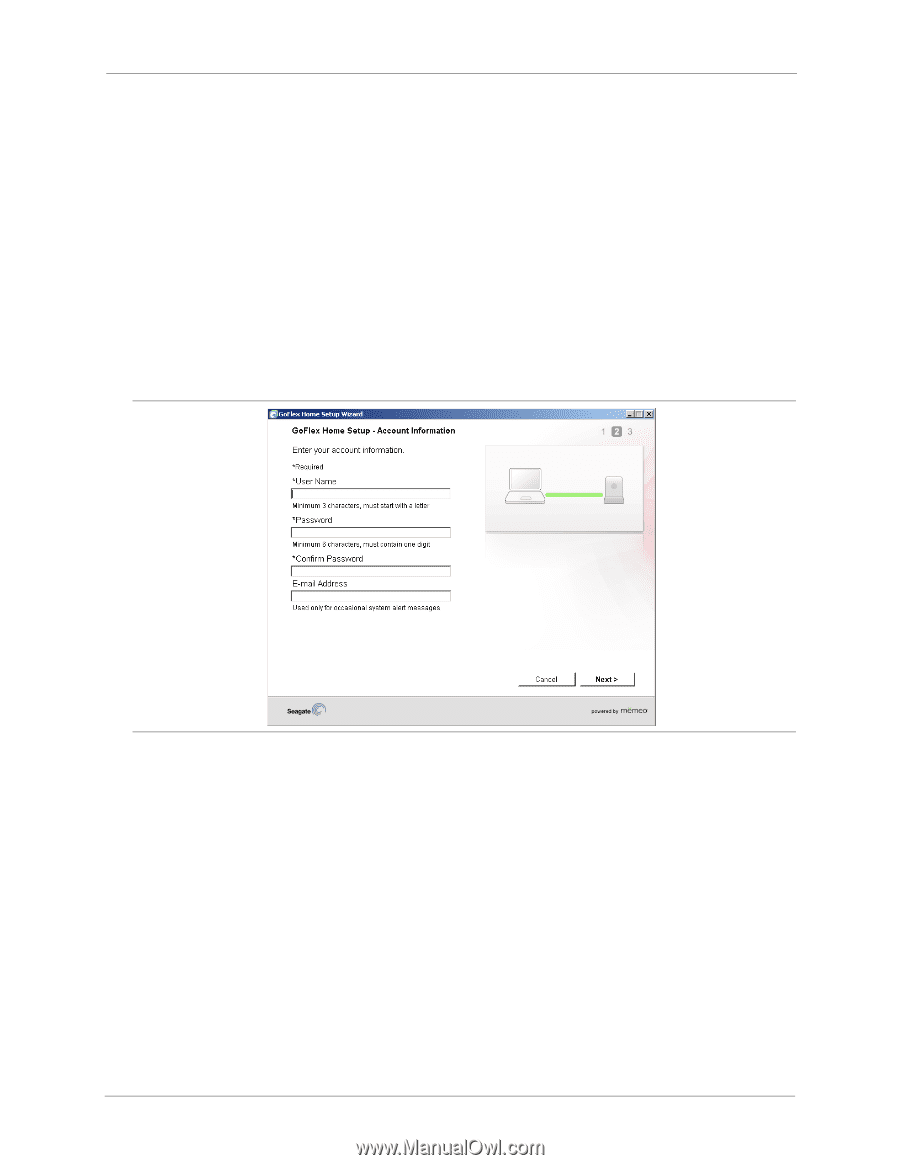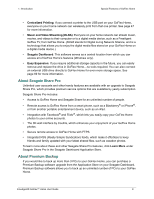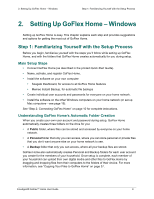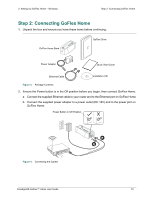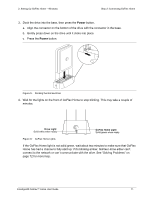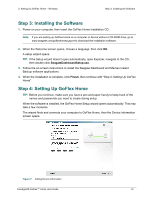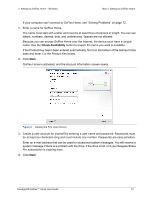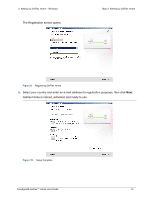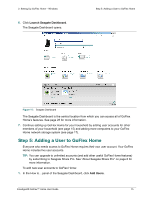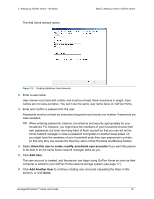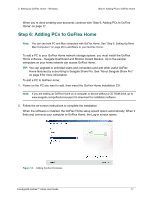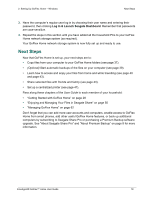Seagate GoFlex Home User Guide - Page 13
Check Availability
 |
View all Seagate GoFlex Home manuals
Add to My Manuals
Save this manual to your list of manuals |
Page 13 highlights
2. Setting Up GoFlex Home - Windows Step 4: Setting Up GoFlex Home If your computer can't connect to GoFlex Home, see "Solving Problems" on page 72. 1. Enter a name for GoFlex Home. The name must start with a letter and must be at least three characters in length. You can use letters, numbers, dashes, dots, and underscores. Spaces are not allowed. Because you can access GoFlex Home over the Internet, the device must have a unique name. Use the Check Availability button to ensure the name you want is available. If the Product Key hasn't been entered automatically, find it on the bottom of the GoFlex Home base and enter it in the Product Key boxes. 2. Click Next. GoFlex Home is activated, and the Account Information screen opens. Figure 8: Creating the First User Account 3. Create a user account for yourself by entering a user name and password. Passwords must be at least six characters long and must include one number. Passwords are case-sensitive. Enter an e-mail address that can be used for occasional system messages. You will receive a system message if there is a problem with the drive, if the drive is full, or if your Seagate Share Pro subscription is expiring soon. 4. Click Next. FreeAgent® GoFlex™ Home User Guide 13