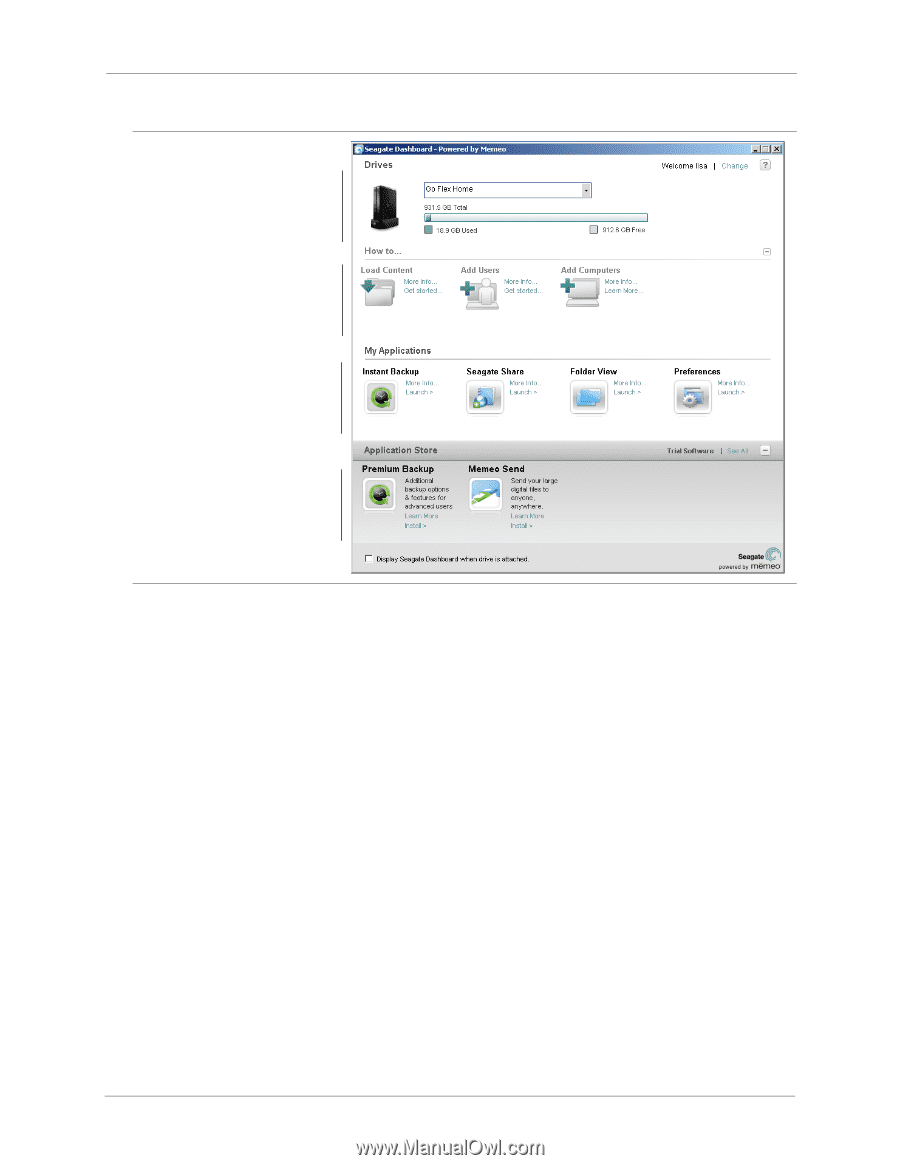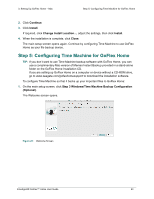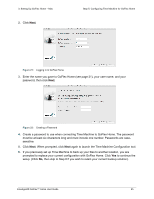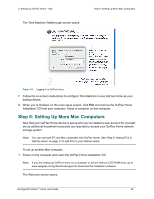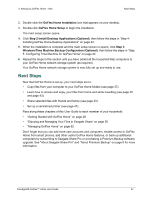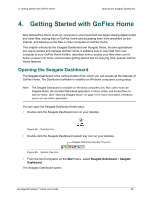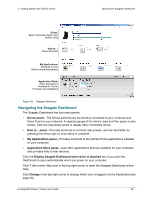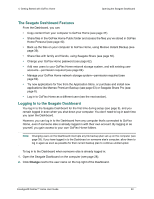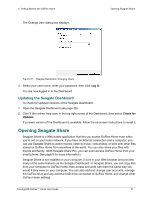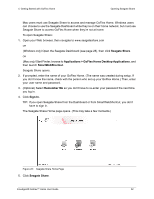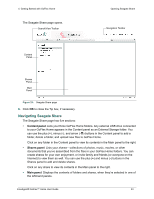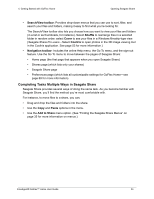Seagate GoFlex Home User Guide - Page 29
Navigating the Seagate Dashboard, Drives panel, My Applications panel, Application Store panel - not showing up on network
 |
View all Seagate GoFlex Home manuals
Add to My Manuals
Save this manual to your list of manuals |
Page 29 highlights
4. Getting Started with GoFlex Home Opening the Seagate Dashboard Drives: Basic Information About Your GoFlex Drive How to...: Setup Shortcuts My Applications: Shortcuts to Your GoFlex Home Applications Application Store: Other Applications Available for Trial or Purchase and Installation Figure 26: Seagate Dashboard Navigating the Seagate Dashboard The Seagate Dashboard has four main panels: • Drives panel-The Drives panel shows the drive(s) connected to your computer and those found on your network. A capacity gauge of the drive's used and free space is also shown. Click the drop-down arrow to display other connected drives. • How to... panel-Provides shortcuts to common setup tasks, and can be hidden by pressing the minus sign (-) once setup is complete. • My Applications panel-Provides shortcuts to the GoFlex Home applications installed on your computer. • Application Store panel-Lists other applications that are available for your computer, and provides links to trial versions. Click the Display Seagate Dashboard when drive is attached box if you want the Dashboard to open automatically when you power on your computer. Click ? (the online Help icon) in the top right corner to open the Seagate Dashboard online Help. Click Change in the top right corner to change which user is logged in to the Dashboard (see page 30). FreeAgent® GoFlex™ Home User Guide 29