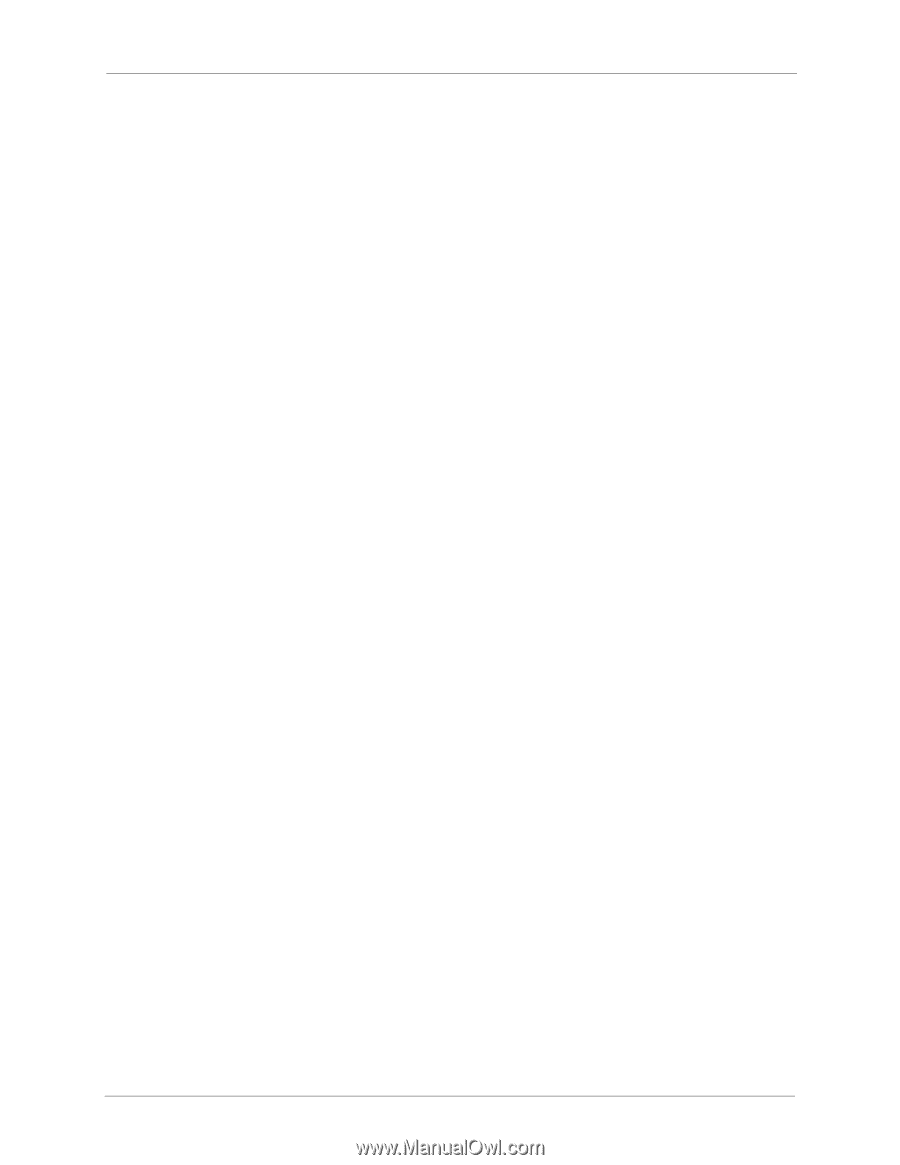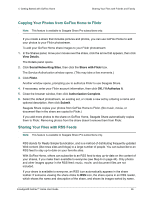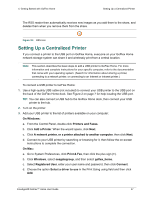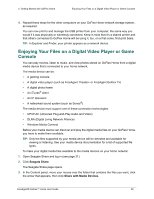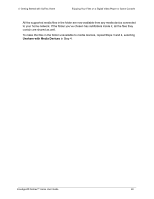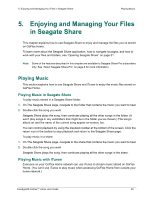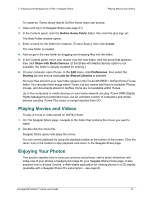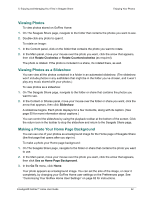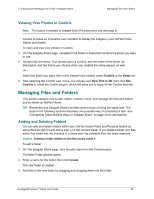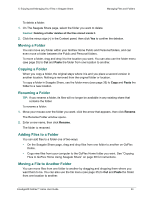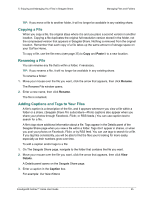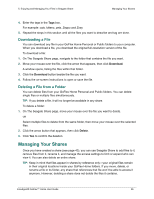Seagate GoFlex Home User Guide - Page 51
Playing Movies and Videos, Enjoying Your Photos, GoFlex Home Public, Create, Share with Media Devices
 |
View all Seagate GoFlex Home manuals
Add to My Manuals
Save this manual to your list of manuals |
Page 51 highlights
5. Enjoying and Managing Your Files in Seagate Share Playing Movies and Videos To create an iTunes library that all GoFlex Home users can access: 1. Open and log in to Seagate Share (see page 31). 2. In the Content panel, click the GoFlex Home Public folder, then click the plus sign (+). The New Folder window opens. 3. Enter a name for the folder (for instance, iTunes Library), then click Create. The new folder is created. 4. Add songs to the new folder by dragging and dropping files into the folder. 5. In the Content panel, move your mouse over the new folder, click the arrow that appears, then click Share with Media Devices. (If the Share with Media Devices option is not available, the folder is already enabled for sharing.) 6. On your computer, open iTunes. In the Edit menu, click Preferences, then select the Sharing tab and ensure that Look for Shared Libraries is selected. All music files stored in your new folder appear in the iTunes SHARED > GoFlex Home:iTunes folder. You can play these songs within iTunes, but you cannot add them to a playlist. Photos, movies, and documents stored on GoFlex Home are not available within iTunes. Up to five computers or media devices on your home network can play iTunes DRM (Digital Rights Management) protected music, but an unlimited number of computers and media devices can play iTunes Plus music or songs imported from CD. Playing Movies and Videos To play a movie or video stored on GoFlex Home: 1. On The Seagate Share page, navigate to the folder that contains the movie you want to watch. 2. Double-click the movie file. Seagate Share opens and plays the movie. You can control playback by using the playback toolbar at the bottom of the screen. Click the return icon in the toolbar to stop playback and return to the Seagate Share page. Enjoying Your Photos This section explains how to view your pictures and photos, start a photo slideshow, and make one of your photos a background image for your Seagate Share Home page. It also explains how to access Cooliris, a Web-based application for viewing photos in a 3D display (available with a Seagate Share Pro subscription-see page 8). FreeAgent® GoFlex™ Home User Guide 51