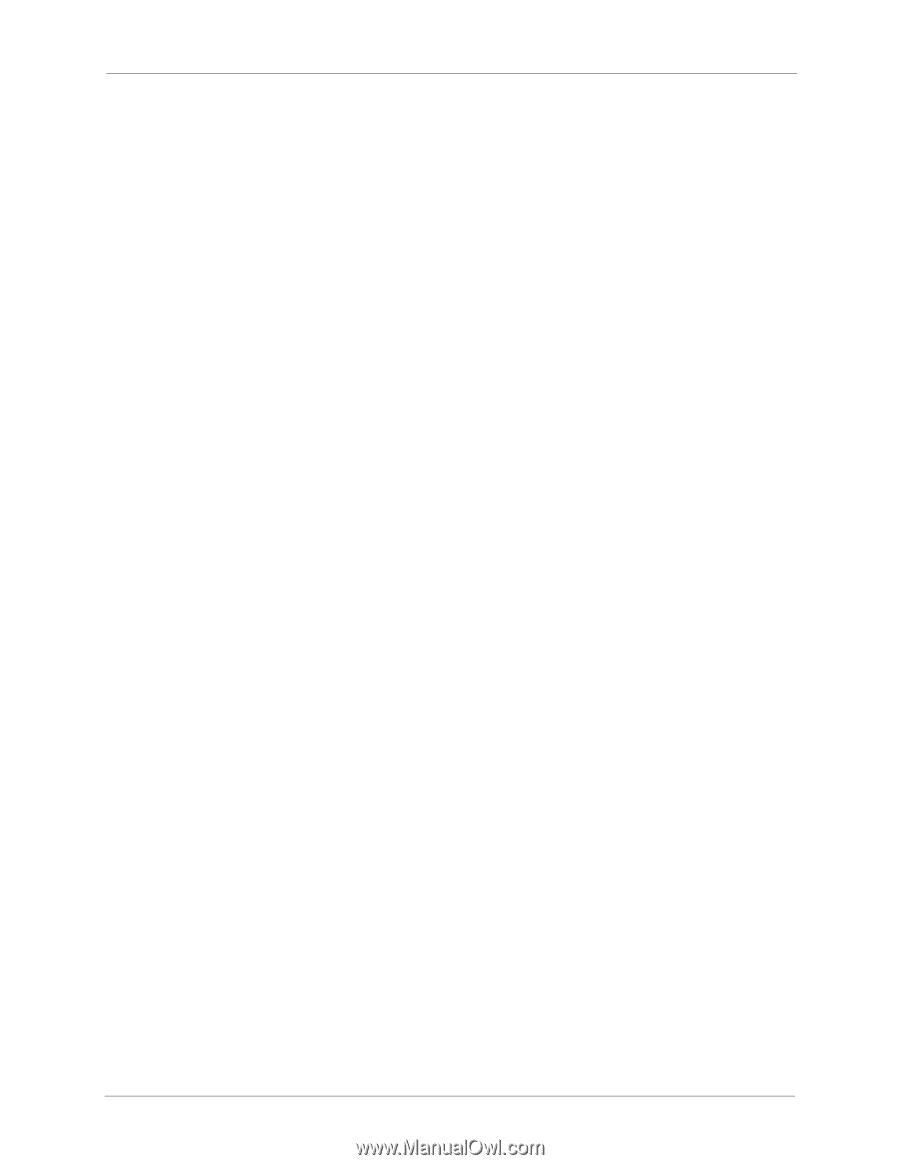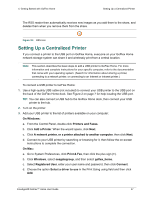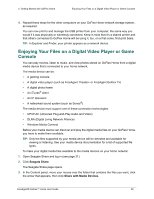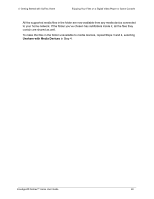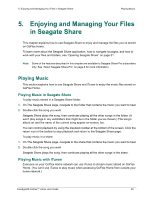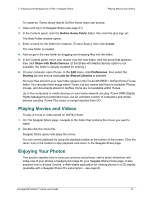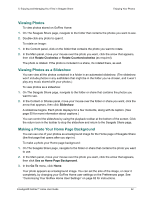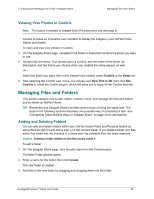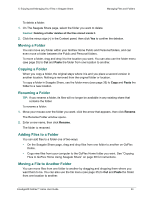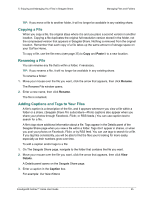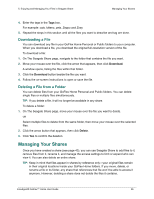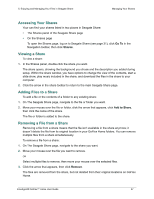Seagate GoFlex Home User Guide - Page 52
Viewing Photos, Viewing Photos as a Slideshow, Making a Photo Your Home Background
 |
View all Seagate GoFlex Home manuals
Add to My Manuals
Save this manual to your list of manuals |
Page 52 highlights
5. Enjoying and Managing Your Files in Seagate Share Enjoying Your Photos Viewing Photos To view photos stored on GoFlex Home: 1. On The Seagate Share page, navigate to the folder that contains the photos you want to see. 2. Double-click any photo to open it. To rotate an image: 1. In the Content panel, click on the folder that contains the photo you want to rotate. 2. In the Main panel, move your mouse over the photo you want, click the arrow that appears, then click Rotate Clockwise or Rotate Counterclockwise (as required). The photo is rotated. If the photo is included in a share, it's rotated there, as well. Viewing Photos as a Slideshow You can view all the photos contained in a folder in an automated slideshow. (The slideshow won't include photos in any subfolders that might be in the folder you've chosen, and it won't play any music stored with your photos.) To view photos as a slideshow: 1. On The Seagate Share page, navigate to the folder or share that contains the photos you want to see. 2. In the Content or Shares panel, move your mouse over the folder or share you want, click the arrow that appears, then click Slideshow. A slideshow begins. Each photo displays for a few moments, along with its caption. (See page 55 for more information about captions.) You can control the slideshow by using the playback toolbar at the bottom of the screen. Click the return icon in the toolbar to stop the slideshow and return to the Seagate Share page. Making a Photo Your Home Page Background You can use one of your photos as a background image for the Home page of Seagate Share (the first page that opens after you sign in). To make a photo your Home page background: 1. On The Seagate Share page, navigate to the folder or share that contains the photo you want to use. 2. In the Main panel, move your mouse over the photo you want, click the arrow that appears, then click Use as Home Page Background. 3. In the Go To menu, click Home. Your photo appears as a background image. You can set the size of the image, or clear it completely, by changing your GoFlex Home user settings on the Preferences page. See "Customizing Your GoFlex Home User Settings" on page 62 for instructions. FreeAgent® GoFlex™ Home User Guide 52