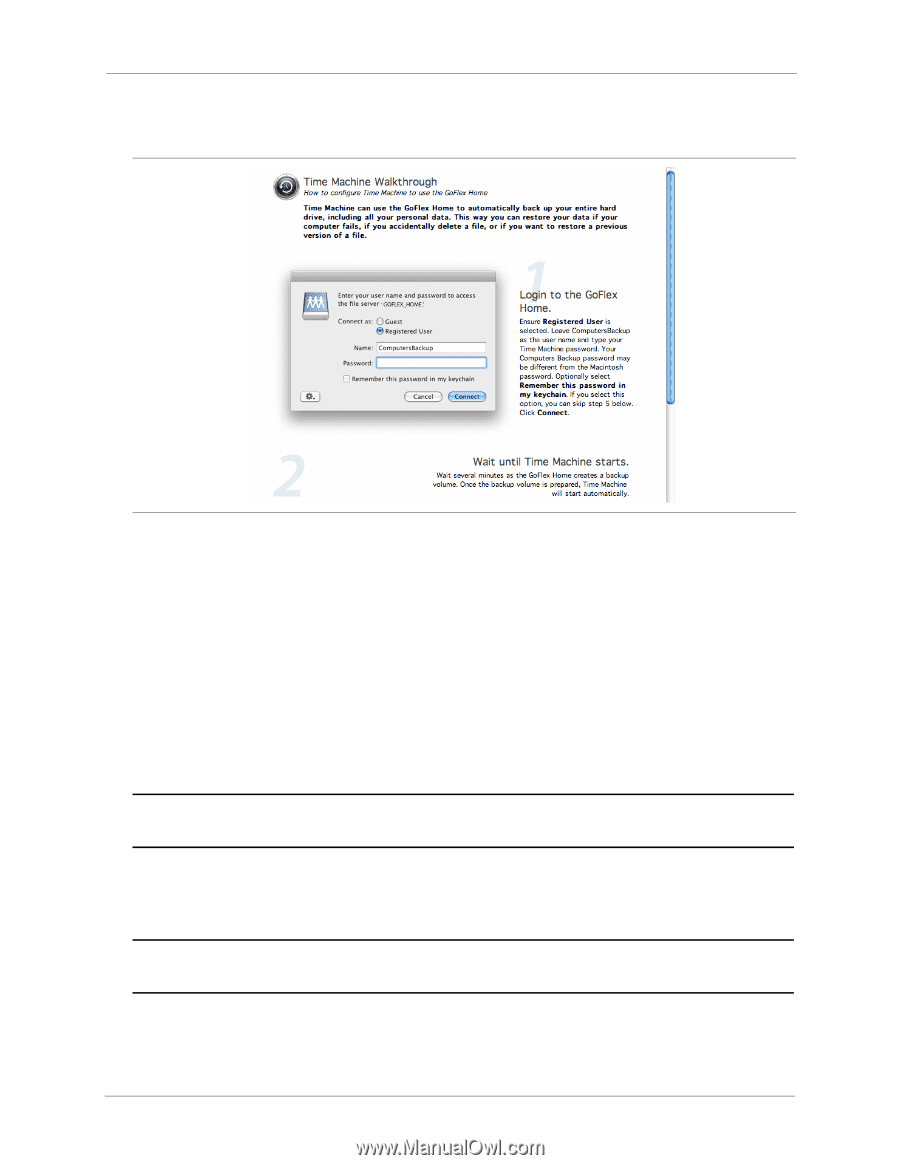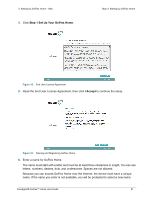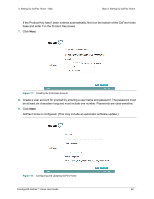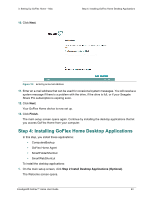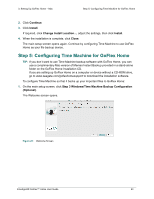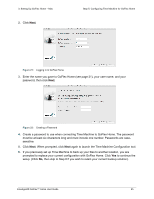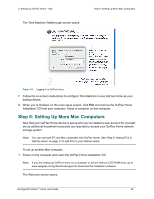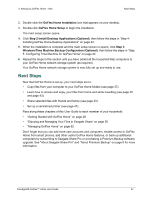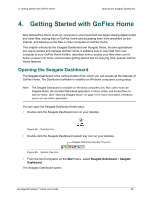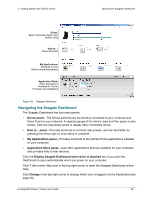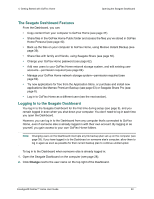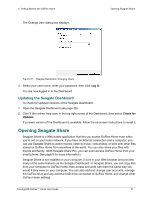Seagate GoFlex Home User Guide - Page 26
Step 6: Setting Up More Mac Computers - software download
 |
View all Seagate GoFlex Home manuals
Add to My Manuals
Save this manual to your list of manuals |
Page 26 highlights
3. Setting Up GoFlex Home - Mac The Time Machine Walkthrough screen opens. Step 6: Setting Up More Mac Computers Figure 23: Logging in to GoFlex Home 7. Follow the on-screen instructions to configure Time Machine to use GoFlex Home as your backup device. 8. When you're finished, on the main setup screen, click Exit and remove the GoFlex Home Installation CD from your computer. Setup is complete on this computer. Step 6: Setting Up More Mac Computers Now that your GoFlex Home device is set up and you've created a user account for yourself, set up additional household computers (as required) to access your GoFlex Home network storage system. Note: You can use both PC and Mac computers with GoFlex Home. See "Step 6: Adding PCs to GoFlex Home" on page 17 to add PCs to your GoFlex Home. To set up another Mac computer: 1. Power on the computer and insert the GoFlex Home Installation CD. Note: If you are setting up GoFlex Home on a computer or device without a CD-ROM drive, go to www.seagate.com/goflexhomesupport to download the installation software. The Welcome screen opens. FreeAgent® GoFlex™ Home User Guide 26