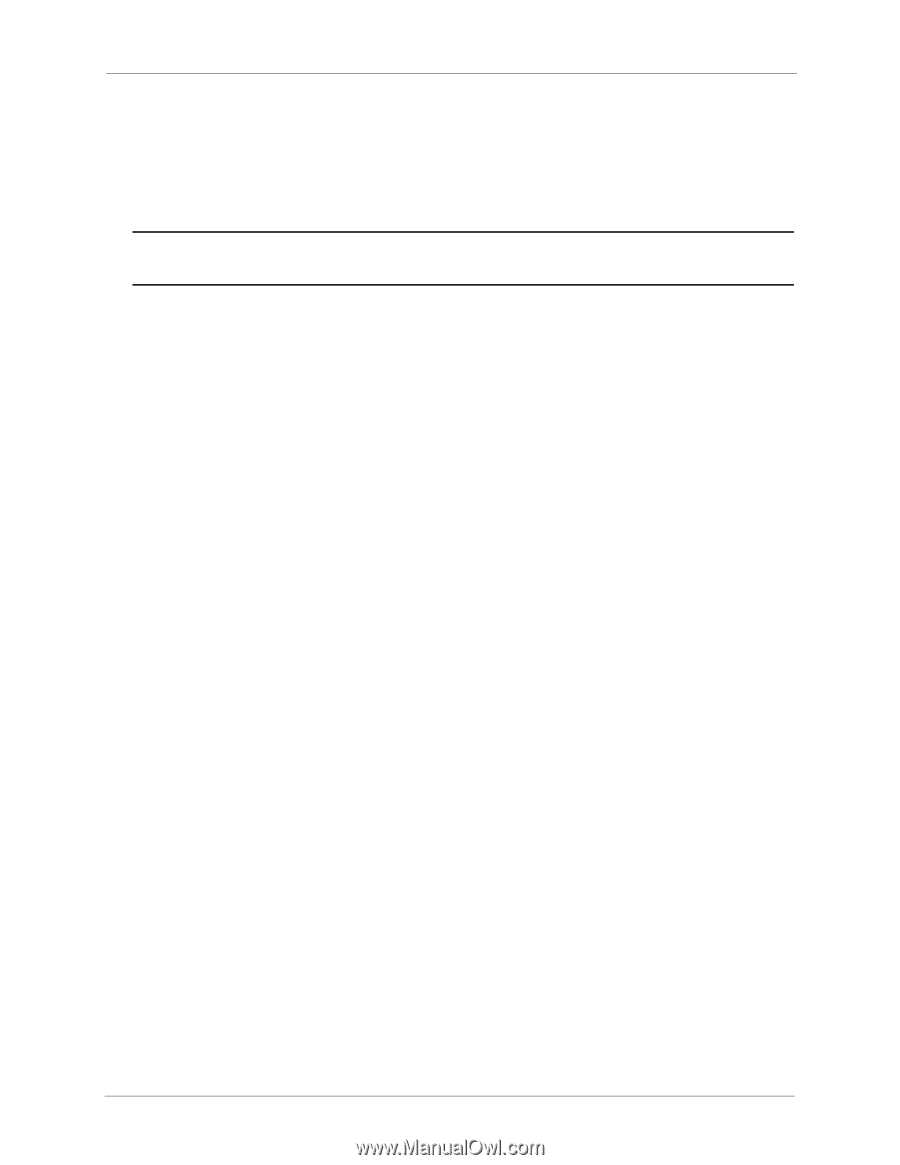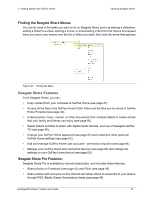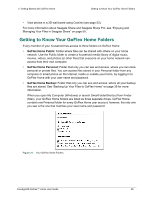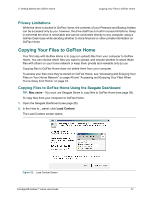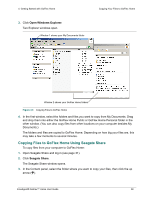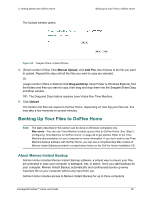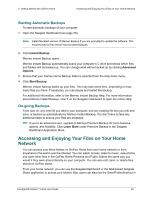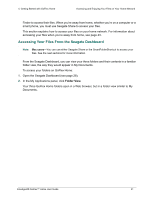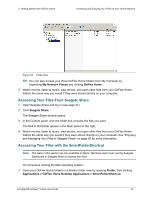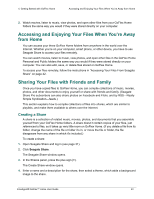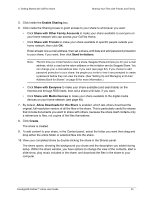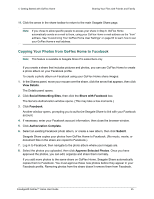Seagate GoFlex Home User Guide - Page 40
Starting Automatic Backups, On-going Backups, Accessing and Enjoying Your Files on Your Home Network
 |
View all Seagate GoFlex Home manuals
Add to My Manuals
Save this manual to your list of manuals |
Page 40 highlights
4. Getting Started with GoFlex Home Accessing and Enjoying Your Files on Your Home Network Starting Automatic Backups To start automatic backups of your computer: 1. Open the Seagate Dashboard (see page 28). Note: Install the latest version of Memeo Backup if you are prompted to update the software. This ensures that GoFlex Home has the latest features. 2. Click Instant Backup. Memeo Instant Backup opens Memeo Instant Backup automatically scans your computer's C drive and shows which files and folders will be backed up. You can change what will be backed up by clicking Advanced Options. 3. Ensure that your GoFlex Home Backup folder is selected from the drop-down menu. 4. Click Start Backup. Memeo Instant Backup backs up your files. This may take some time, depending on how many files you have. If necessary, you can pause and restart the backup. For additional information, refer to the Memeo Instant Backup Help. For more information about Memeo Instant Backup, click ? on the Seagate Dashboard to open the online Help. On-going Backups From now on, any new file you add to your computer, and any existing file that you edit and save, is backed up automatically by Memeo Instant Backup. You don't have to take any additional steps to ensure your files are protected. TIP: If you're an advanced user, upgrade to Memeo Premium Backup for more features, options, and flexibility. Click Learn More under Premium Backup in the Seagate Dashboard Application Store. Accessing and Enjoying Your Files on Your Home Network You can access your three folders on GoFlex Home from your home network or from anywhere in the world over the Internet. You can watch movies, listen to music, view photos, and open other files in the GoFlex Home Personal and Public folders the same way you would if they were stored directly on your computer. You can also edit, save, or delete files stored on GoFlex Home. From your home network, you can use the Seagate Dashboard or the Web-based Seagate Share application to access your folders; Mac users can also use the SmartFolderShortcut in FreeAgent® GoFlex™ Home User Guide 40