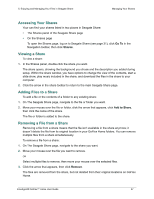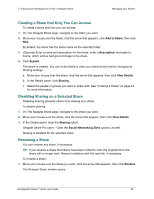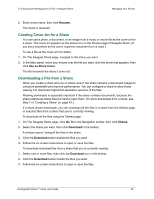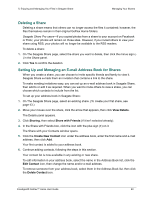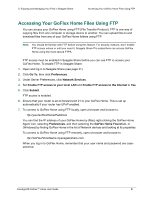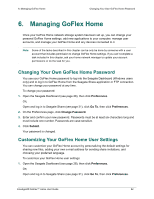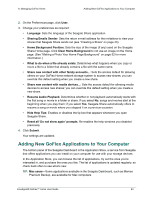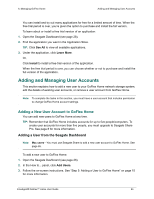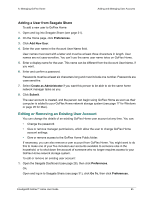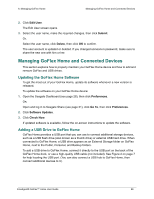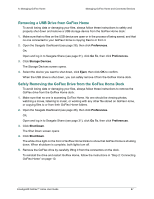Seagate GoFlex Home User Guide - Page 62
Managing GoFlex Home, Changing Your Own GoFlex Home Password - password default
 |
View all Seagate GoFlex Home manuals
Add to My Manuals
Save this manual to your list of manuals |
Page 62 highlights
6. Managing GoFlex Home Changing Your Own GoFlex Home Password 6. Managing GoFlex Home Once your GoFlex Home network storage system has been set up, you can change your personal GoFlex Home settings, add new applications to your computer, manage user accounts, and manage your GoFlex Home and any devices connected to it. Note: Some of the tasks described in this chapter can be only be done by someone with a user account that includes permission to change GoFlex Home settings. If you can't complete a task included in this chapter, ask your home network manager to update your account permissions or do the task for you. Changing Your Own GoFlex Home Password You use your GoFlex Home password to log into the Seagate Dashboard (Windows users only) and to log in to GoFlex Home from the Seagate Share application or FTP connection. You can change your password at any time. To change your password: 1. Open the Seagate Dashboard (see page 28), then click Preferences. OR, Open and log in to Seagate Share (see page 31), click Go To, then click Preferences. 2. On the Preferences page, click Change Password. 3. Enter and confirm your new password. Passwords must be at least six characters long and must include one number. Passwords are case-sensitive. 4. Click Submit. Your password is changed. Customizing Your GoFlex Home User Settings You can customize your GoFlex Home account by personalizing the default settings for sharing new files, adding your own e-mail address for sending share invitations, and choosing your preferred language. To customize your GoFlex Home user settings: 1. Open the Seagate Dashboard (see page 28), then click Preferences. OR, Open and log in to Seagate Share (see page 31), click Go To, then click Preferences. FreeAgent® GoFlex™ Home User Guide 62