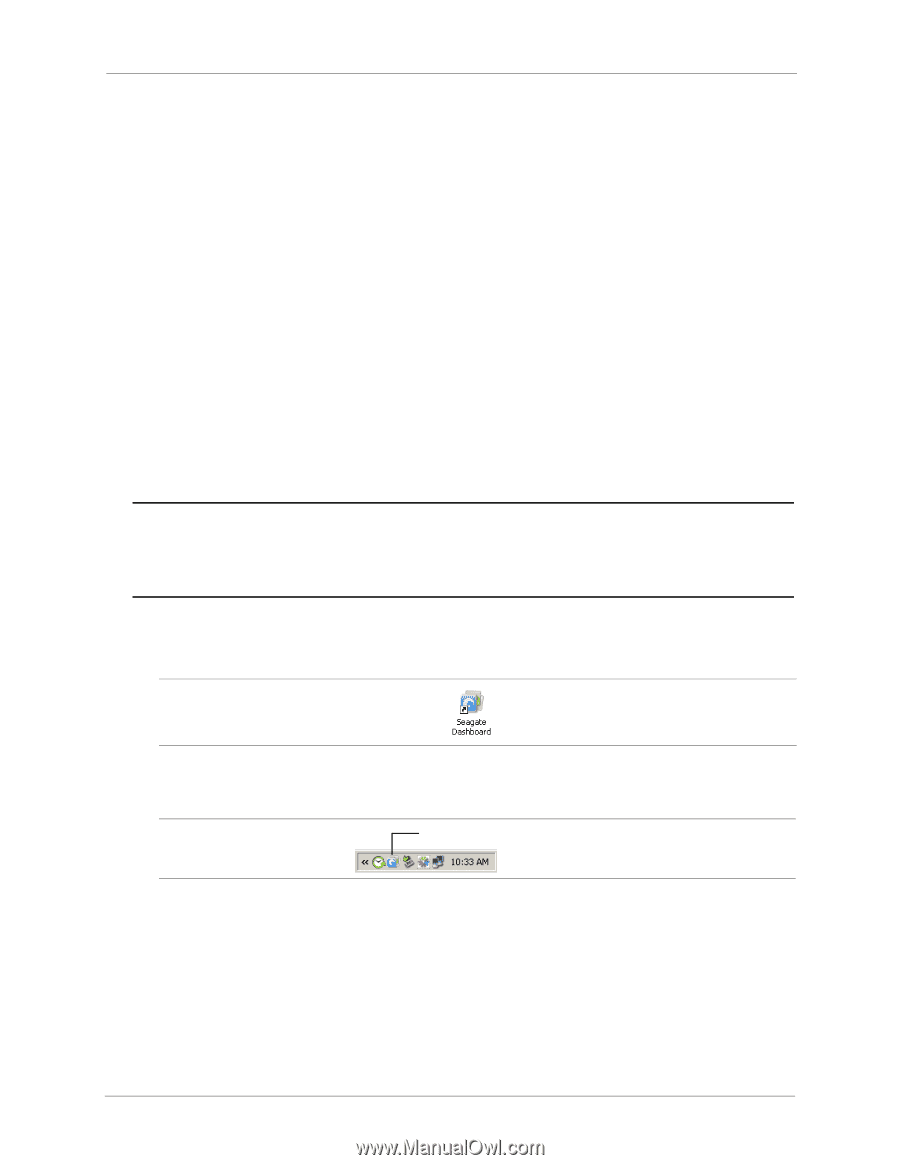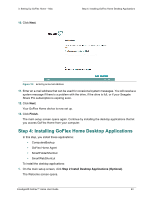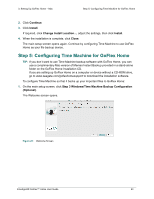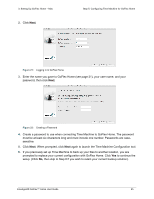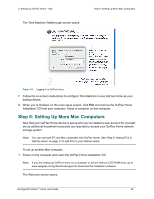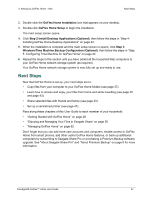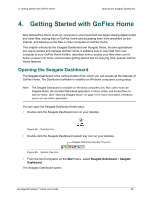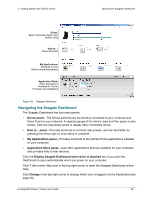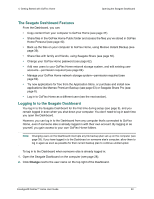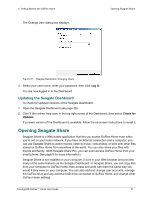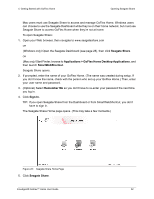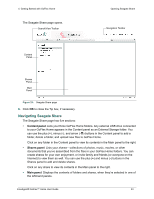Seagate GoFlex Home User Guide - Page 28
Getting Started with GoFlex Home, Opening the Seagate Dashboard
 |
View all Seagate GoFlex Home manuals
Add to My Manuals
Save this manual to your list of manuals |
Page 28 highlights
4. Getting Started with GoFlex Home Opening the Seagate Dashboard 4. Getting Started with GoFlex Home Now that GoFlex Home is set up, everyone in your household can begin sharing digital media and other files, storing files on GoFlex Home and accessing them from anywhere on the Internet, and backing up the files on their computers to GoFlex Home. This chapter introduces the Seagate Dashboard and Seagate Share, the two applications you use to access and manage GoFlex Home. It explains how to copy files from your computer to your GoFlex Home folders, describes how to access your files when you're home or away from home, and provides getting-started tips for enjoying other popular GoFlex Home features. Opening the Seagate Dashboard The Seagate Dashboard is the central location from which you can access all the features of GoFlex Home. The Dashboard software is installed on Windows computers during setup. Note: The Seagate Dashboard is available on Windows computers only. Mac users must use Seagate Share, the included Web-based application, to store, share, and access files on GoFlex Home. (See "Opening Seagate Share" on page 31 for more information.) Windows users can use either application. You can open the Seagate Dashboard three ways: • Double-click the Seagate Dashboard icon on your desktop. Figure 24: Desktop Icon • Double-click the Seagate Dashboard system tray icon on your desktop. Seagate Dashboard System Tray Icon Figure 25: System Tray Icon. • From the list of programs on the Start menu, select Seagate Dashboard > Seagate Dashboard. The Seagate Dashboard opens. FreeAgent® GoFlex™ Home User Guide 28