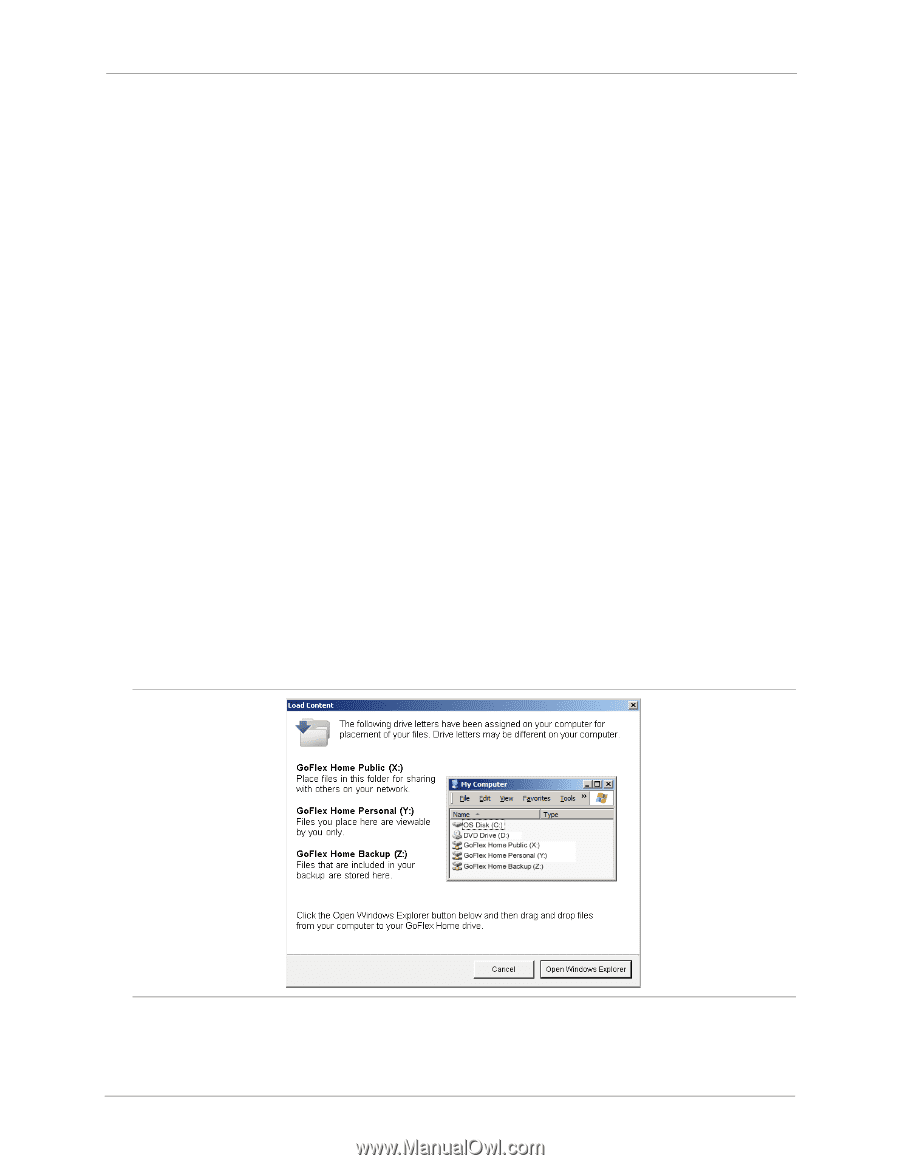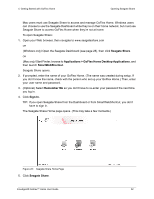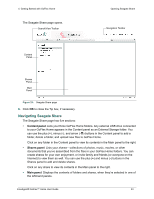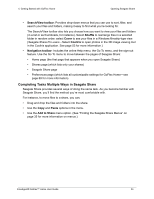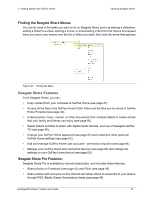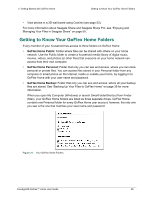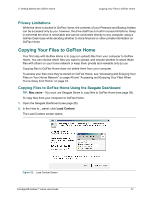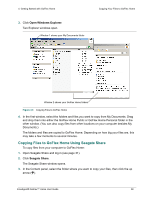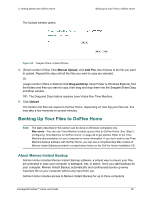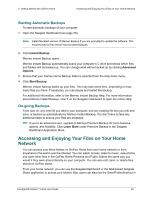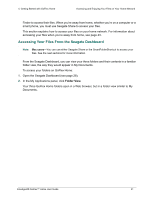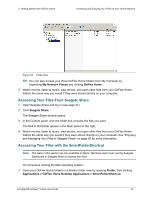Seagate GoFlex Home User Guide - Page 37
Privacy Limitations, Copying Your Files to GoFlex Home
 |
View all Seagate GoFlex Home manuals
Add to My Manuals
Save this manual to your list of manuals |
Page 37 highlights
4. Getting Started with GoFlex Home Copying Your Files to GoFlex Home Privacy Limitations While the drive is docked in GoFlex Home, the contents of your Personal and Backup folders can be accessed only by you; however, the drive itself has no built-in access limitations. Keep in mind that the drive is removable and can be connected directly to any computer using a GoFlex Desk base while deciding whether to store financial or other private information on GoFlex Home. Copying Your Files to GoFlex Home Your first step with GoFlex Home is to copy (or upload) files from your computer to GoFlex Home. You can choose which files you want to upload, and choose whether to share those files with others on your home network or keep them private and viewable only by you. Copying files to GoFlex Home does not delete them from your computer. To access your files once they're stored on GoFlex Home, see "Accessing and Enjoying Your Files on Your Home Network" on page 40 and "Accessing and Enjoying Your Files When You're Away from Home" on page 43. Copying Files to GoFlex Home Using the Seagate Dashboard TIP: Mac users-You must use Seagate Share to copy files to GoFlex Home (see page 38). To copy files from your computer to GoFlex Home: 1. Open the Seagate Dashboard (see page 28). 2. In the How to... panel, click Load Content. The Load Content screen opens. Figure 32: Load Content Screen FreeAgent® GoFlex™ Home User Guide 37