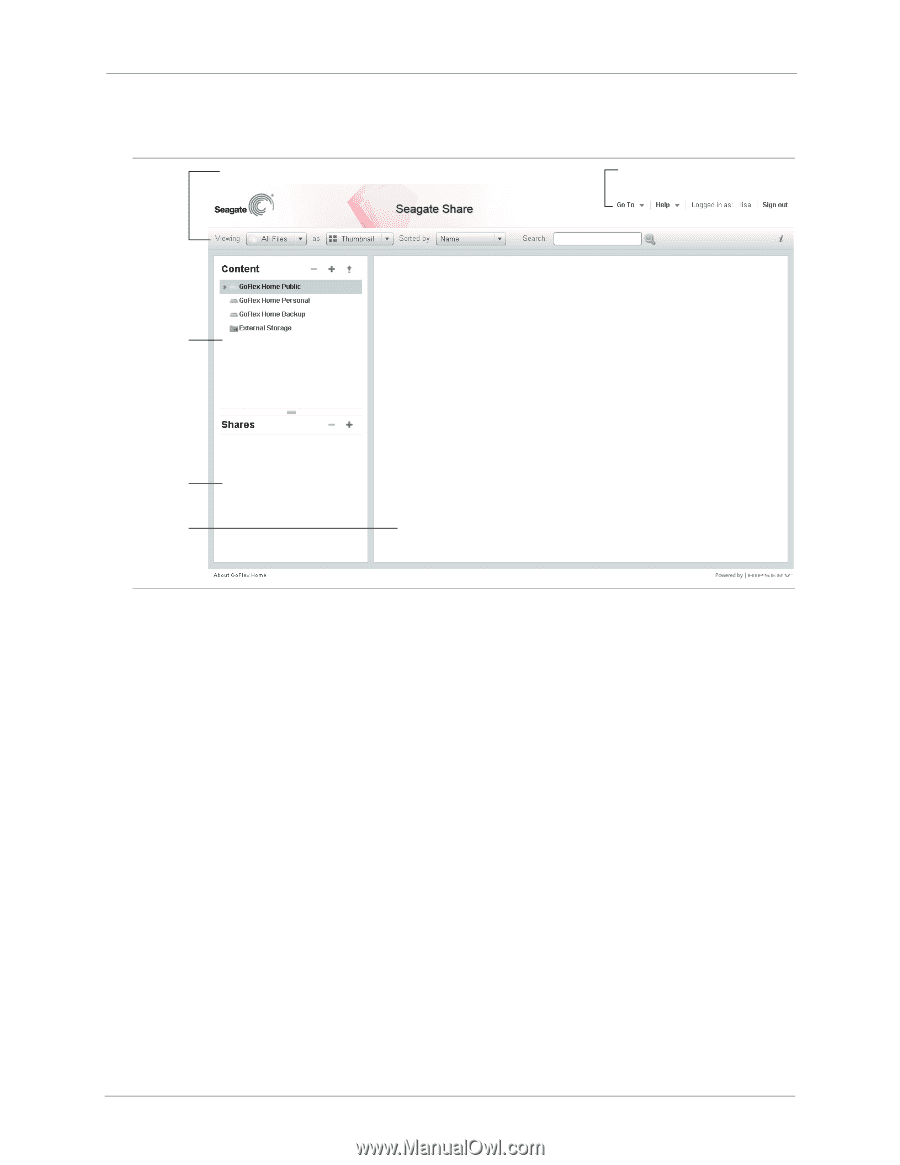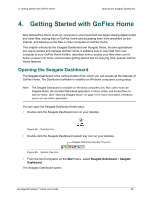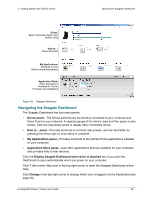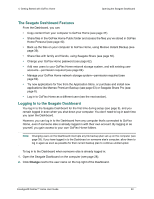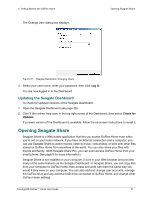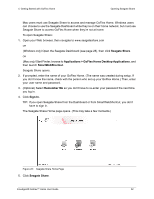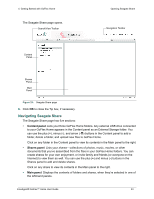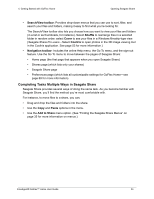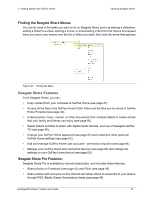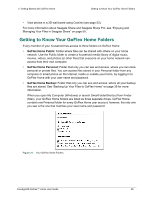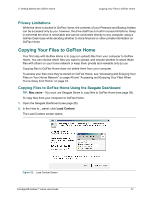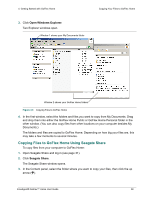Seagate GoFlex Home User Guide - Page 33
Navigating Seagate Share, Content panel, Shares panel, Main panel
 |
View all Seagate GoFlex Home manuals
Add to My Manuals
Save this manual to your list of manuals |
Page 33 highlights
4. Getting Started with GoFlex Home The Seagate Share page opens. Search/View Toolbar Opening Seagate Share Navigation Toolbar Content Panel Shares Panel Main Panel Figure 29: Seagate Share page 6. Click OK to close the Tip box, if necessary. Navigating Seagate Share The Seagate Share page has five sections: • Content panel: Lists your three GoFlex Home folders. Any external USB drive connected to your GoFlex Home appears in the Content panel as an External Storage folder. You can use the plus (+), minus (-), and arrow ( ) buttons in the Content panel to add a folder, delete a folder, and upload new files to GoFlex Home. Click on any folder in the Content panel to view its contents in the Main panel to the right. • Shares panel: Lists your shares-collections of photos, music, movies, or other documents that you've assembled from the files in your GoFlex Home folders. You can create shares for your own enjoyment, or invite family and friends (or everyone on the Internet) to view them as well. You can use the plus (+) and minus (-) buttons in the Shares panel to add and delete shares. Click on any share to view its contents in the Main panel to the right. • Main panel: Displays the contents of folders and shares, when they're selected in one of the left-hand panels. FreeAgent® GoFlex™ Home User Guide 33