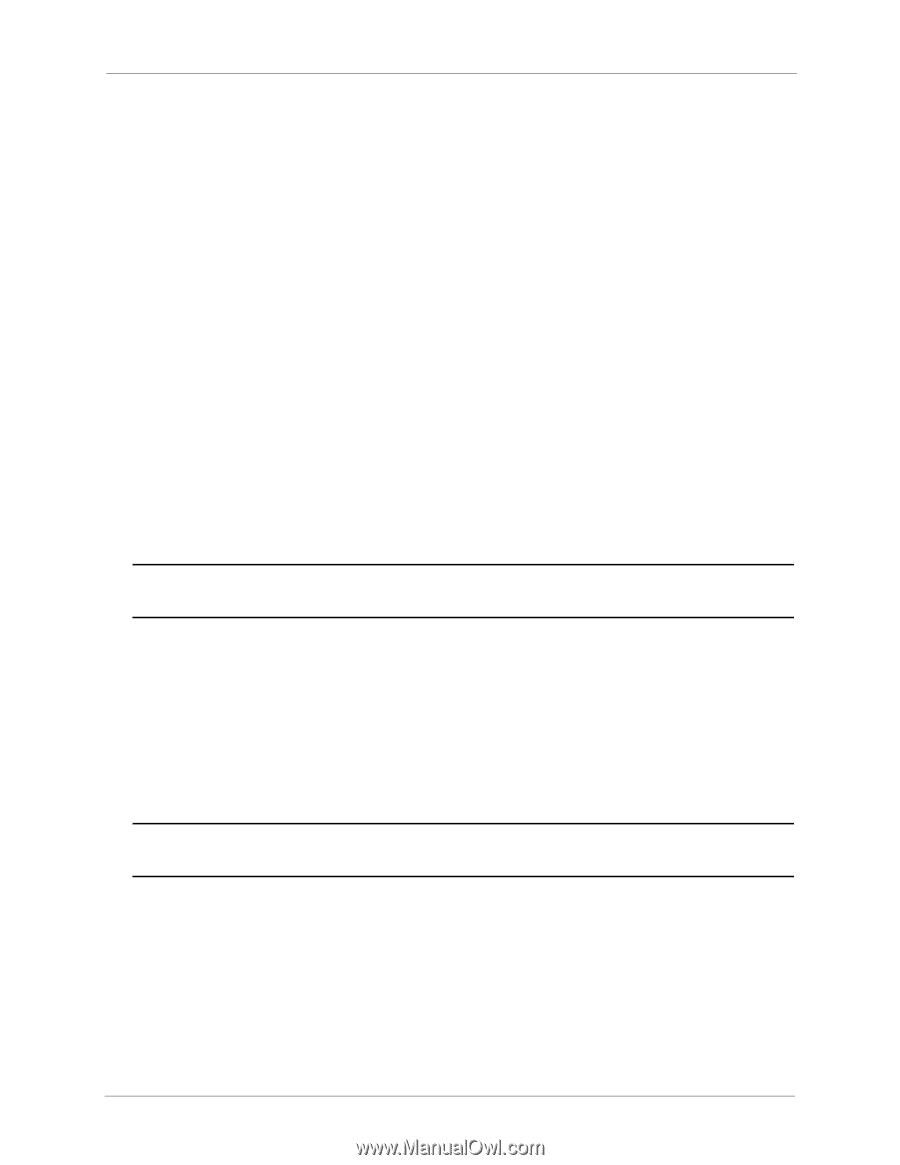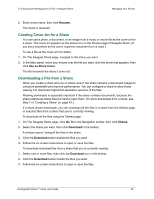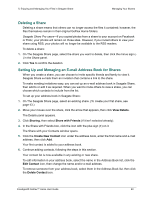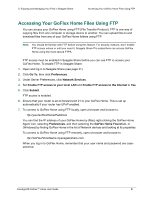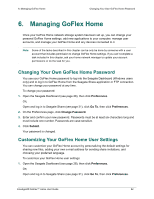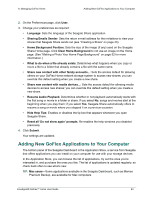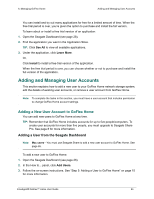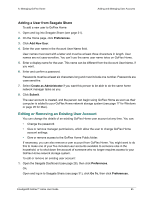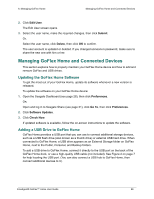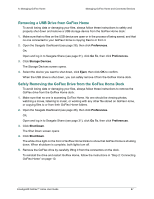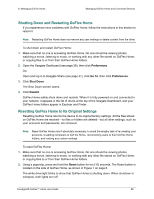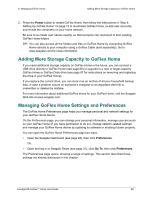Seagate GoFlex Home User Guide - Page 64
Adding and Managing User Accounts, Adding a New User Account to GoFlex Home
 |
View all Seagate GoFlex Home manuals
Add to My Manuals
Save this manual to your list of manuals |
Page 64 highlights
6. Managing GoFlex Home Adding and Managing User Accounts You can install and try out many applications for free for a limited amount of time. When the free trial period is over, you're given the option to purchase and install the full version. To learn about or install a free trial version of an application: 1. Open the Seagate Dashboard (see page 28). 2. Find the application you want in the Application Store. TIP: Click See All to view all available applications. 3. Under the application, click Learn More. Or, Click Install to install a free-trial version of the application. When the free trial period is over, you can choose whether or not to purchase and install the full version of the application. Adding and Managing User Accounts This section explains how to add a new user to your GoFlex Home network storage system, edit the details of existing user accounts, or remove a user account from GoFlex Home. Note: To complete the tasks in this section, you must have a user account that includes permission to change GoFlex Home account settings. Adding a New User Account to GoFlex Home You can add new users to GoFlex Home at any time. TIP: Remember that GoFlex Home includes accounts for up to five people/computers. To create user accounts for more than five people, you must upgrade to Seagate Share Pro. See page 8 for more information. Adding a User from the Seagate Dashboard Note: Mac users-You must use Seagate Share to add a new user account to GoFlex Home. See page 65. To add a new user to GoFlex Home: 1. Open the Seagate Dashboard (see page 28). 2. In the How to... panel, click Add Users. 3. Follow the on-screen instructions. See "Step 5: Adding a User to GoFlex Home" on page 15 for more information. FreeAgent® GoFlex™ Home User Guide 64