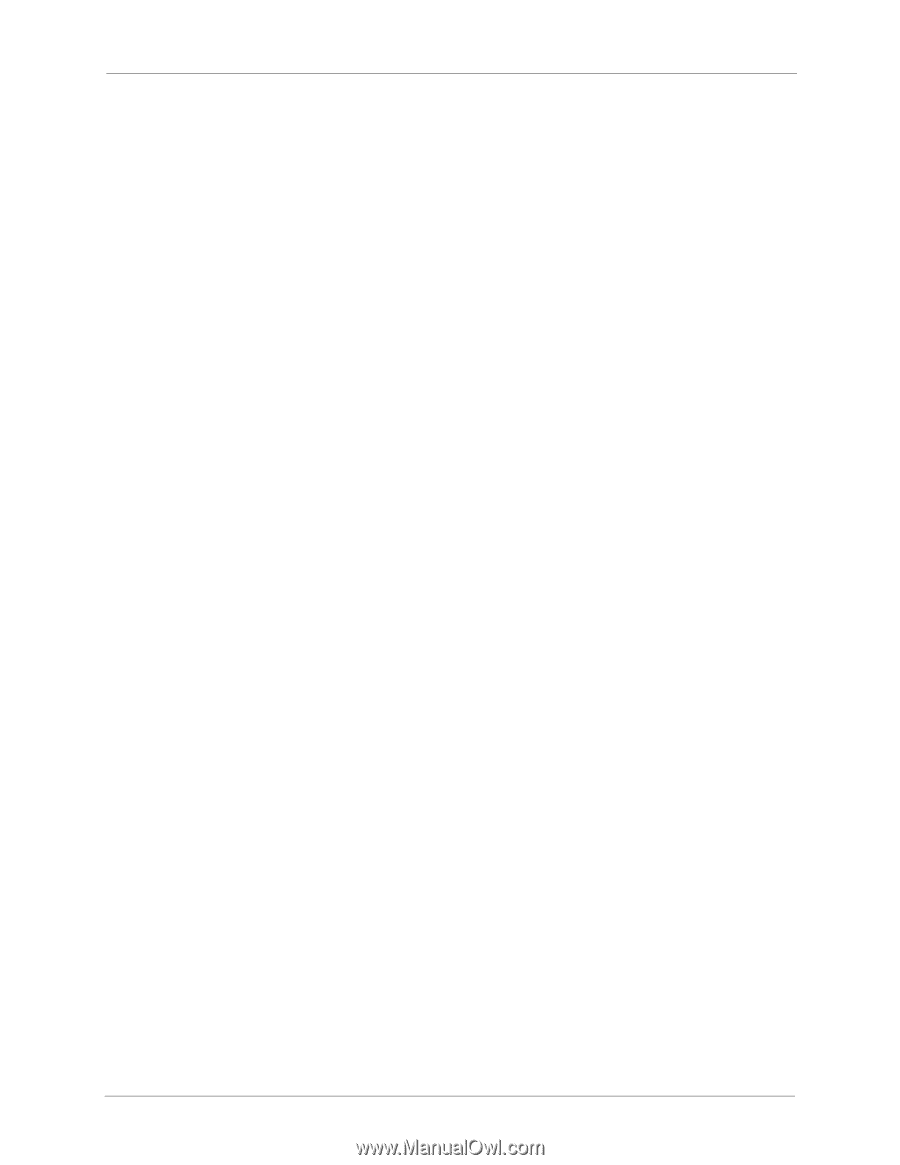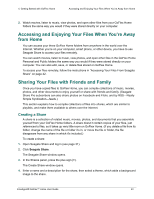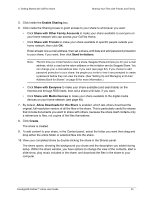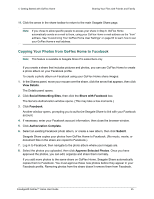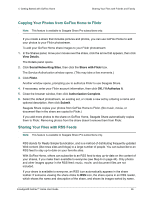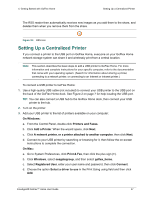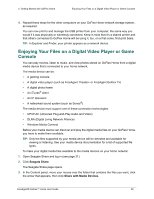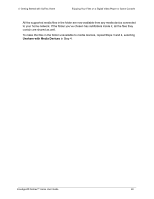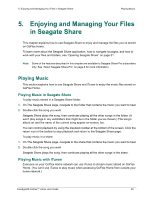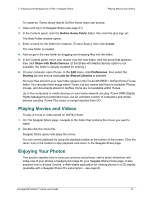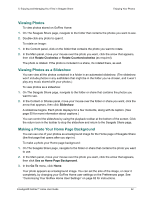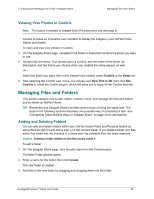Seagate GoFlex Home User Guide - Page 48
Enjoying Your Files on a Digital Video Player or Game Console, Seagate Share, Share with Media Devices
 |
View all Seagate GoFlex Home manuals
Add to My Manuals
Save this manual to your list of manuals |
Page 48 highlights
4. Getting Started with GoFlex Home Enjoying Your Files on a Digital Video Player or Game Console 4. Repeat these steps for the other computers on your GoFlex Home network storage system, as required. You can now print to and manage the USB printer from your computer, the same way you would if it was physically or wirelessly connected. Keep in mind that it's a shared printer and that others connected to GoFlex Home will be using it, too, on a first-come, first-print basis. TIP: In Explorer and Finder, your printer appears as a network device. Enjoying Your Files on a Digital Video Player or Game Console You can play movies, listen to music, and view photos stored on GoFlex Home from a digital media device that's connected to your home network. The media device can be: • A gaming console • A digital video player (such as FreeAgent Theater+ or FreeAgent GoFlex TV) • A digital photo frame • An iTunes® client • An IP television • A networked sound system (such as Sonos®) The media device must support one of these connection technologies: • UPnP-AV (Universal Plug-and-Play Audio and Video) • DLNA (Digital Living Network Alliance) • Windows Media Connect Before your media device can discover and play the digital media files on your GoFlex Home, you have to make them available. TIP: Only the files supported by your media device will be detected and available for viewing or listening. See your media device documentation for a list of supported file types. To make your digital media files available to the media devices on your home network: 1. Open Seagate Share and log in (see page 31). 2. Click Seagate Share. The Seagate Share page opens. 3. In the Content panel, move your mouse over the folder that contains the files you want, click the arrow that appears, then click Share with Media Devices. FreeAgent® GoFlex™ Home User Guide 48