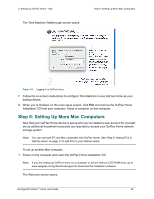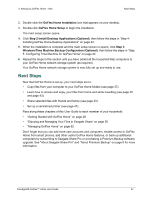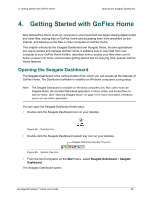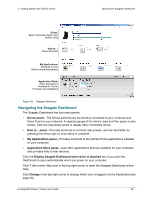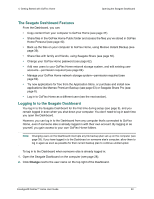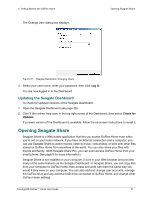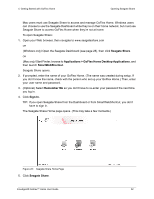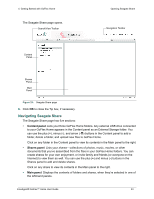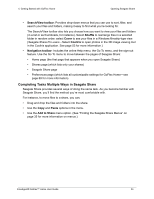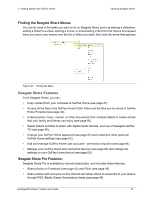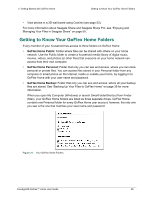Seagate GoFlex Home User Guide - Page 31
Updating the Seagate Dashboard, Opening Seagate Share - install update
 |
View all Seagate GoFlex Home manuals
Add to My Manuals
Save this manual to your list of manuals |
Page 31 highlights
4. Getting Started with GoFlex Home The Change User dialog box displays. Opening Seagate Share Figure 27: Seagate Dashboard: Changing Users 3. Select your user name, enter your password, then click Log In. You are now logged in to the Dashboard. Updating the Seagate Dashboard To check for updated versions of the Seagate Dashboard: 1. Open the Seagate Dashboard (see page 28). 2. Click ? (the online Help icon) in the top right corner of the Dashboard, then select Check for Updates. If a newer version of the Dashboard is available, follow the on-screen instructions to install it. Opening Seagate Share Seagate Share is a Web-based application that lets you access GoFlex Home even when you're not on your home network. If you have an Internet connection and a computer, you can use Seagate Share to watch movies, listen to music, view photos, or work with other files stored on GoFlex Home from anywhere in the world. You can also share your files with friends and family. (With Seagate Share Pro, you can even access GoFlex Home from your smart phone. See page 8 for more information.) Seagate Share is not installed on your computer; it runs in your Web browser and provides many of the same features as the Seagate Dashboard. In Seagate Share, you can copy files from your computer to GoFlex Home, then access and work with them the same way you would if they were on your computer. You can also add and change user accounts, manage the GoFlex drive and any external USB drive connected to GoFlex Home, and change other GoFlex Home settings. FreeAgent® GoFlex™ Home User Guide 31