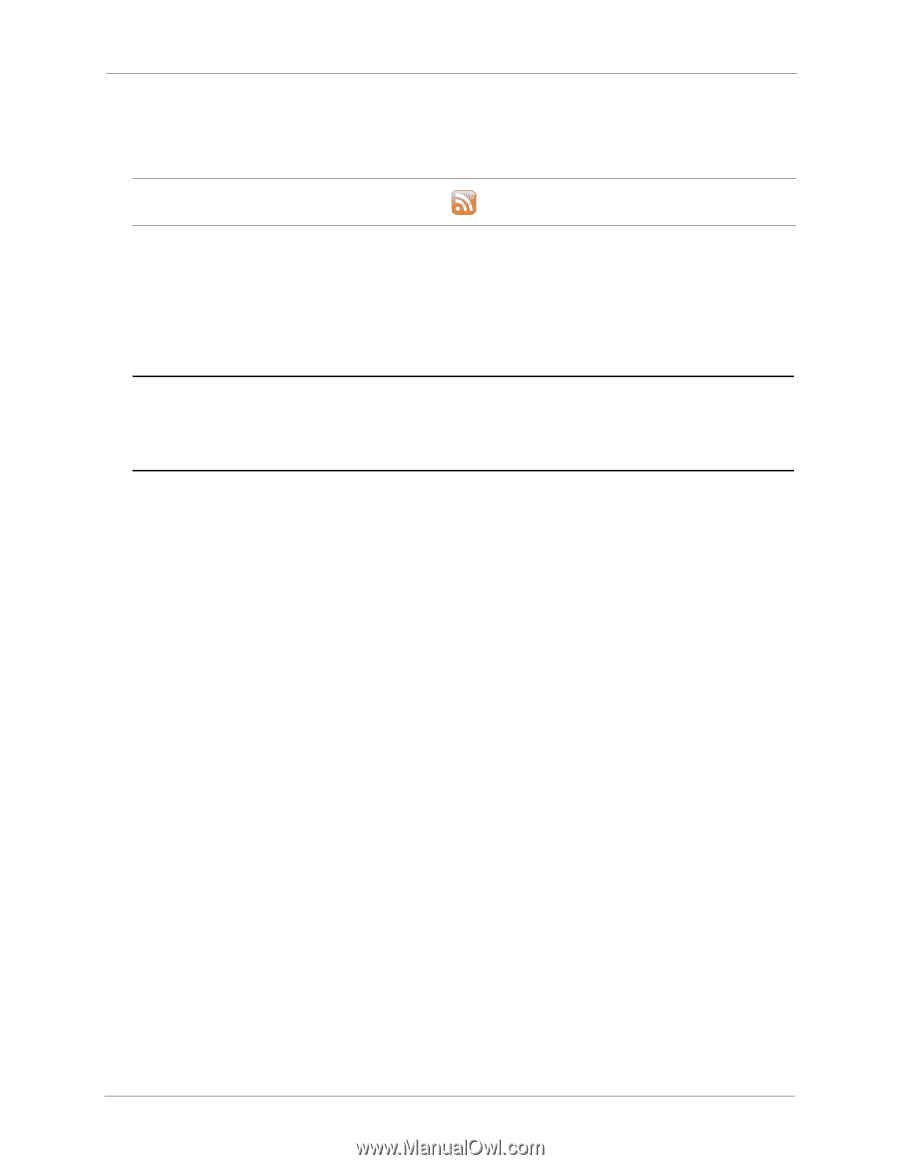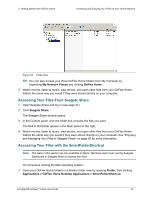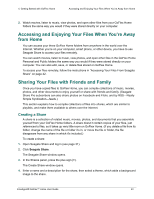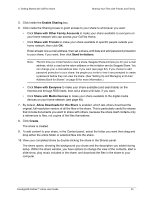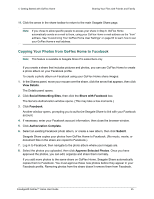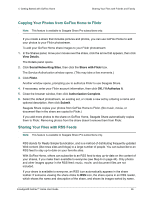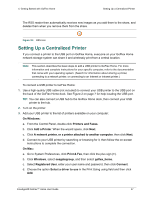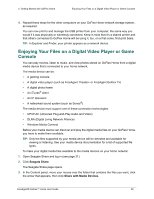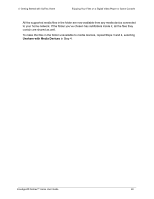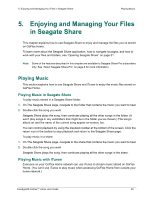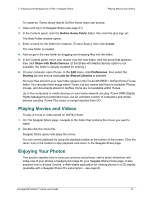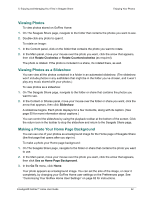Seagate GoFlex Home User Guide - Page 47
Setting Up a Centralized Printer, Printers and Faxes - drivers
 |
View all Seagate GoFlex Home manuals
Add to My Manuals
Save this manual to your list of manuals |
Page 47 highlights
4. Getting Started with GoFlex Home Setting Up a Centralized Printer The RSS reader then automatically receives new images as you add them to the share, and deletes them when you remove them from the share. Figure 36: RSS Icon Setting Up a Centralized Printer If you connect a printer to the USB port on GoFlex Home, everyone on your GoFlex Home network storage system can share it and wirelessly print from a central location. Note: This section describes the basic steps to add a USB printer to GoFlex Home. For more information and complete instructions for your specific computer, refer to the documentation that came with your operating system. (Search for information about sharing a printer, connecting to a network printer, or connecting to an Internet or intranet printer.) To connect a USB printer to GoFlex Home: 1. Use a high-quality USB cable (not included) to connect your USB printer to the USB port on the back of the GoFlex Home dock. See Figure 2 on page 7 for help locating the USB port. TIP: You can also connect a USB hub to the GoFlex Home dock, then connect your USB printer to the hub. 2. Turn on the printer. 3. Add your USB printer to the list of printers available on your computer: On Windows: a. From the Control Panel, double-click Printers and Faxes. b. Click Add a Printer. When the wizard opens, click Next. c. Click A network printer, or a printer attached to another computer, then click Next. d. Connect to your USB printer by searching or browsing for it, then follow the on-screen instructions to complete the connection. On Mac: a. Go to System Preferences, click Print & Fax, then click the plus sign (+). b. Click Windows, select seagategroup, and then select goflex_home. c. Select Registered User, enter your user name and password, then click Connect. d. Choose the option Select a driver to use in the Print Using using field and then click Add. FreeAgent® GoFlex™ Home User Guide 47