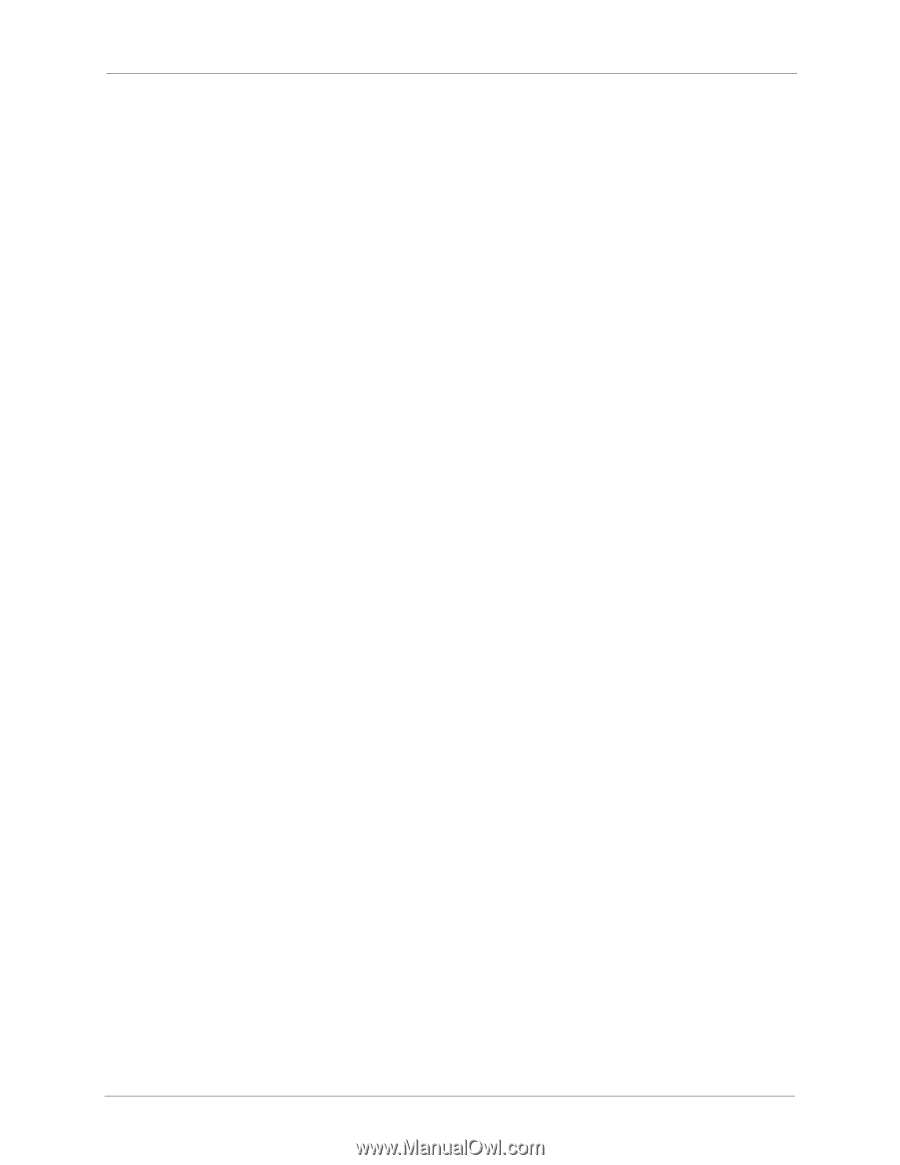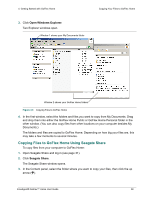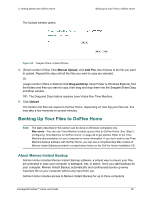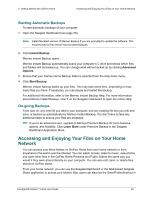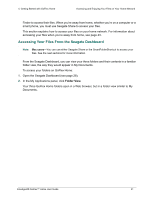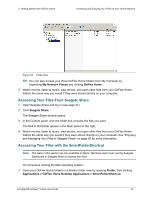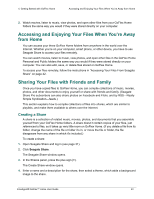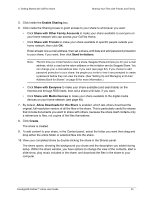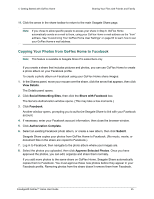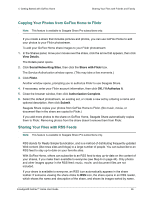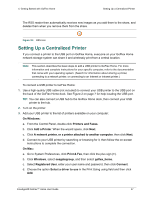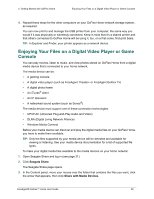Seagate GoFlex Home User Guide - Page 43
Accessing and Enjoying Your Files When You’re Away from Home - remote access
 |
View all Seagate GoFlex Home manuals
Add to My Manuals
Save this manual to your list of manuals |
Page 43 highlights
4. Getting Started with GoFlex Home Accessing and Enjoying Your Files When You're Away from Home 2. Watch movies, listen to music, view photos, and open other files from your GoFlex Home folders the same way you would if they were stored directly on your computer. Accessing and Enjoying Your Files When You're Away from Home You can access your three GoFlex Home folders from anywhere in the world over the Internet. Whether you're on your computer, smart phone, or other device, you have to use Seagate Share to access your files remotely. You can watch movies, listen to music, view photos, and open other files in the GoFlex Home Personal and Public folders the same way you would if they were stored directly on your computer. You can also edit, save, or delete files stored on GoFlex Home. To access your files remotely, follow the instructions in "Accessing Your Files From Seagate Share" on page 42. Sharing Your Files with Friends and Family Once you have copied files to GoFlex Home, you can compile collections of music, movies, photos, and other documents to enjoy yourself or share with friends and family. (Seagate Share Pro subscribers can also share photos on Facebook and Flickr, and by RSS-Really Simple Syndication-feeds.) This section explains how to compile collections of files into shares, which are similar to playlists, and make them available to others over the Internet. Creating a Share A share is a collection of related music, movies, photos, and documents that you assemble yourself from your GoFlex Home folders. A share doesn't contain copies of your files, just references to files, so it takes up very little room on GoFlex Home. (If you delete a file from its folder, change the name of the file or folder it's in, or move the file or folder, the file disappears from any share in which it's included.) To create a share: 1. Open Seagate Share and log in (see page 31). 2. Click Seagate Share. The Seagate Share window opens. 3. In the Shares panel, press the plus sign (+). The Create Share window opens. 4. Enter a name and a description for the share, then select a theme, which adds a background image to the share. FreeAgent® GoFlex™ Home User Guide 43