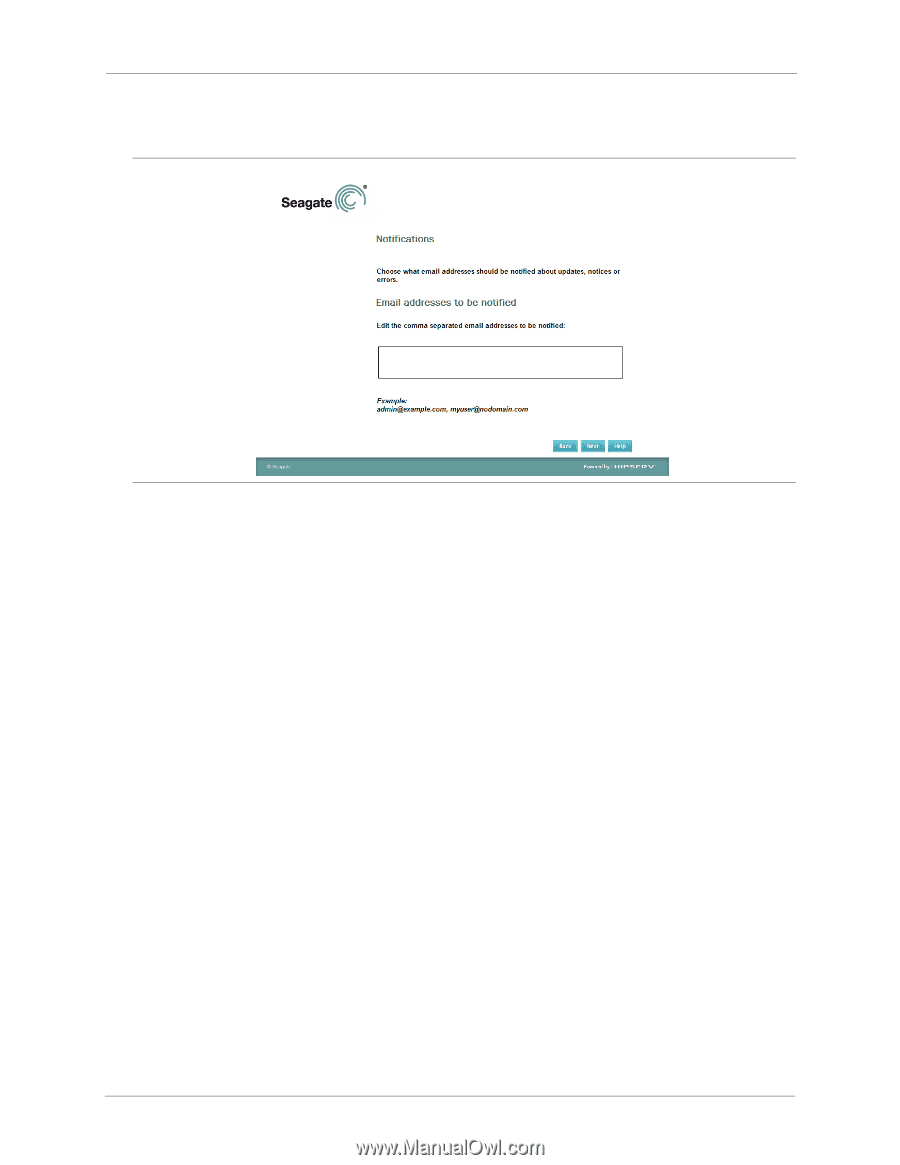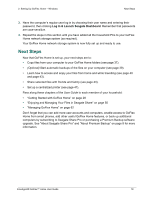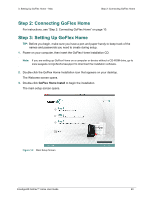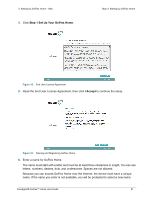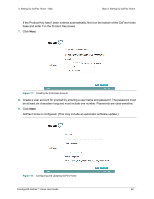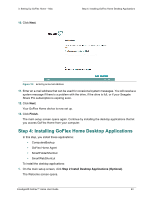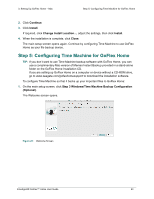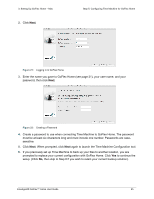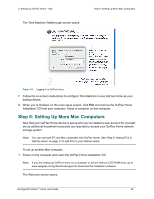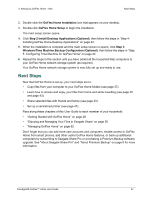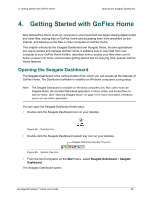Seagate GoFlex Home User Guide - Page 23
Step 4: Installing GoFlex Home Desktop Applications, Finish - agent
 |
View all Seagate GoFlex Home manuals
Add to My Manuals
Save this manual to your list of manuals |
Page 23 highlights
3. Setting Up GoFlex Home - Mac 10. Click Next. Step 4: Installing GoFlex Home Desktop Applications Figure 19: Entering an E-mail Address 11. Enter an e-mail address that can be used for occasional system messages. You will receive a system message if there is a problem with the drive, if the drive is full, or if your Seagate Share Pro subscription is expiring soon. 12. Click Next. Your GoFlex Home device is now set up. 13. Click Finish. The main setup screen opens again. Continue by installing the desktop applications that let you access GoFlex Home from your computer. Step 4: Installing GoFlex Home Desktop Applications In this step, you install these applications: • ComputersBackup • GoFlex Home Agent • SmartFolderShortcut • SmartWebShortcut To install the desktop applications: 1. On the main setup screen, click Step 2 Install Desktop Applications (Optional). The Welcome screen opens. FreeAgent® GoFlex™ Home User Guide 23