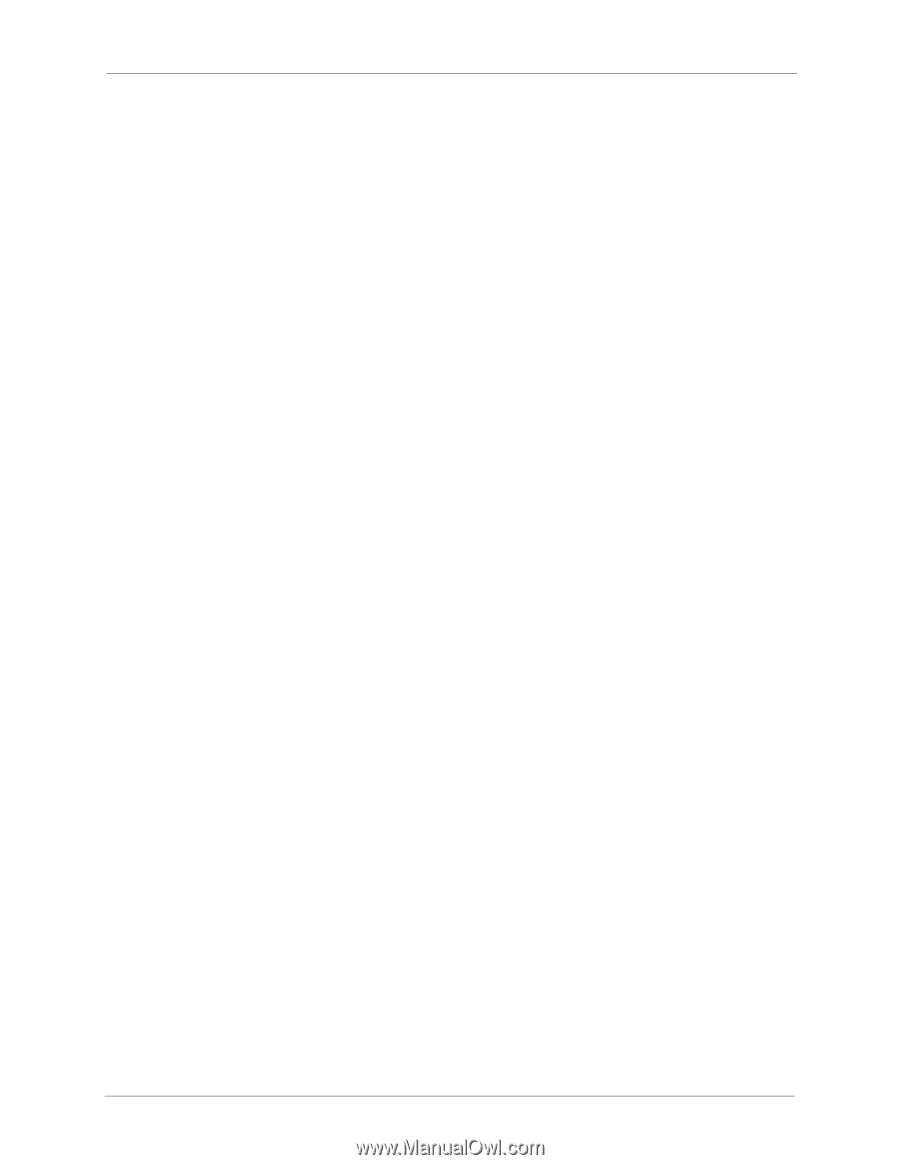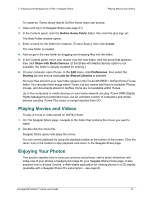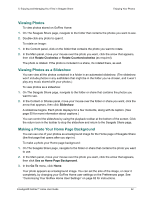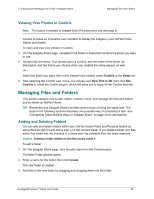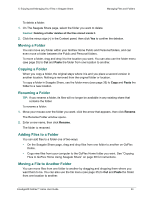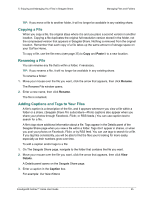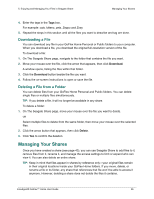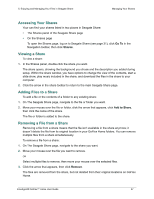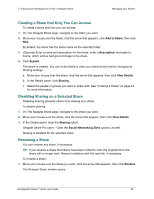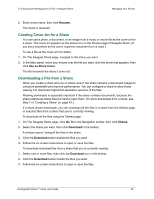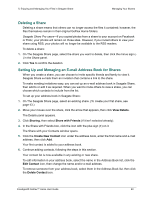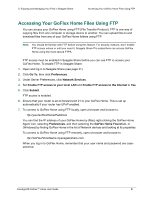Seagate GoFlex Home User Guide - Page 56
Downloading a File, Deleting a File from a Folder, Managing Your Shares
 |
View all Seagate GoFlex Home manuals
Add to My Manuals
Save this manual to your list of manuals |
Page 56 highlights
5. Enjoying and Managing Your Files in Seagate Share Managing Your Shares 4. Enter the tags in the Tags box. For example: cats, kittens, pets, Zeppo and Zoey 5. Repeat the steps in this section until all the files you want to describe and tag are done. Downloading a File You can download any file in your GoFlex Home Personal or Public folders to your computer. When you download a file, you download the original full-resolution version of the file. To download a file: 1. On The Seagate Share page, navigate to the folder that contains the file you want. 2. Move your mouse over the file, click the arrow that appears, then click Download. A window opens, listing the files within that folder. 3. Click the Download button beside the file you want. 4. Follow the on-screen instructions to open or save the file. Deleting a File from a Folder You can delete files from your GoFlex Home Personal and Public folders. You can delete single files or multiple files simultaneously. TIP: If you delete a file, it will no longer be available in any share. To delete a folder: 1. On The Seagate Share page, move your mouse over the file you want to delete. OR Select multiple files to delete from the same folder, then move your mouse over the selected files. 2. Click the arrow button that appears, then click Delete. 3. Click Yes to confirm the deletion. Managing Your Shares Once you have created a share (see page 43), you can use Seagate Share to add files to it, remove files from it, rename it, and manage the access settings to limit or expand who can view it. You can also delete an entire share. TIP: Keep in mind that files appear in shares by reference only-your original files remain in their original locations inside your GoFlex Home folders. If you move, delete, or rename a file or its folder, any share that references that file won't be able to access it anymore. However, deleting a share does not delete the files it contains. FreeAgent® GoFlex™ Home User Guide 56