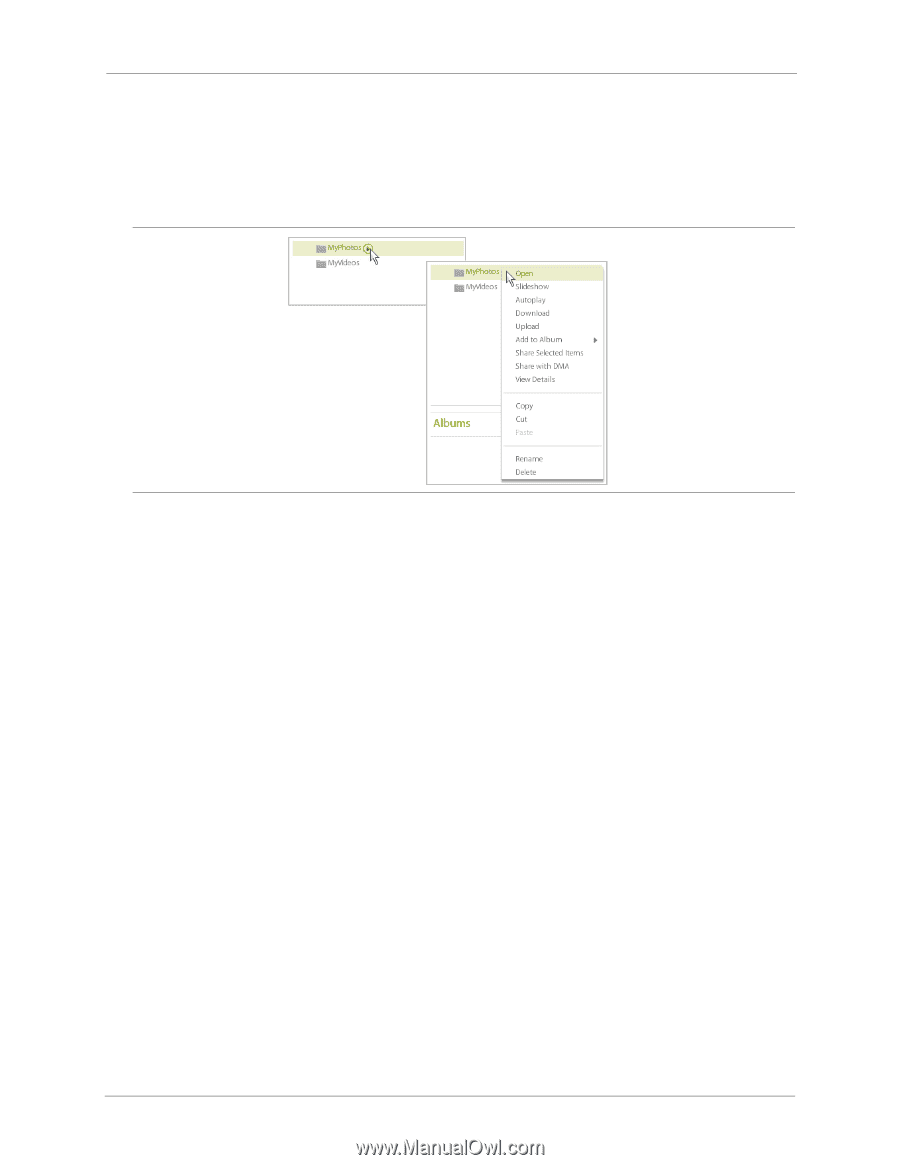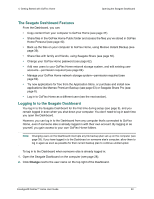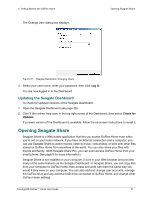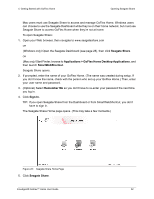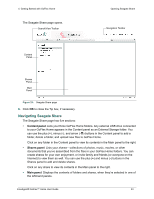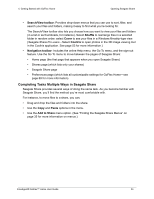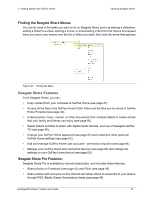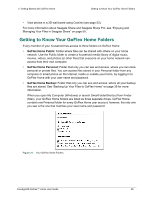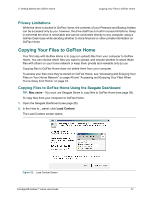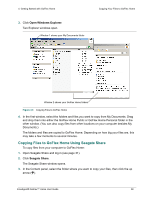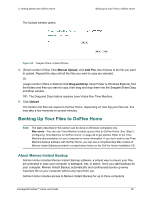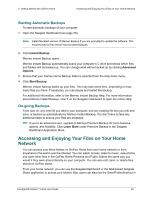Seagate GoFlex Home User Guide - Page 35
Finding the Seagate Share Menus, Seagate Share Features
 |
View all Seagate GoFlex Home manuals
Add to My Manuals
Save this manual to your list of manuals |
Page 35 highlights
4. Getting Started with GoFlex Home Opening Seagate Share Finding the Seagate Share Menus You can do most of the tasks you want to do on Seagate Share (such as starting a slideshow, adding a folder to a share, starting a movie, or downloading a file) from the menus that appear when you move your mouse over the file or folder you want, then click the arrow that appears. Figure 30: Finding the Menu Seagate Share Features From Seagate Share, you can: • Copy content from your computer to GoFlex Home (see page 37). • Access all the files in the GoFlex Home Public folder and the files you've stored in GoFlex Home Personal (see page 40). • Collect photos, music, movies, or other documents from multiple folders to create shares that your family and friends can enjoy (see page 50). • Select folders and files to share with digital media devices, such as a FreeAgent GoFlex TV (see page 48). • Change your GoFlex Home password (see page 62) and customize other personal GoFlex Home settings (see page 62). • Add and manage GoFlex Home user accounts-permission required (see page 64). • Manage your GoFlex Home and connected devices (see page 66) and change the settings on your GoFlex Home device (see page 69). Seagate Share Pro Features: Seagate Share Pro is available by annual subscription, and includes these features: • Share photos on Facebook (see page 45) and Flickr (see page 46). • Share photos with everyone on the Internet and allow others to subscribe to your shares through RSS (Really Simple Syndication) feeds (see page 46). FreeAgent® GoFlex™ Home User Guide 35