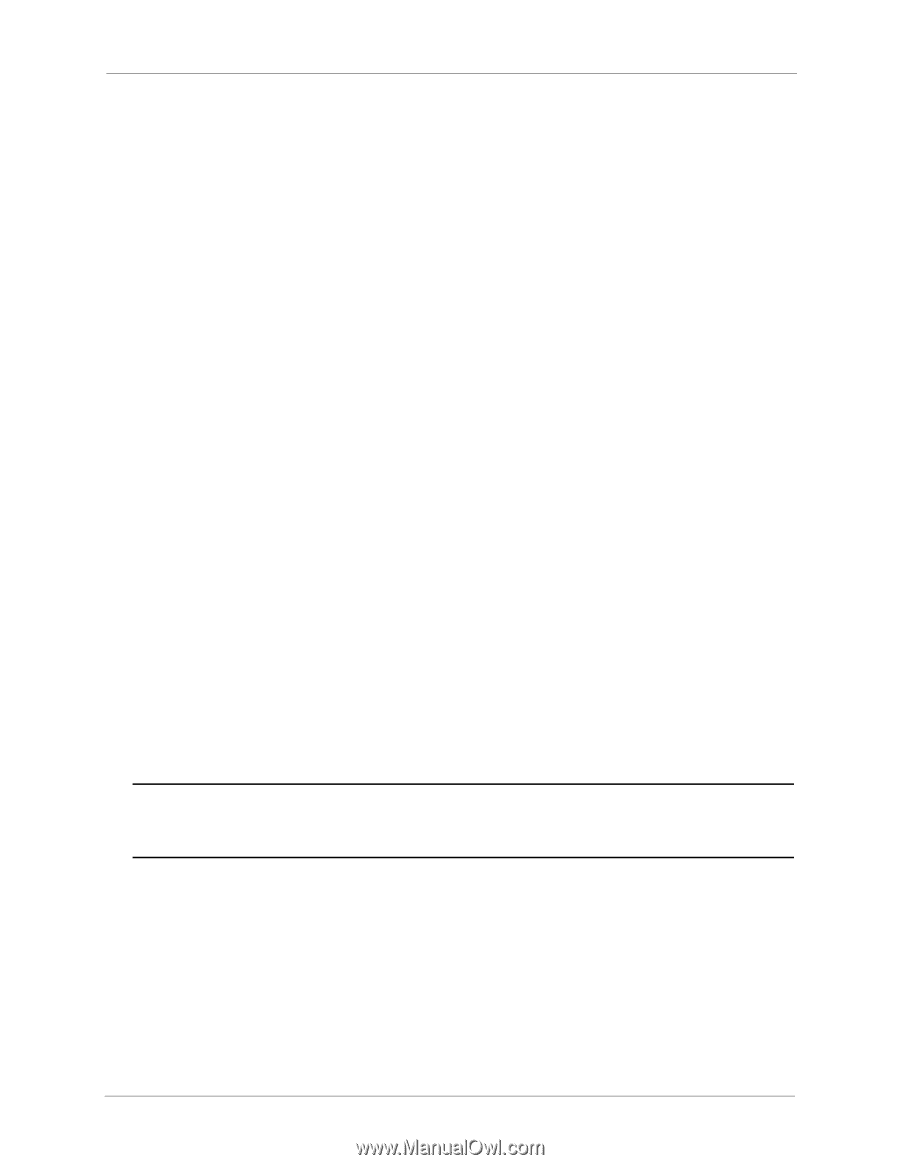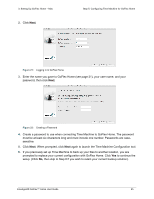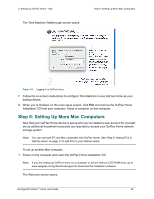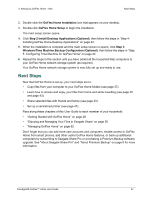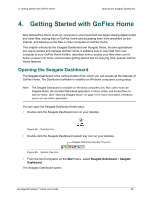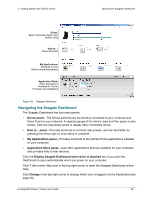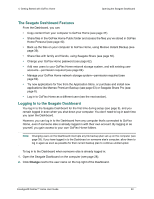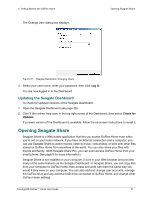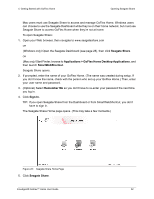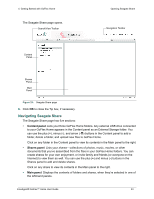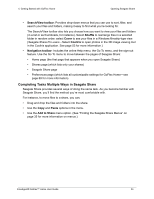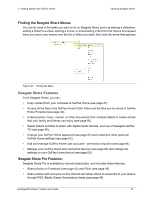Seagate GoFlex Home User Guide - Page 30
The Seagate Dashboard Features, Logging In to the Seagate Dashboard, Change
 |
View all Seagate GoFlex Home manuals
Add to My Manuals
Save this manual to your list of manuals |
Page 30 highlights
4. Getting Started with GoFlex Home Opening the Seagate Dashboard The Seagate Dashboard Features From the Dashboard, you can: • Copy content from your computer to GoFlex Home (see page 37). • Share files in the GoFlex Home Public folder and access the files you've stored in GoFlex Home Personal (see page 40). • Back up the files on your computer to GoFlex Home, using Memeo Instant Backup (see page 39). • Share files with family and friends, using Seagate Share (see page 50). • Change your GoFlex Home password (see page 62). • Add new users to your GoFlex Home network storage system, and edit existing user accounts-permission required (see page 64). • Manage your GoFlex Home network storage system-permission required (see page 62). • Try new applications for free from the Application Store, or purchase and install new applications like Memeo Premium Backup (see page 63) or Seagate Share Pro (see page 8). • Log in to GoFlex Home as a different user (see the next section). Logging In to the Seagate Dashboard You log in to the Seagate Dashboard for the first time during setup (see page 9), and you remain logged in even when you shut down your computer. You don't need to log in each time you open the Dashboard. However, you can log in to the Dashboard from any computer that's connected to GoFlex Home, even if someone else is already logged in with their own account. By logging in as yourself, you gain access to your own GoFlex Home folders. Note: Changing users on the Dashboard interrupts any file backup plan set up on the computer (see page 39). If you have logged in to the Dashboard on someone else's computer, allow them to log in again as soon as possible for their current backup plan to continue uninterrupted. To log in to the Dashboard when someone else is already logged in: 1. Open the Seagate Dashboard on the computer (see page 28). 2. Click Change next to the user name on the top right of the Dashboard. FreeAgent® GoFlex™ Home User Guide 30