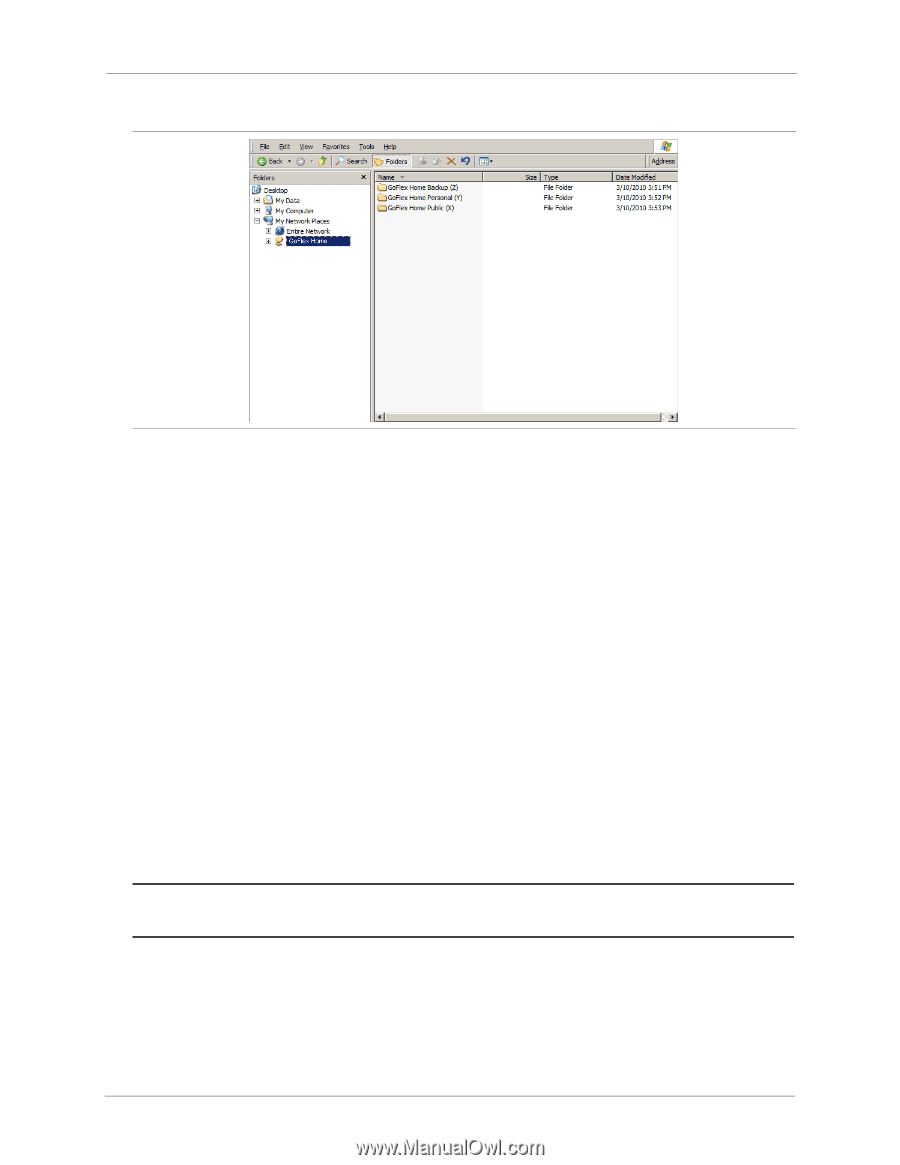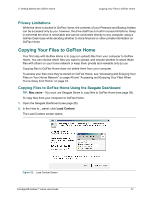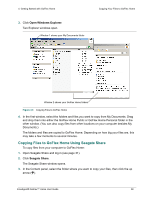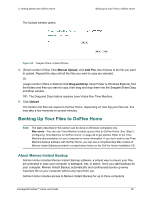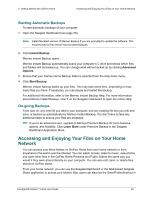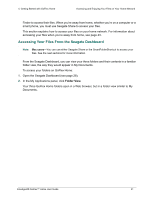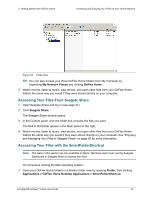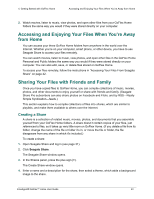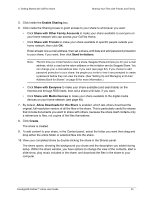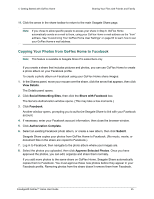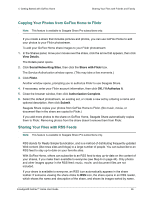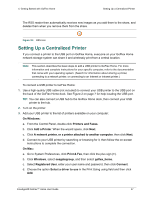Seagate GoFlex Home User Guide - Page 42
Accessing Your Files From Seagate Share, Accessing Your Files with the SmartFolderShortcut
 |
View all Seagate GoFlex Home manuals
Add to My Manuals
Save this manual to your list of manuals |
Page 42 highlights
4. Getting Started with GoFlex Home Accessing and Enjoying Your Files on Your Home Network Figure 35: Folder View TIP: You can also access your three GoFlex Home folders from My Computer by expanding My Network Places and clicking GoFlex Home. 3. Watch movies, listen to music, view photos, and open other files from your GoFlex Home folders the same way you would if they were stored directly on your computer. Accessing Your Files From Seagate Share 1. Open Seagate Share and log in (see page 31). 2. Click Seagate Share. The Seagate Share window opens. 3. In the Content panel, click the folder that contains the files you want. The files in that folder appear in the Main panel on the right. 4. Watch movies, listen to music, view photos, and open other files from your GoFlex Home folders the same way you would if they were stored directly on your computer. See "Enjoying and Managing Your Files in Seagate Share" on page 50 for more information. Accessing Your Files with the SmartFolderShortcut Note: The tasks in this section are only available on Macs. Windows users must use the Seagate Dashboard or Seagate Share to access their files. On computers running the Mac operating system: 1. Open your GoFlex Home folders in a familiar folder view by opening Finder, then clicking Applications > GoFlex Home Desktop Applications > SmartFolderShortcut. FreeAgent® GoFlex™ Home User Guide 42