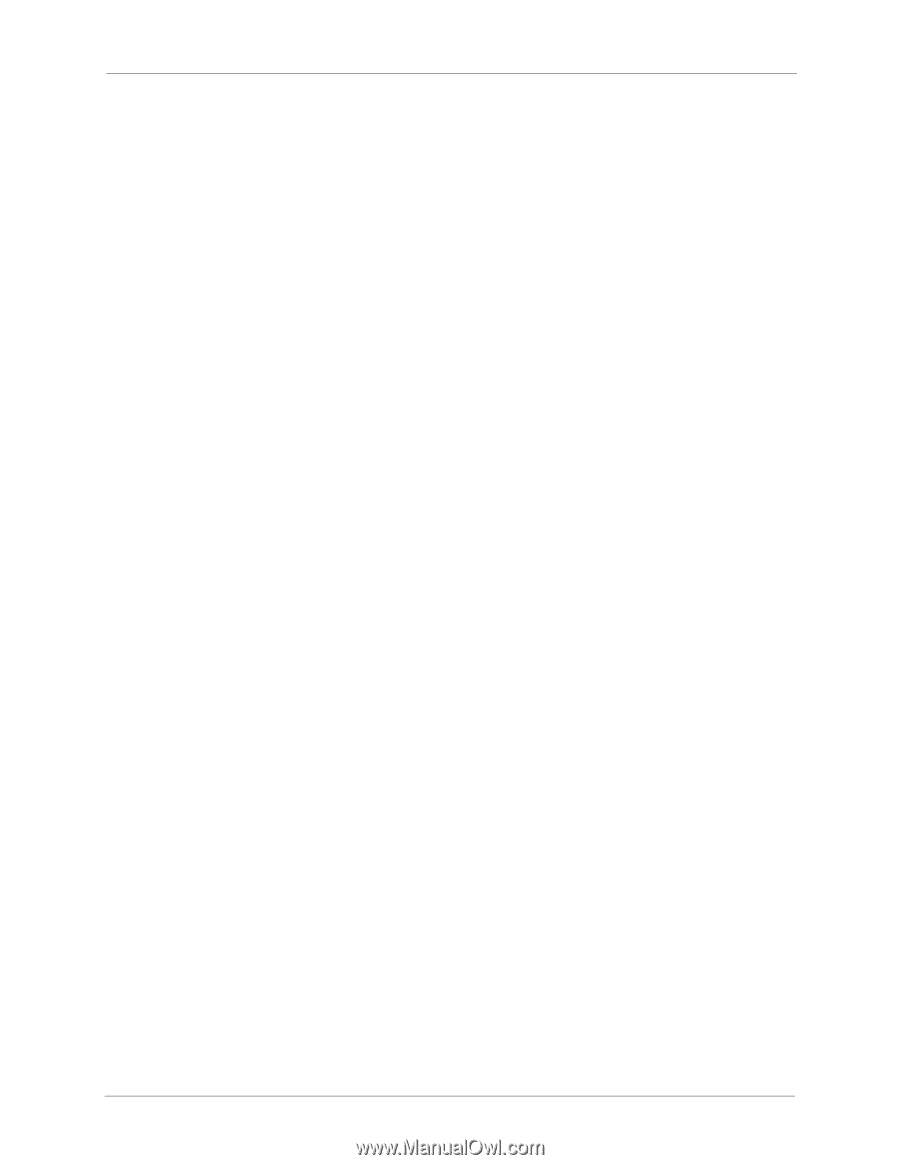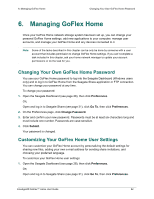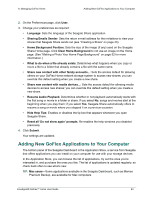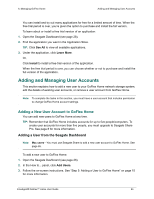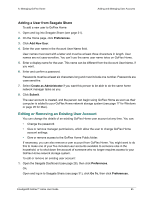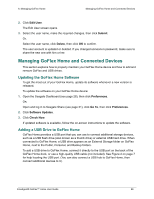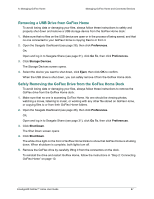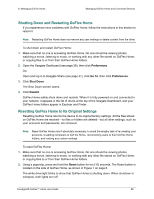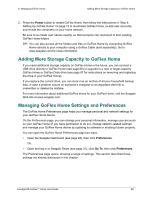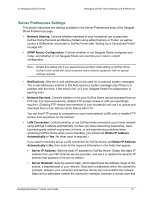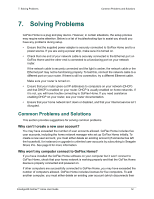Seagate GoFlex Home User Guide - Page 67
Removing a USB Drive from GoFlex Home, Safely Removing the GoFlex Drive from the GoFlex Home Dock
 |
View all Seagate GoFlex Home manuals
Add to My Manuals
Save this manual to your list of manuals |
Page 67 highlights
6. Managing GoFlex Home Managing GoFlex Home and Connected Devices Removing a USB Drive from GoFlex Home To avoid losing data or damaging your files, always follow these instructions to safely and properly shut down and remove a USB storage device from the GoFlex Home dock: 1. Make sure that no files on the USB device are open or in the process of being saved, and that no one connected to your GoFlex Home is copying files to or from it. 2. Open the Seagate Dashboard (see page 28), then click Preferences. OR, Open and log in to Seagate Share (see page 31), click Go To, then click Preferences. 3. Click Storage Devices. The Storage Devices screen opens. 4. Select the device you want to shut down, click Eject, then click OK to confirm. When the USB drive is shut down, you can safely remove it from the GoFlex Home dock. Safely Removing the GoFlex Drive from the GoFlex Home Dock To avoid losing data or damaging your files, always follow these instructions to remove the GoFlex drive from the GoFlex Home dock: 1. Make sure that no one is accessing GoFlex Home. No one should be viewing photos, watching a movie, listening to music, or working with any other file stored on GoFlex Home, or copying files to or from their GoFlex Home folders. 2. Open the Seagate Dashboard (see page 28), then click Preferences. OR, Open and log in to Seagate Share (see page 31), click Go To, then click Preferences. 3. Click Shut Down. The Shut Down screen opens 4. Click Shut Down. The white drive light on the front of GoFlex Home blinks to show that GoFlex Home is shutting down. When shutdown is complete, both lights turn off. 5. Remove the GoFlex drive by carefully lifting it from the connectors on the dock. To reinstall the drive and restart GoFlex Home, follow the instructions in "Step 2: Connecting GoFlex Home" on page 10. FreeAgent® GoFlex™ Home User Guide 67