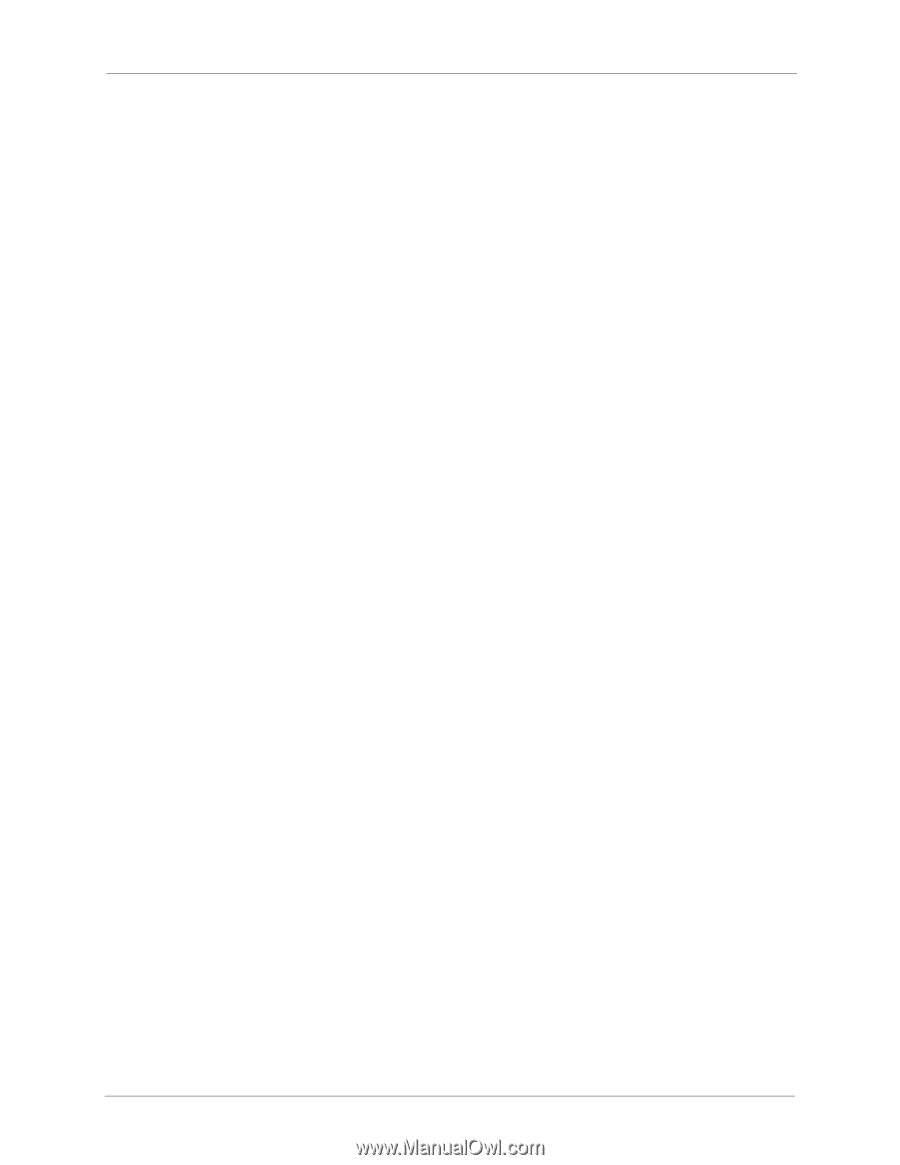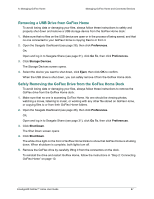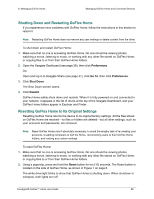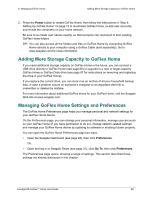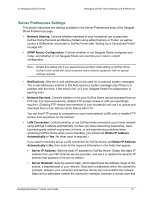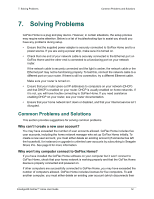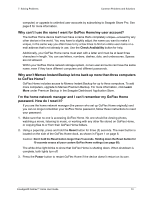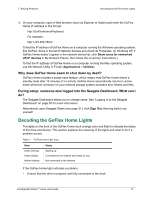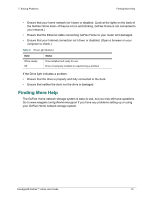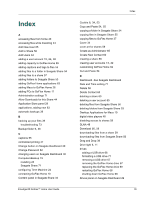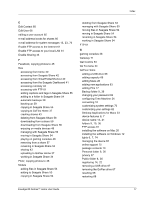Seagate GoFlex Home User Guide - Page 72
Solving Problems, Common Problems and Solutions, Why can’t I create a new user account?
 |
View all Seagate GoFlex Home manuals
Add to My Manuals
Save this manual to your list of manuals |
Page 72 highlights
7. Solving Problems Common Problems and Solutions 7. Solving Problems GoFlex Home is a plug and play device. However, in certain situations, the setup process may require extra attention. Below is a list of troubleshooting tips to assist you should you have any problems during setup. • Ensure that the supplied power adapter is securely connected to GoFlex Home and to a power source. If you are using a power strip, make sure it is turned on. • Check that one end of your network cable is securely connected to the Ethernet port on GoFlex Home and the other end is connected to a functioning port on your network router. If the network cable is securely connected and the light is amber, the network cable or the Ethernet port may not be functioning properly. To test this, connect the network cable to a different port on your router. If there is still no connection, try a different Ethernet cable. Make sure your router is turned on. • Ensure that your router gives out IP addresses to computers on your network (DHCP) and that DHCP is enabled on your router. DHCP is usually enabled on home networks. If it is not, you will have trouble connecting to GoFlex Home. If you need assistance enabling DHCP on your router, see your router documentation. • Ensure that your home network isn't down or disabled, and that your Internet service isn't disrupted. Common Problems and Solutions This section provides suggestions for solving common problems. Why can't I create a new user account? You may have exceeded the number of user accounts allowed. GoFlex Home includes five user accounts, including the home network manager who set up GoFlex Home initially. To create a new user account, you must either delete an existing account (if someone has left the household, for instance) or upgrade to unlimited user accounts by subscribing to Seagate Share Pro. See page 8 for more information. Why won't my computer connect to GoFlex Home? If you have installed the GoFlex Home software on your computer but it won't connect to GoFlex Home, check that your home network is working properly and that the GoFlex Home device is properly connected and powered on. If other computers are successfully connected to GoFlex Home, you may have exceeded the number of computers allowed. GoFlex Home includes licenses for five computers. To add another computer, you must either delete an existing user account (which disconnects their FreeAgent® GoFlex™ Home User Guide 72