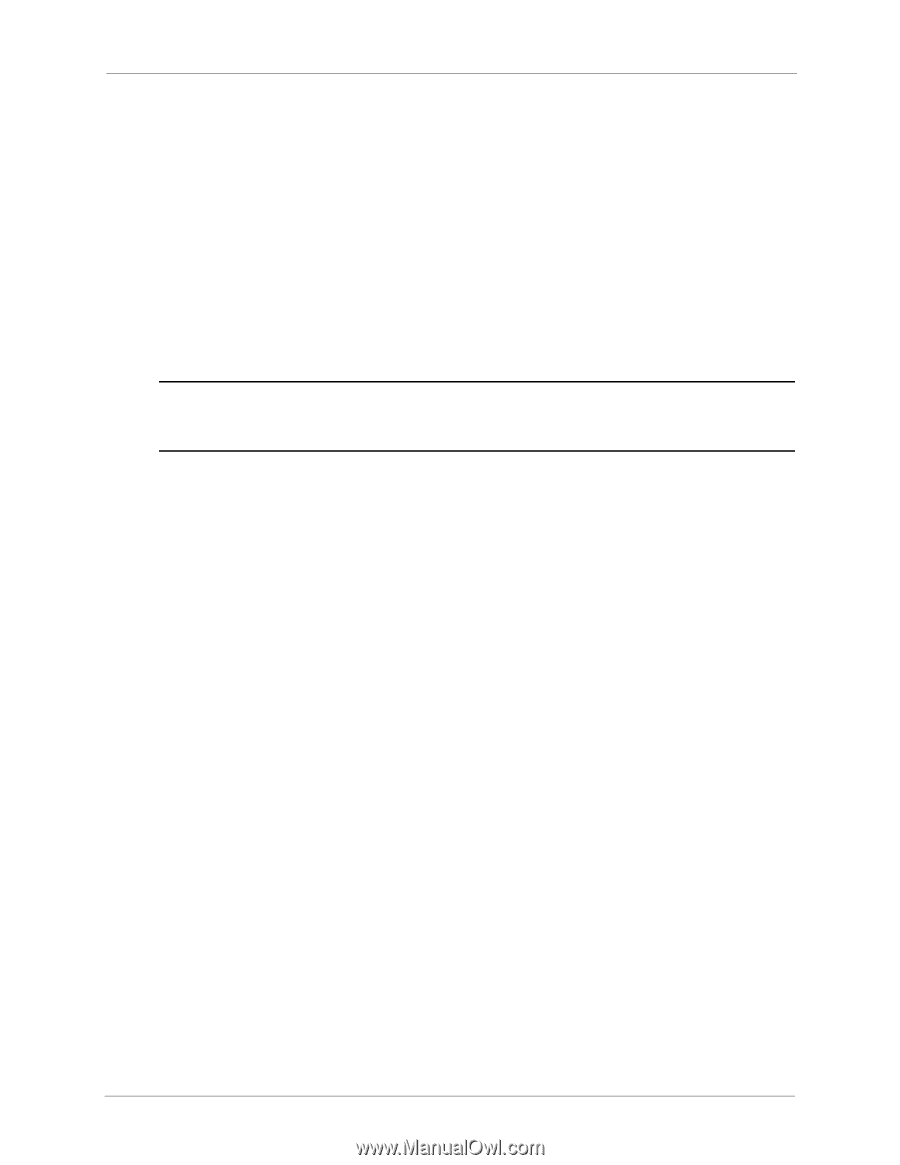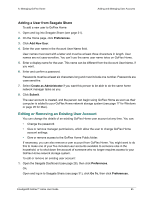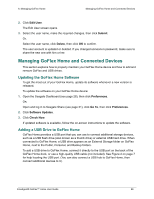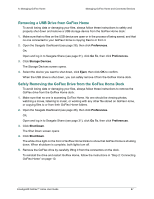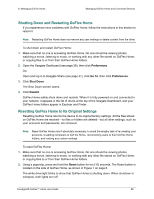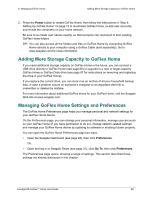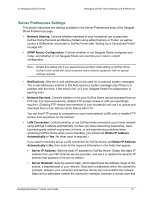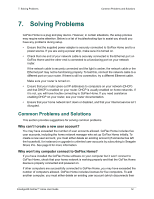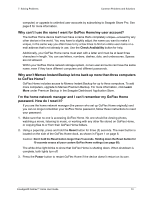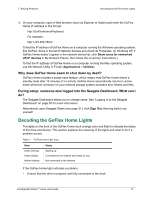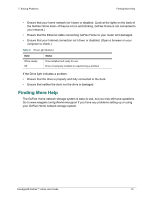Seagate GoFlex Home User Guide - Page 70
Server Preferences Settings, Obtain IP Address
 |
View all Seagate GoFlex Home manuals
Add to My Manuals
Save this manual to your list of manuals |
Page 70 highlights
6. Managing GoFlex Home Managing GoFlex Home Settings and Preferences Server Preferences Settings This section describes the settings available in the Server Preferences area of the Seagate Share Preferences page. • Network Sharing: Controls whether members of your household can access their GoFlex Home Personal and Backup folders using either Explorer or Finder, as well as access a USB printer connected to GoFlex Home (see "Setting Up a Centralized Printer" on page 47). • UPNP Router Configuration: Controls whether or not Seagate Share configures your router, and whether or not Seagate Share can override your router's current configuration. Note: Enable this setting only if you experienced a problem while setting up GoFlex Home. GoFlex Home works with most consumer home network equipment with no special settings required. • Notifications: Sets the e-mail address(es) to be used for occasional system messages. The e-mail addresses entered in this field receive a system message only if there is a problem with the drive, if the drive is full, or if your Seagate Share Pro subscription is expiring soon. • Network Services: Controls whether or not your GoFlex Home can be accessed from an FTP site. For improved security, disable FTP access unless or until you specifically require it. Enabling FTP means that members of your household can use it to upload and download files to their GoFlex Home folders with FTP. You can limit FTP access to computers on your home network (LAN) only, or enable FTP access from anywhere on the Internet. • LAN Connection: Controls whether or not GoFlex Home connects to your home network using settings it obtains automatically. (Unless you have networking experience, have business-grade network equipment at home, or are experiencing problems when accessing GoFlex Home while you're travelling, you should set Obtain IP Address Automatically to Yes. No other input is required.) If you need to manually set up a LAN connection for GoFlex Home, set Obtain IP Address Automatically to No, then enter all the required information in the fields that appear: • Server IP Address: Sets the static IP address for GoFlex Home. Obtain the static IP address from your ISP (Internet service provider), and use it to replace the dynamic IP address that appears in the box by default. • Server Netmask: Sets the subnet mask, which determines the address range of the subnet, a separate part of your network. Data sent to addresses within the subnet (for example, between your computer and GoFlex Home) are routed within the network. Data sent to addresses outside the subnet (for example, between a remote user and FreeAgent® GoFlex™ Home User Guide 70