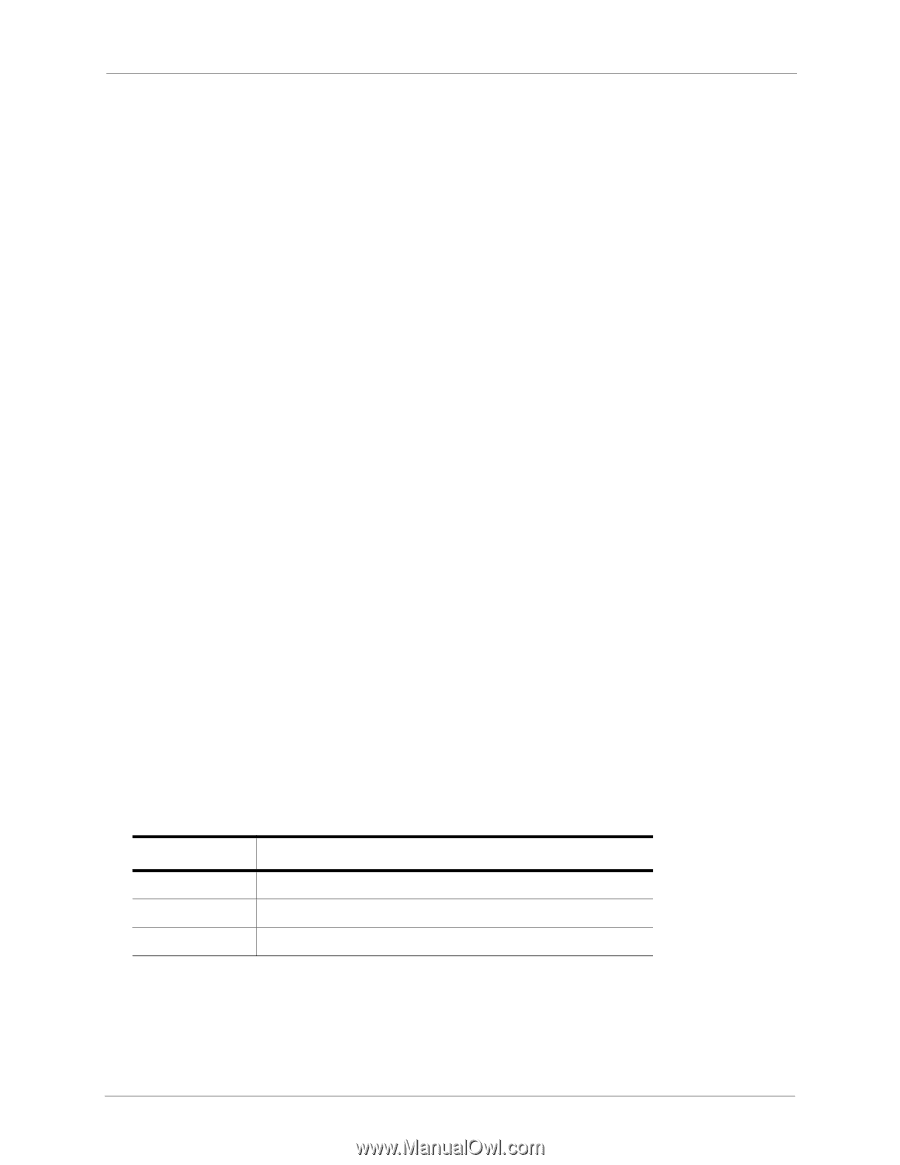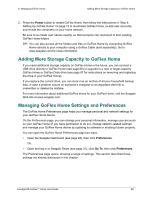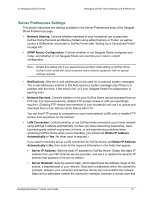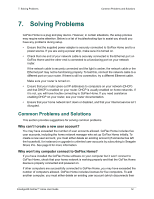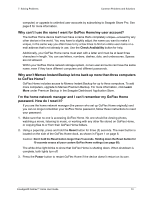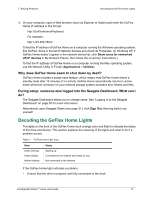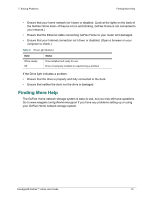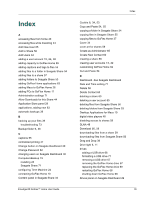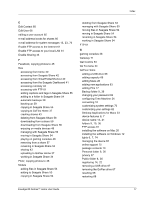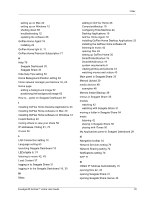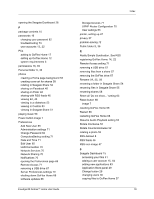Seagate GoFlex Home User Guide - Page 74
Why does GoFlex Home seem to shut down by itself?, During setup
 |
View all Seagate GoFlex Home manuals
Add to My Manuals
Save this manual to your list of manuals |
Page 74 highlights
7. Solving Problems Decoding the GoFlex Home Lights 4. On your computer, open a Web browser (such as Explorer or Safari) and enter the GoFlex Home IP address in this format: http:\\GoFlexHomeIPaddress\ For example: http:\\123.456.789.0\ To find the IP address of GoFlex Home on a computer running the Windows operating system, find GoFlex Home in the list of Network devices and check its Properties. (In Windows XP, if GoFlex Home doesn't appear in the network device list, click Show icons for networked UPnP devices in My Network Places, then follow the on-screen instructions.) To find the IP address of GoFlex Home on a computer running the Mac operating system, use the Network Utility in Finder (Applications > Utilities). Why does GoFlex Home seem to shut down by itself? GoFlex Home includes a power-save feature, which means that GoFlex Home enters a standby state after 12 minutes of no activity. GoFlex Home automatically returns to active mode whenever someone on your network storage system accesses their folders and files. During setup, someone else logged into the Seagate Dashboard. What can I do? The Seagate Dashboard allows you to change users. See "Logging In to the Seagate Dashboard" on page 30 for more information. Alternatively, open Seagate Share (see page 31), click Sign Out, then log back in as yourself. Decoding the GoFlex Home Lights The lights on the front of the GoFlex Home dock change color and flash to indicate the status of the drive and device. This section explains the meaning of the lights and what to do if a problem occurs. Table 1: GoFlex Home Light (top) State Green blinking Green steady Amber blinking Status Starting up Connected to the network and ready for use Not connected to the network If the GoFlex Home light indicates a problem: • Ensure that the drive is properly and fully connected to the dock. FreeAgent® GoFlex™ Home User Guide 74