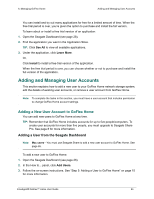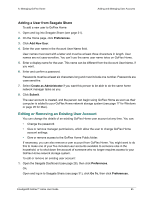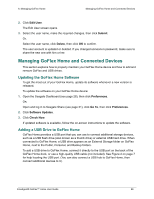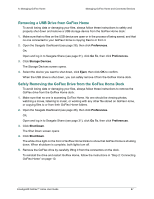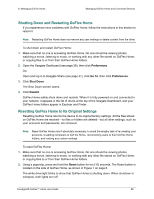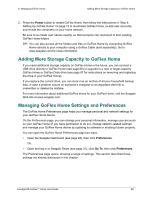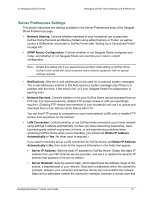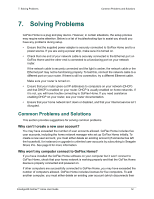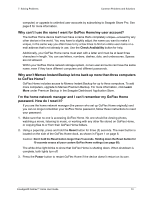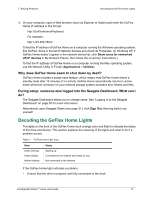Seagate GoFlex Home User Guide - Page 69
Adding More Storage Capacity to GoFlex Home, Managing GoFlex Home Settings and Preferences, Power
 |
View all Seagate GoFlex Home manuals
Add to My Manuals
Save this manual to your list of manuals |
Page 69 highlights
6. Managing GoFlex Home Adding More Storage Capacity to GoFlex Home 3. Press the Power button to restart GoFlex Home, then follow the instructions in "Step 4: Setting Up GoFlex Home" on page 12 to re-activate GoFlex Home, re-add user accounts, and re-add the computers on your home network. Be sure to re-create user names exactly, so that everyone can reconnect to their existing GoFlex Home folders. TIP: You can also access all the folders and files on GoFlex Home by connecting GoFlex Home directly to your computer using a GoFlex Cable (sold separately). Go to www.seagate.com for more information. Adding More Storage Capacity to GoFlex Home If you need additional storage capacity on GoFlex Home in the future, you can connect a USB drive directly to GoFlex Home (see page 66) or upgrade to a new or larger-capacity GoFlex Home or GoFlex Desk drive (see page 67 for instructions on removing and replacing the drive in your GoFlex Home). If you replace the current drive, you can store it as an archive of all your household backup files, in case a problem occurs on someone's computer or an important older file is overwritten or deleted by mistake. For more information about additional GoFlex drives for your GoFlex Home, visit the Seagate Web site at www.seagate.com Managing GoFlex Home Settings and Preferences The GoFlex Home Preferences page helps you manage personal and network settings for your GoFlex Home device. On the Preferences page, you can change your personal information, manage user accounts on your GoFlex Home (if you have permission to do so), change network-related settings, and manage your GoFlex Home device by updating its software or shutting it down properly. You can open the GoFlex Home Preferences page two ways: • Open the Seagate Dashboard (see page 28), then click Preferences. OR, • Open and log in to Seagate Share (see page 31), click Go To, then click Preferences. The Preferences page opens, showing a range of settings. This section describes those settings not already discussed in this chapter. FreeAgent® GoFlex™ Home User Guide 69