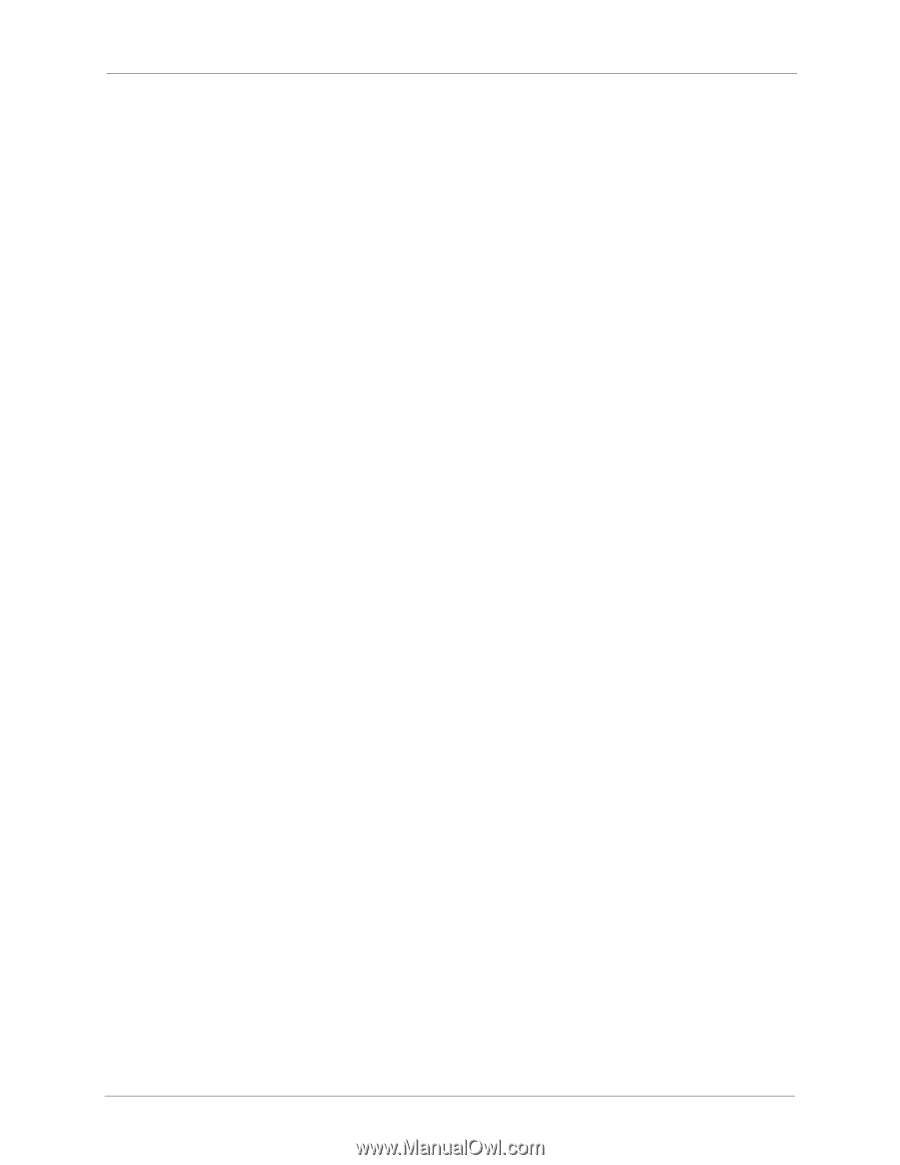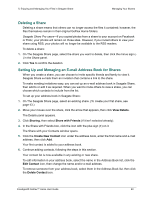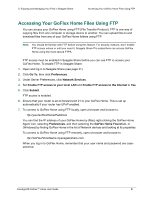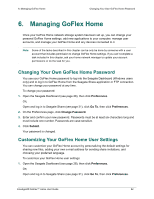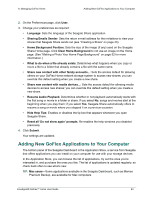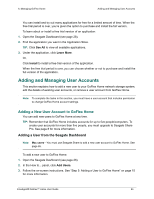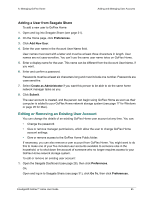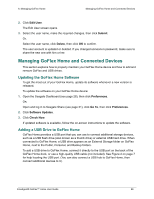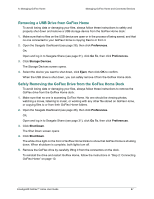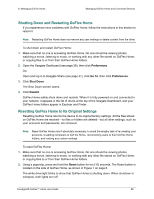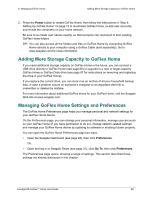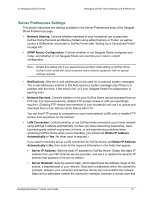Seagate GoFlex Home User Guide - Page 65
Adding a User from Seagate Share, Editing or Removing an Existing User Account
 |
View all Seagate GoFlex Home manuals
Add to My Manuals
Save this manual to your list of manuals |
Page 65 highlights
6. Managing GoFlex Home Adding and Managing User Accounts Adding a User from Seagate Share To add a new user to GoFlex Home: 1. Open and log into Seagate Share (see page 31). 2. On the Home page, click Preferences. 3. Click Add New User. 4. Enter the user name in the Account User Name field. User names must start with a letter and must be at least three characters in length. User names are not case-sensitive. You can't use the same user name twice on GoFlex Home. 5. Enter a display name for the user. This name can be different from the Account User Name, if you want. 6. Enter and confirm a password. Passwords must be at least six characters long and must include one number. Passwords are case-sensitive. 7. Select Create as Administrator if you want this person to be able to do the same home network manager tasks as you. 8. Click Submit. The user account is created, and the person can begin using GoFlex Home as soon as their computer is added to your GoFlex Home network storage system (see page 17 for Windows or page 26 for Mac). Editing or Removing an Existing User Account You can change the details of an existing GoFlex Home user account at any time. You can: • Change the password. • Give or remove manager permissions, which allow the user to change GoFlex Home account settings. • Give or remove access to the GoFlex Home Public folder. If necessary, you can also remove a user account from GoFlex Home. You might want to do this to make one of your five included user accounts available to someone else in the household, or to shut down the account of someone who no longer requires access to your GoFlex Home network storage system. To edit or remove an existing user account: 1. Open the Seagate Dashboard (see page 28), then click Preferences. OR, Open and log in to Seagate Share (see page 31), click Go To, then click Preferences. FreeAgent® GoFlex™ Home User Guide 65