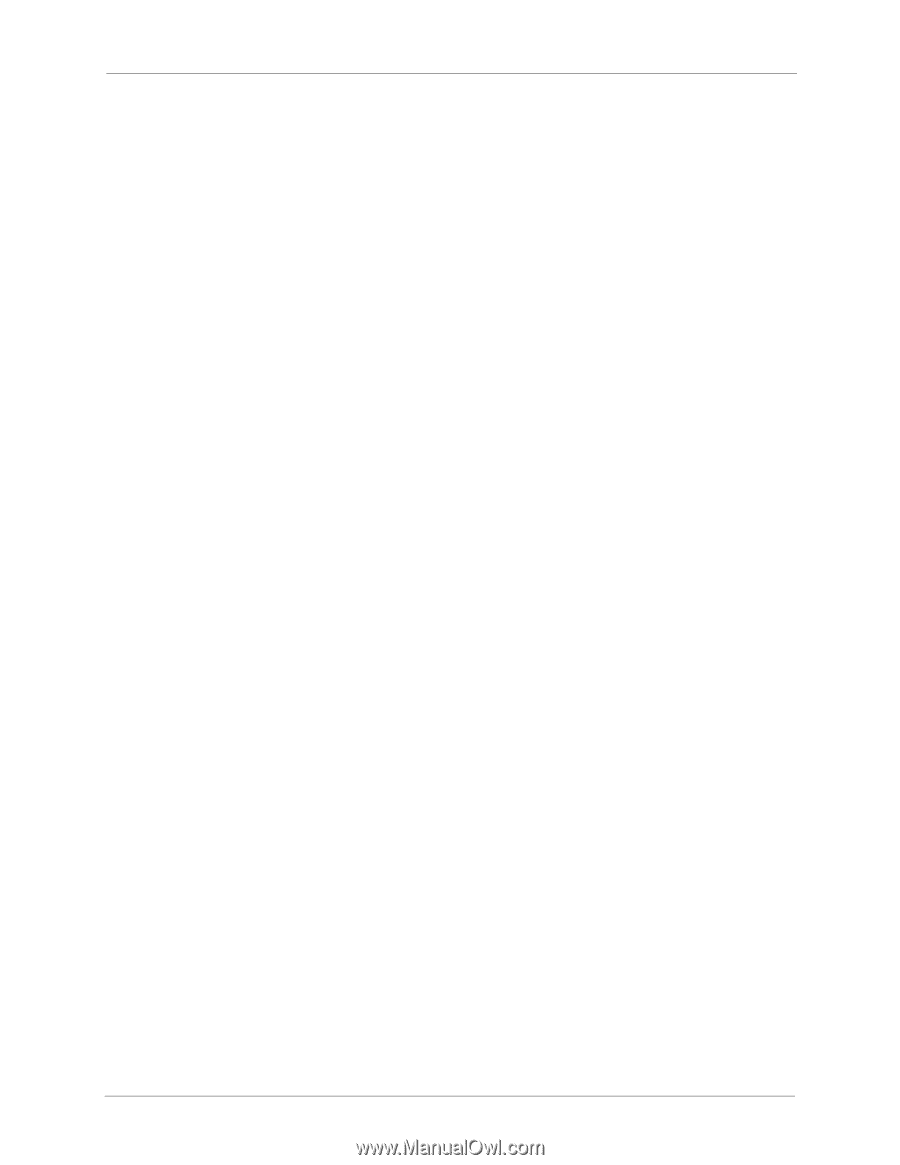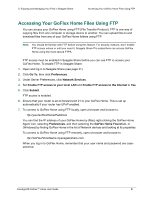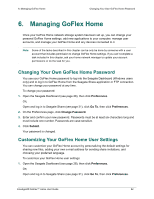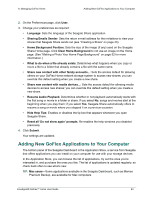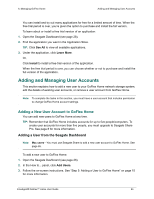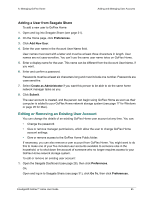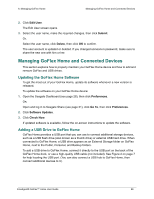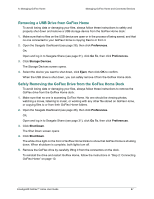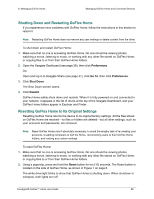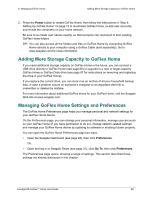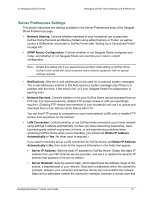Seagate GoFlex Home User Guide - Page 66
Managing GoFlex Home and Connected Devices, Updating the GoFlex Home Software
 |
View all Seagate GoFlex Home manuals
Add to My Manuals
Save this manual to your list of manuals |
Page 66 highlights
6. Managing GoFlex Home Managing GoFlex Home and Connected Devices 2. Click Edit User. The Edit User screen opens. 3. Select the user name, make the required changes, then click Submit. Or, Select the user name, click Delete, then click OK to confirm. The user account is updated or deleted. If you changed someone's password, make sure to share the new one with him or her. Managing GoFlex Home and Connected Devices This section explains how to properly maintain your GoFlex Home device and how to add and remove GoFlex and USB drives. Updating the GoFlex Home Software To get the most out of your GoFlex Home, update its software whenever a new version is released. To update the software on your GoFlex Home device: 1. Open the Seagate Dashboard (see page 28), then click Preferences. OR, Open and log in to Seagate Share (see page 31), click Go To, then click Preferences. 2. Click Software Updates. 3. Click Check Now. If updated software is available, follow the on-screen instructions to update the software. Adding a USB Drive to GoFlex Home GoFlex Home provides a USB port that you can use to connect additional storage devices, such as a USB flash drive (also known as a thumb drive) or external USB hard drive. When connected to GoFlex Home, a USB drive appears as an External Storage folder on GoFlex Home, next to the Public, Personal, and Backup folders. To add a USB drive to GoFlex Home, connect it directly to the USB port on the back of the GoFlex Home dock, or use a high-quality USB cable (not included). See Figure 2 on page 7 for help locating the USB port. (You can also connect a USB hub to GoFlex Home, then connect additional devices to it.) FreeAgent® GoFlex™ Home User Guide 66