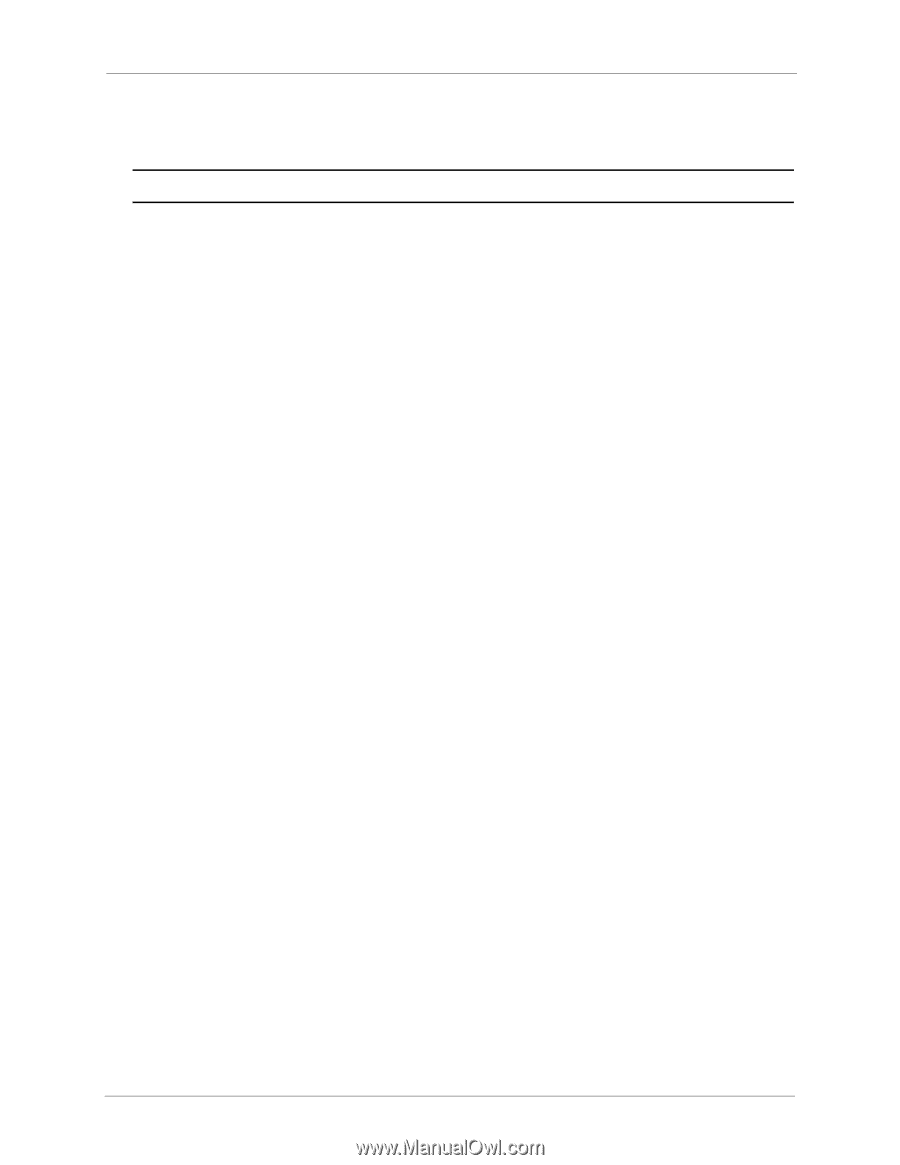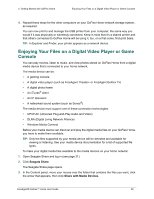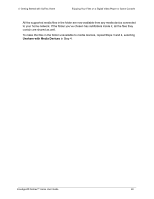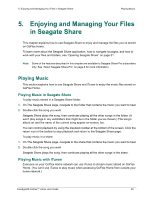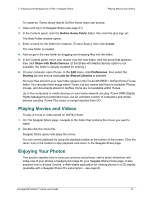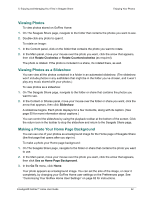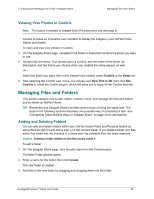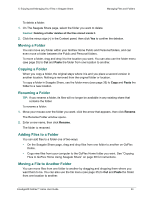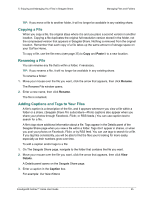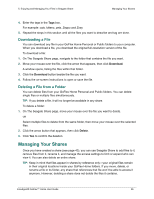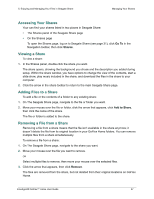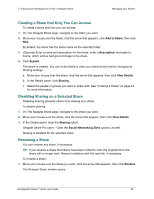Seagate GoFlex Home User Guide - Page 53
Viewing Your Photos in Cooliris, Managing Files and Folders, Adding and Deleting Folders
 |
View all Seagate GoFlex Home manuals
Add to My Manuals
Save this manual to your list of manuals |
Page 53 highlights
5. Enjoying and Managing Your Files in Seagate Share Managing Files and Folders Viewing Your Photos in Cooliris Note: This feature is available to Seagate Share Pro subscribers only (see page 8). Cooliris provides an innovative user interface to display the images in your GoFlex Home folders and shares. To open and view your photos in Cooliris: 1. On The Seagate Share page, navigate to the folder or share that contains the photo you want to use. 2. Double-click the share. Your photos open is Cooliris, and the name of the share, its description, and the theme you choose when you created the share appear, as well. OR Select the folder you want, then in the Search/View toolbar, select Cooliris in the Views list. 3. After selecting the Cooliris view, move your mouse over View This In 3D, then click Get Cooliris to install the Cooliris plug-in, which will allow you to enjoy all the Cooliris features. Managing Files and Folders This section explains how to add, delete, rename, move, and manage the files and folders you've stored on GoFlex Home. TIP: Remember that Seagate Share provides several ways of doing the same task. The steps in the following sections describes one possible way of completing a task. See "Completing Tasks Multiple Ways in Seagate Share" on page 34 for alternatives. Adding and Deleting Folders You can add and delete folders within your GoFlex Home Public and Personal folders by using the plus sign (+) and minus sign (-) in the Content panel. If you delete a folder, any files within that folder that are included in a share won't be available from the share anymore. Caution: Deleting a folder deletes all the files stored inside it. To add a folder: 1. On The Seagate Share page, click the plus sign (+) in the Content panel. The New Folder window opens. 2. Enter a name for the folder, then click Create. The new folder is created. 3. Add files to the new folder by dragging and dropping them into the folder. FreeAgent® GoFlex™ Home User Guide 53