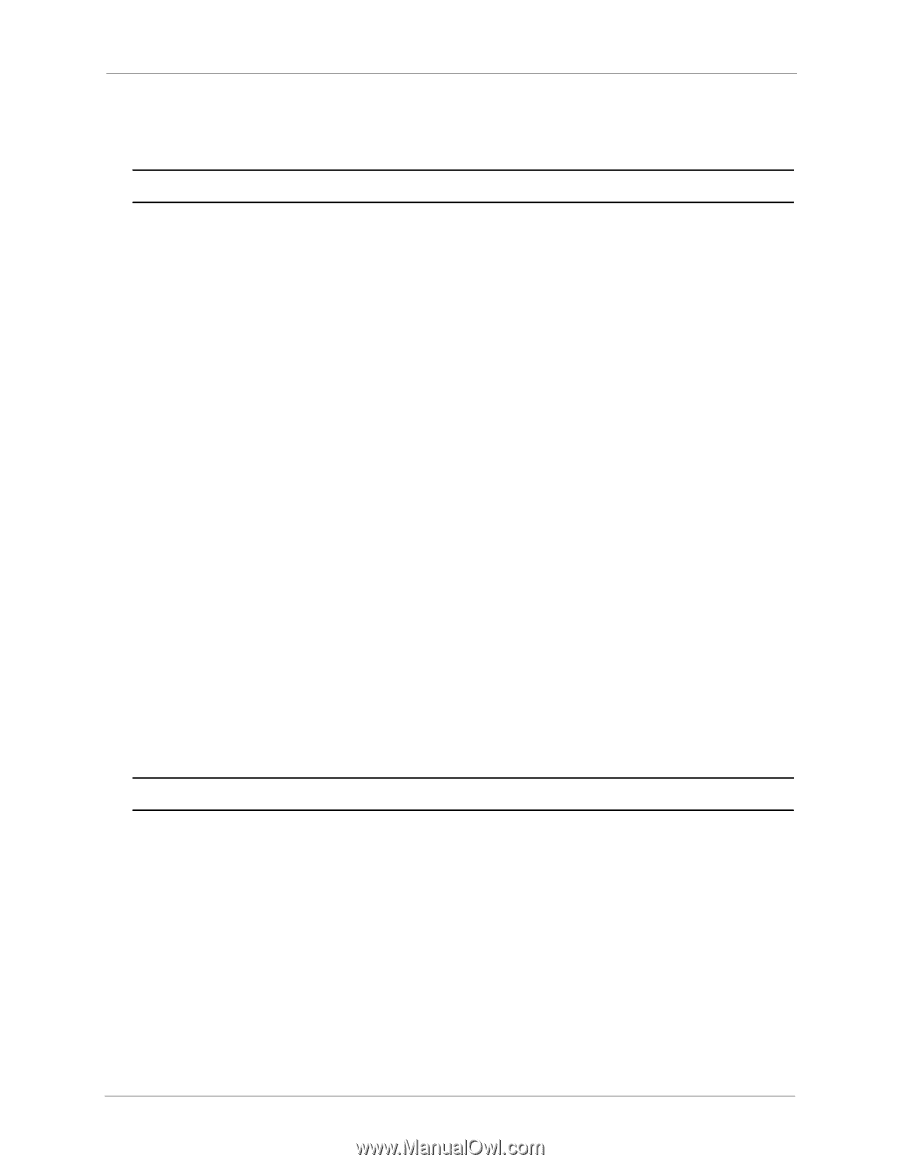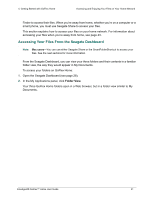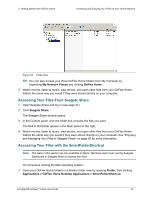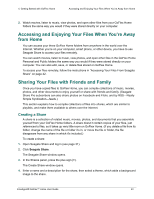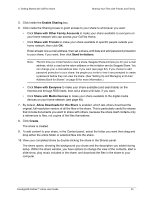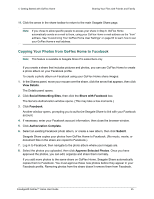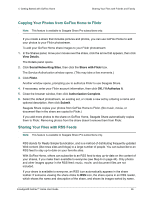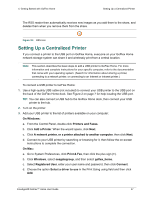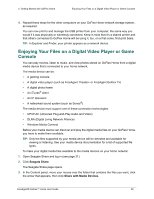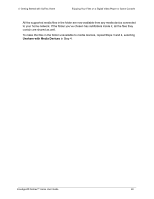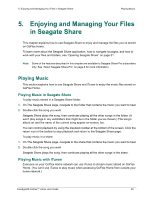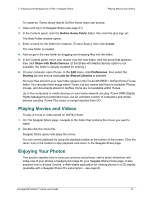Seagate GoFlex Home User Guide - Page 46
Copying Your Photos from GoFlex Home to Flickr, Sharing Your Files with RSS Feeds, View Details
 |
View all Seagate GoFlex Home manuals
Add to My Manuals
Save this manual to your list of manuals |
Page 46 highlights
4. Getting Started with GoFlex Home Sharing Your Files with Friends and Family Copying Your Photos from GoFlex Home to Flickr Note: This feature is available to Seagate Share Pro subscribers only. If you create a share that includes pictures and photos, you can use GoFlex Home to add your photos to your Flickr photostream. To add your GoFlex Home share images to your Flickr photostream: 1. In the Shares panel, move your mouse over the share, click the arrow that appears, then click View Details. The Details panel opens. 2. Click Social Networking Sites, then click the Share with Flickr box. The Service Authorization window opens. (This may take a few moments.) 3. Click Flickr. Another window opens, prompting you to authorize Flickr to use Seagate Share. 4. If necessary, enter your Flickr account information, then click OK, I'll Authorize It. 5. Close the browser window, then click Authorization Complete. 6. Select the default photostream, an existing set, or create a new set by entering a name and optional description, then click Submit. Seagate Share copies your photos from GoFlex Home to Flickr. (No music, movie, or document files in the share are copied to Flickr.) If you add more photos to the share on GoFlex Home, Seagate Share automatically copies them to Flickr. Removing photos from the share doesn't remove them from Flickr. Sharing Your Files with RSS Feeds Note: This feature is available to Seagate Share Pro subscribers only. RSS stands for Really Simple Syndication, and is a method of distributing frequently updated Web content (like news sites and blogs) to a large number of people. You can subscribe to an RSS feed to stay up-to-date on your favorite sites. With GoFlex Home, others can subscribe to an RSS feed to stay up-to-date on the content of your shares, if you make them available to everyone (see Step 6 on page 44). Only photos and other images appear in the RSS feed; music, movie, and document files are not included. If your share is available to everyone, an RSS icon automatically appears in the share toolbar. If someone viewing the share clicks its RSS icon, the share opens in an RSS reader, which shows the name and description of the share, and shows its images sorted by name. FreeAgent® GoFlex™ Home User Guide 46