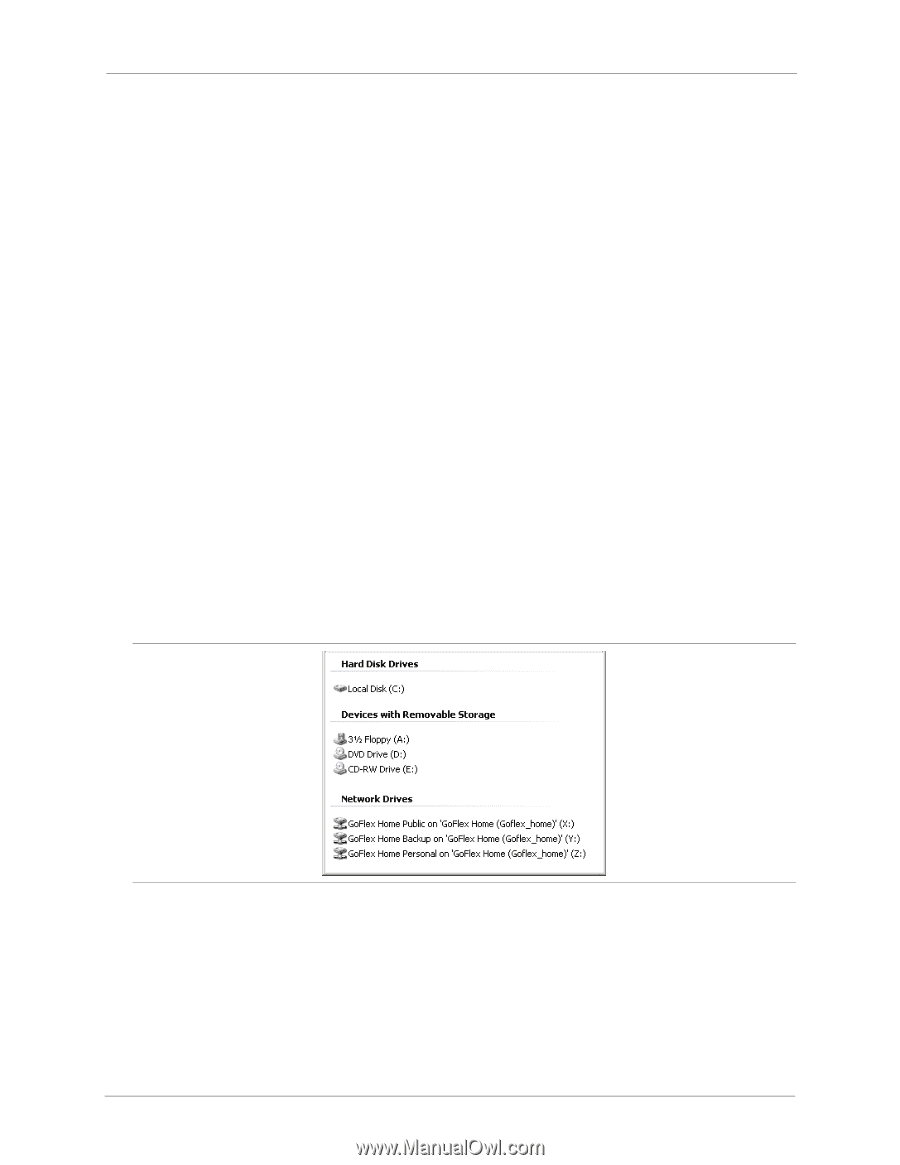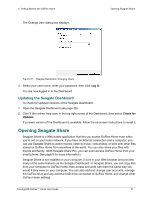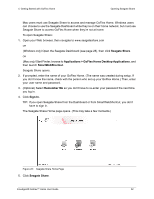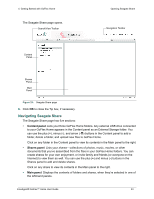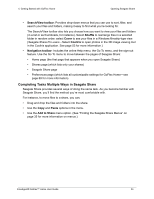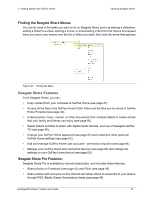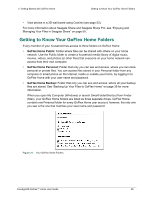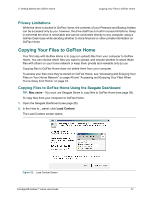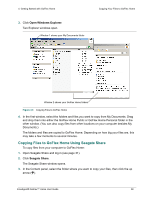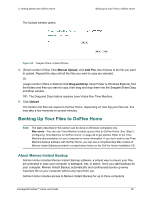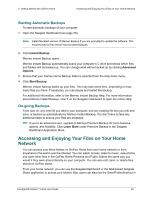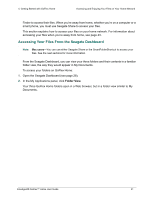Seagate GoFlex Home User Guide - Page 36
Getting to Know Your GoFlex Home Folders, GoFlex Home Public, GoFlex Home Personal, GoFlex Home
 |
View all Seagate GoFlex Home manuals
Add to My Manuals
Save this manual to your list of manuals |
Page 36 highlights
4. Getting Started with GoFlex Home Getting to Know Your GoFlex Home Folders • View photos in a 3D wall board using Cooliris (see page 53). For more information about Seagate Share and Seagate Share Pro, see "Enjoying and Managing Your Files in Seagate Share" on page 50. Getting to Know Your GoFlex Home Folders Every member of your household has access to three folders on GoFlex Home: • GoFlex Home Public: Folder where files can be shared with others on your home network. Use the Public folder to create a household media library of digital music, movies, videos, and photos (or other files) that everyone on your home network can access from their own computer. • GoFlex Home Personal: Folder that only you can see and access, where you can store personal or private files. You can access files stored in your Personal folder from any computer or smart phone on the Internet, inside or outside your home, by logging in to GoFlex Home with your user name and password. • GoFlex Home Backup: Folder that only you can see and access, where all your backup files are stored. See "Backing Up Your Files to GoFlex Home" on page 39 for more information. When you open My Computer (Windows) or launch SmartFolderShortcut from Finder (Mac), your GoFlex Home folders are listed as three separate drives. GoFlex Home contains one Personal folder for every GoFlex Home user account; however, the only one you see is the one that matches your user name and password. Figure 31: Your GoFlex Home Folders FreeAgent® GoFlex™ Home User Guide 36