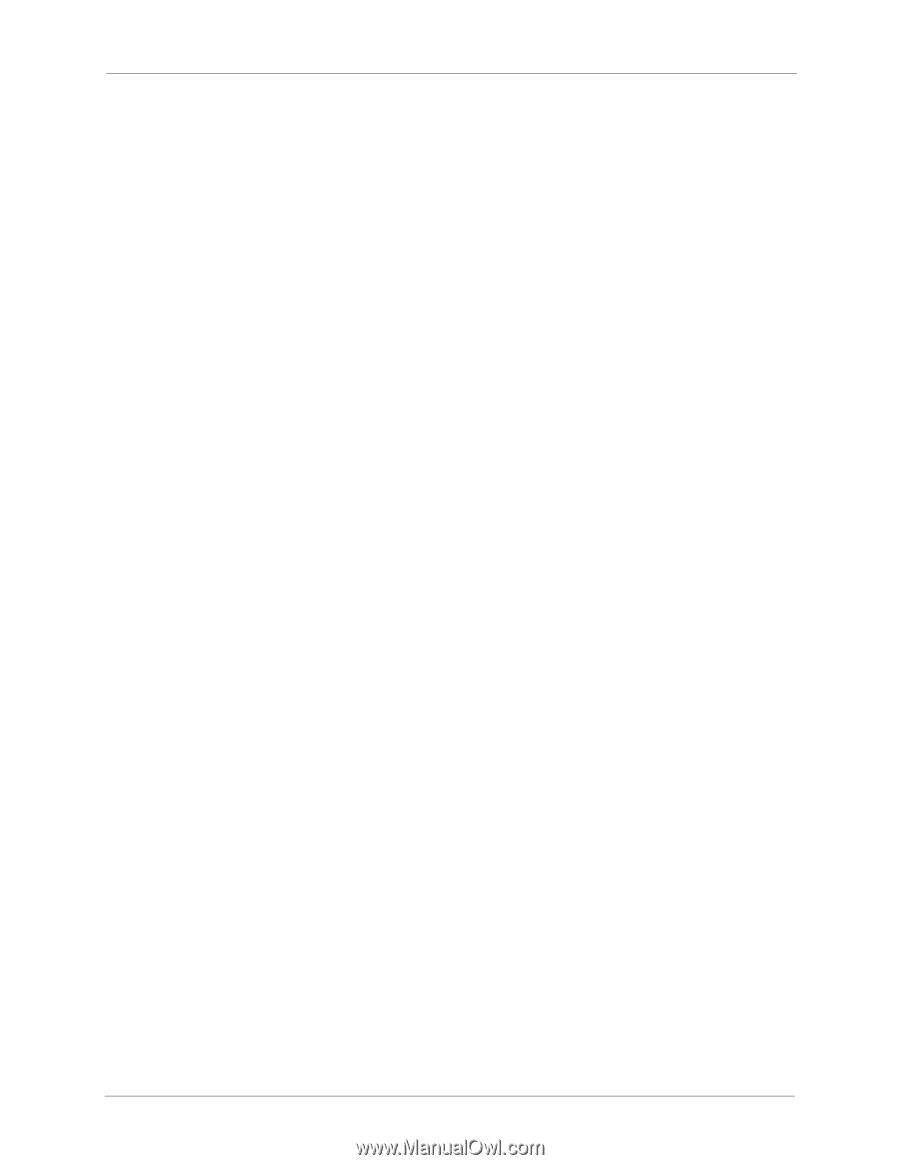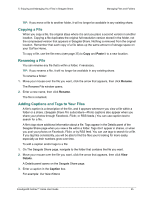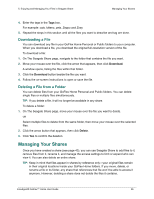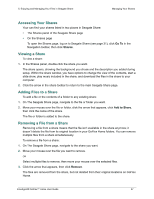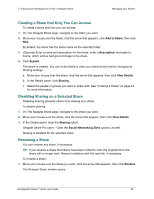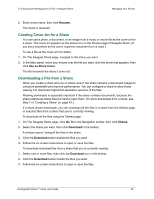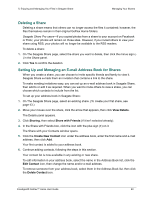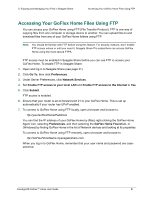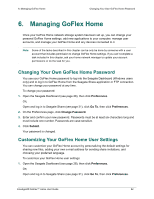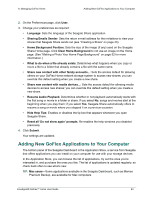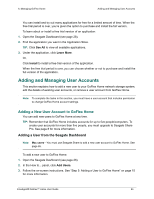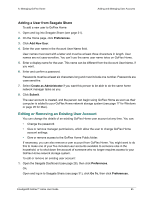Seagate GoFlex Home User Guide - Page 60
Deleting a Share, Setting Up and Managing an E-mail Address Book for Shares, View Details, Sharing
 |
View all Seagate GoFlex Home manuals
Add to My Manuals
Save this manual to your list of manuals |
Page 60 highlights
5. Enjoying and Managing Your Files in Seagate Share Managing Your Shares Deleting a Share Deleting a share means that others can no longer access the files it contained; however, the files themselves remain in their original GoFlex Home folders. Seagate Share Pro users-If you copied photos from a share to your account on Facebook or Flickr, your photos will remain on those sites. However, if you invited others to view your share using RSS, your photos will no longer be available to the RSS readers. To delete a share: 1. On The Seagate Share page, select the share you want to delete, then click the minus sign () in the Share panel. 2. Click Yes to confirm the deletion. Setting Up and Managing an E-mail Address Book for Shares When you create a share, you can choose to invite specific friends and family to view it. Seagate Share e-mails them an invitation that contains a link to the share. To make sending invitations easy, you can set up an e-mail address book in Seagate Share, then add to or edit it as required. When you want to invite others to view a share, you can choose which contacts to include from the list. To set up your address book in Seagate Share: 1. On The Seagate Share page, select an existing share. (To create your first share, see page 43.) 2. Move your mouse over the share, click the arrow that appears, then click View Details. The Details panel appears. 3. Click Sharing, then select Share with Friends (if it isn't selected already). 4. In the Share with Friends box, click the icon with the plus sign (+) on it. The Share with your Contacts window opens. 5. Click the Create New Contact icon under the address book, enter the first name and e-mail address, then click Add. Your first contact is added to your address book. 6. Continue adding contacts, following the steps in this section. Your contact list is now available in any existing or new share. To edit information in your address book, select the name in the Address Book list, click the Edit Contact icon, then change the name and/or e-mail address. To remove someone from your address book, select them in the Address Book list, then click the Delete Contact icon. FreeAgent® GoFlex™ Home User Guide 60