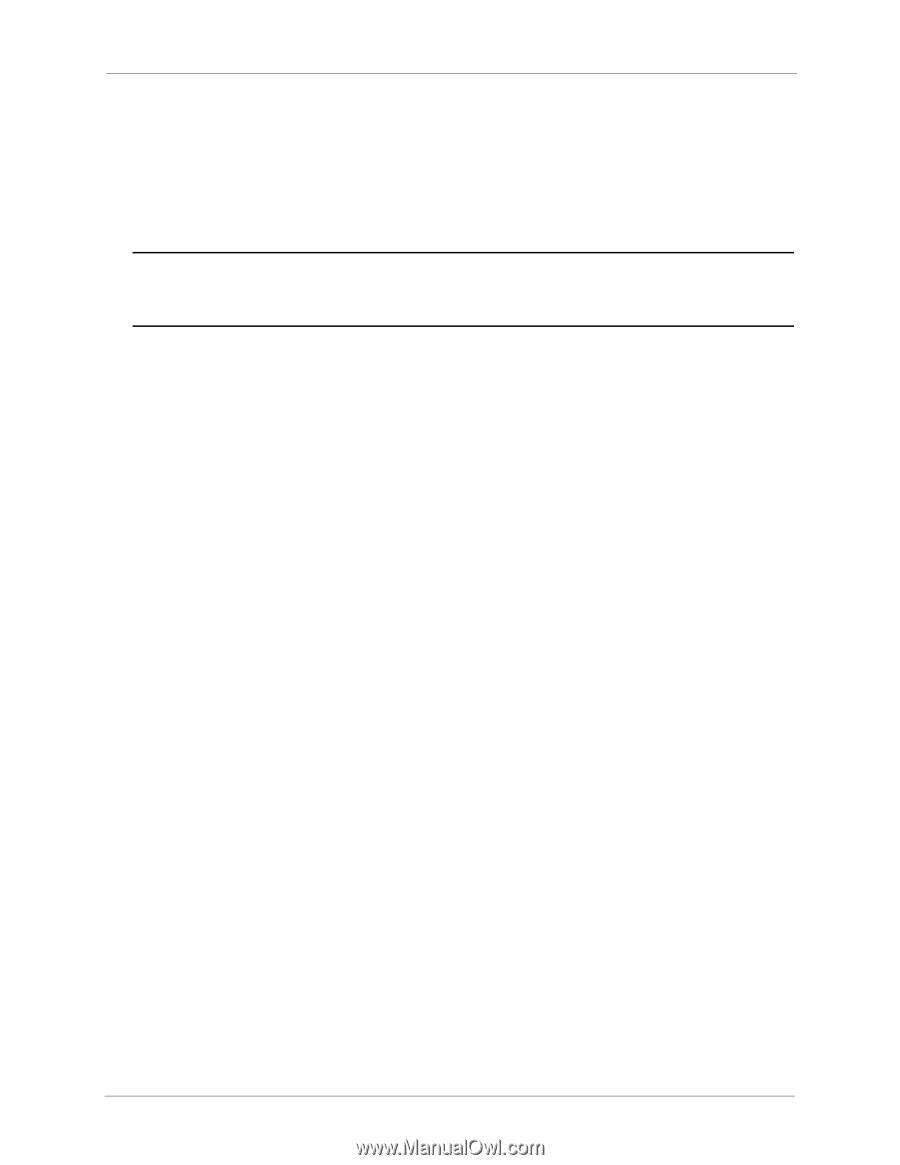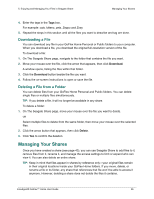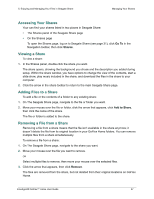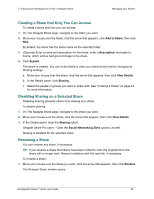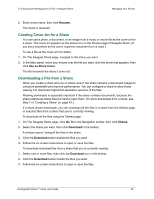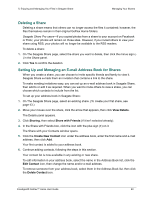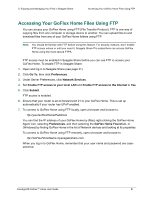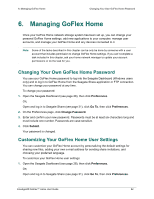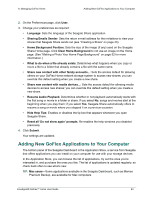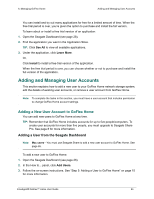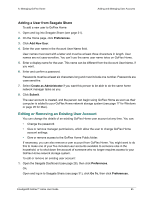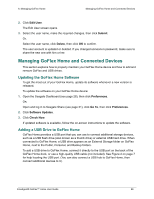Seagate GoFlex Home User Guide - Page 61
Accessing Your GoFlex Home Files Using FTP, Go To, Preferences, Network Services - local password
 |
View all Seagate GoFlex Home manuals
Add to My Manuals
Save this manual to your list of manuals |
Page 61 highlights
5. Enjoying and Managing Your Files in Seagate Share Accessing Your GoFlex Home Files Using FTP Accessing Your GoFlex Home Files Using FTP You can access your GoFlex Home using FTP (File Transfer Protocol). FTP is one way of copying files from one computer or storage device to another. You can upload files to and download files from any of your GoFlex Home folders using FTP. Note: You should be familiar with FTP before using this feature. For security reasons, don't enable FTP access unless or until you need it. Seagate Share Pro subscribers can access GoFlex Home using the more secure FTPS. FTP access must be enabled in Seagate Share before you can use FTP to access your GoFlex Home. To enable FTP in Seagate Share: 1. Open and log in to Seagate Share (see page 31). 2. Click Go To, then click Preferences. 3. Under Server Preferences, click Network Services. 4. Set Enable FTP access to your local LAN and Enable FTP access to the Internet to Yes. 5. Click Submit. FTP access is enabled. 6. Ensure that your router is set to forward port 21 to your GoFlex Home. This is set up automatically if your router has UPnP enabled. 7. To connect to GoFlex Home using FTP locally, open a browser and browse to: ftp://yourGoFlexHomeIPaddress You can find the IP address of your GoFlex Home by (Mac) right-clicking the GoFlex Home Agent icon, selecting Preferences, and then selecting the GoFlex Home Found tab, or (Windows) by finding GoFlex Home in the list of Network devices and looking at its properties. To connect to GoFlex Home using FTP remotely, open a browser and browse to: ftp://GoFlexHomeName.myseagateshare.com When you log in to GoFlex Home, remember that your user name and password are casesensitive. FreeAgent® GoFlex™ Home User Guide 61