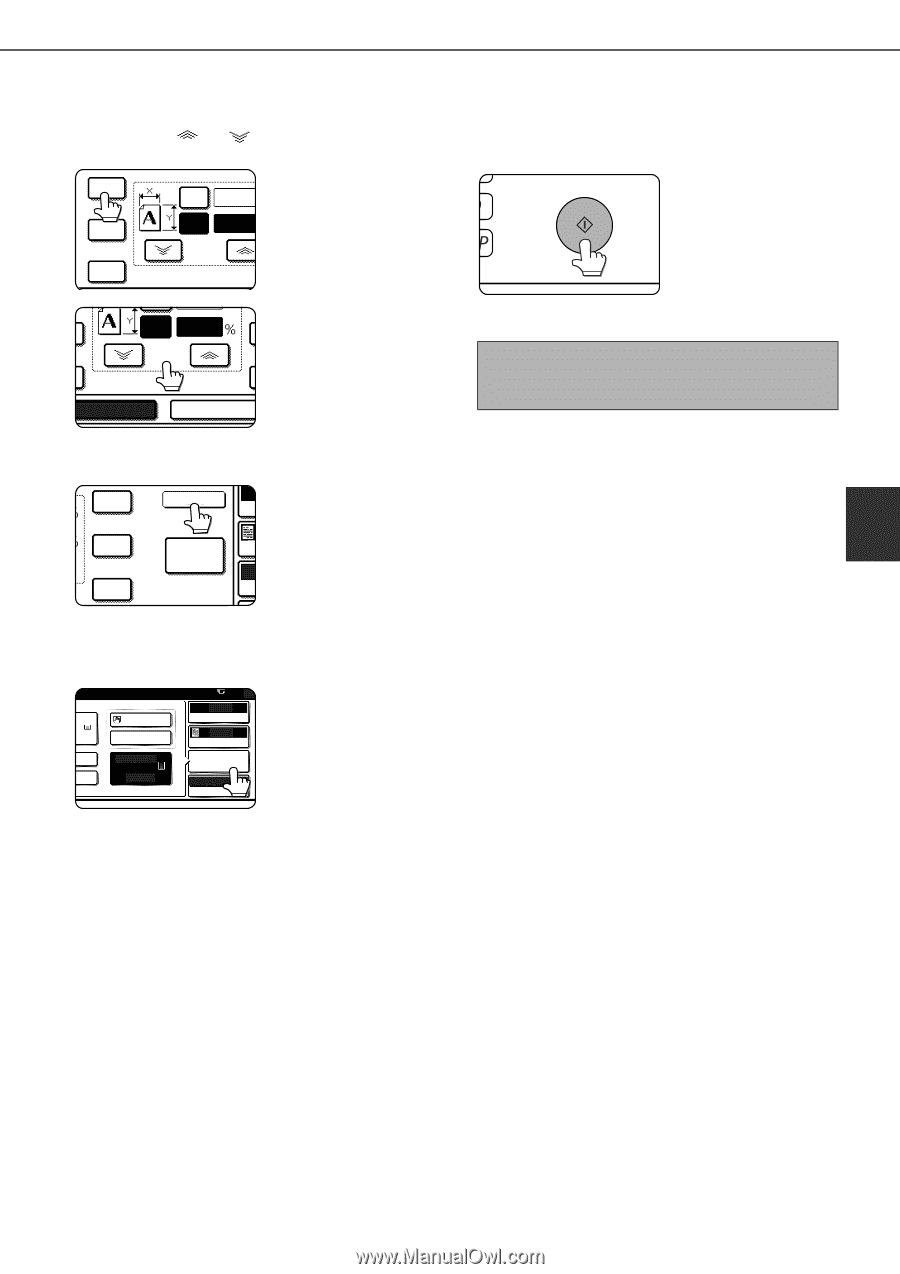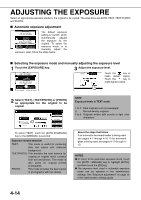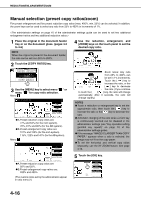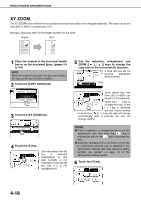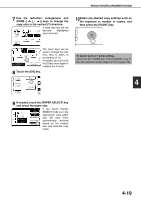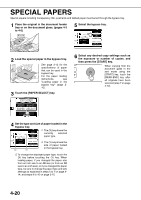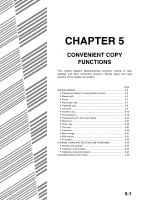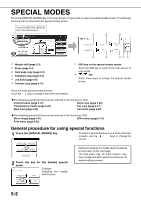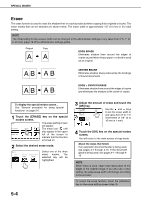Sharp MX-M700 MX-M550 MX-M620 MX-M700 Operation Manual - Page 107
If needed, touch the [PAPER SELECT] key
 |
View all Sharp MX-M700 manuals
Add to My Manuals
Save this manual to your list of manuals |
Page 107 highlights
REDUCTION/ENLARGEMENT/ZOOM 7 Use the reduction, enlargement, and ZOOM ([ ], [ ]) keys to change the copy ratio in the vertical (Y) direction. A fixed ratio key will not 77% X 50 become highlighted when touched. 64% Y 70 ZOOM 50% 50 Y 77 ZOOM XY ZOOM CANCEL The zoom keys can be used to change the ratio from 25% to 400% in increments of 1%. If needed, you can touch the [X] key once again to readjust the X zoom. 8 Touch the [OK] key. 129% OK 200% 400% 100% A PA 10Select any desired copy settings such as the exposure or number of copies, and then press the [START] key. To cancel an X or Y zoom setting... Touch the [XY ZOOM] key or the [CANCEL] key in the ratio selection screen (step 3 or 5 on page 4-18). 4 9 If needed, touch the [PAPER SELECT] key and select the paper size. N APER N 81/2x11 PLAIN 5. 81/2x11 PLAIN 0 AUTO ORIGINAL AUTO EXPOSURE PAPER SELECT X-50% Y-70% COPY RATIO If the AUTO PAPER SELECT mode is on, the appropriate copy paper size will have been automatically selected based on the original size and selected copy ratios. 4-19