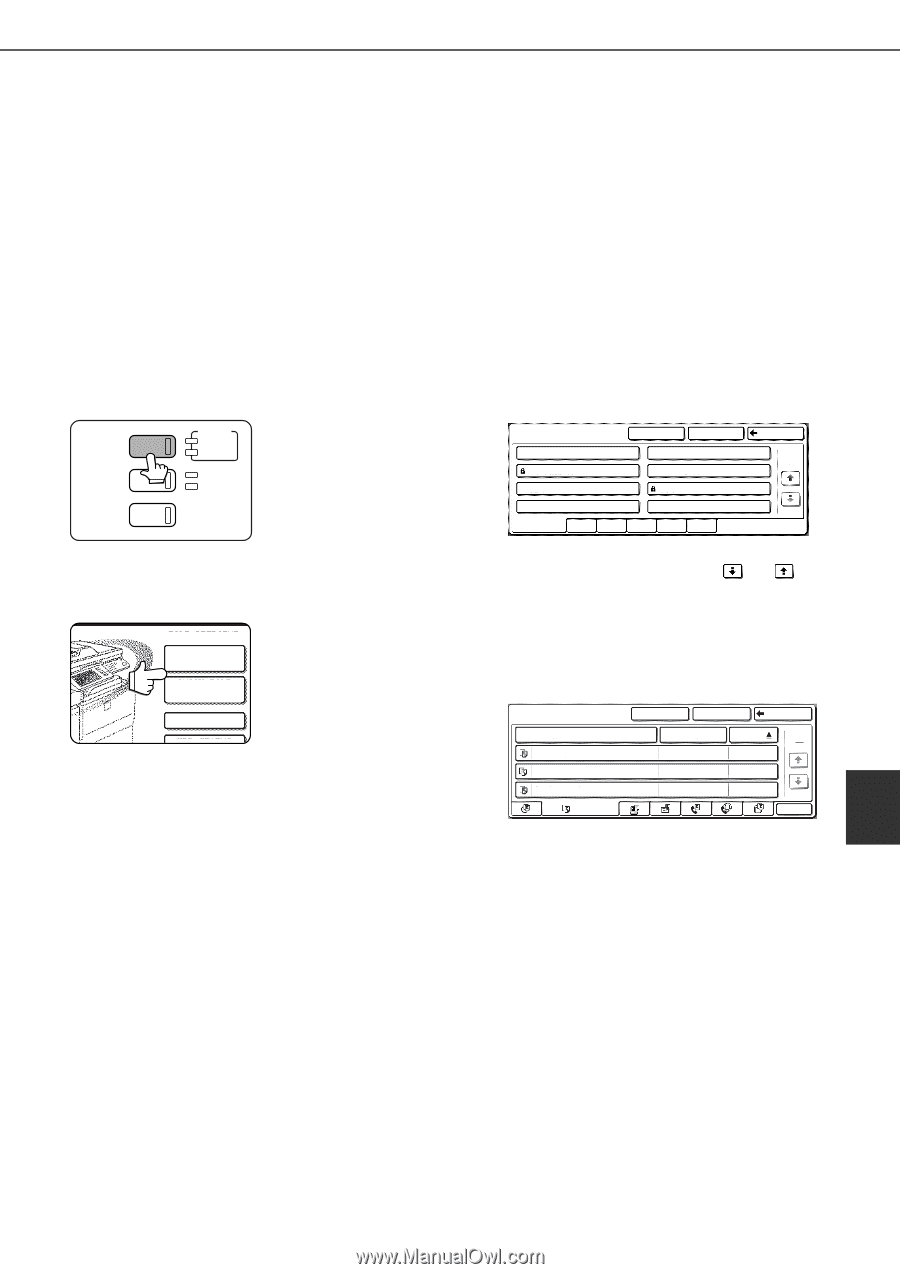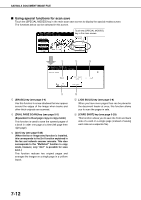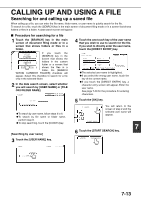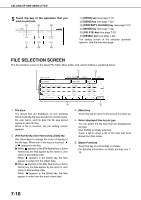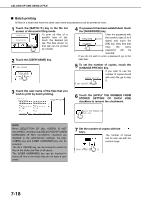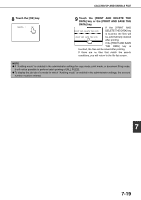Sharp MX-M700 MX-M550 MX-M620 MX-M700 Operation Manual - Page 173
Calling up and using a saved file
 |
View all Sharp MX-M700 manuals
Add to My Manuals
Save this manual to your list of manuals |
Page 173 highlights
CALLING UP AND USING A FILE Calling up and using a saved file A file saved with the document filing function can be called up and printed or manipulated as needed. The following operations can be performed: ● [Print] : Print the file (page 7-17). ● [Send] : Transmit the saved file (page 7-20). The file can be transmitted by Scan to E-mail, Scan to FTP, Scan to Network Folder, fax, or Internet fax. (All of these methods require installation of the appropriate options.) (Page 1-12) ● [Property change] : Change the attribute of the saved file (page 7-21). ● [Move] : Move the file (page 7-22). ● [Delete] : Delete the file (page 7-22). ● [Detail] : Show details on the saved file (page 7-22). ■ General procedure for using a saved file 1 Press the [DOCUMENT FILING] key on the operation panel. 3 Touch the key of the folder that contains the desired file. DOCUMENT FILING IMAGE SEND PRINT READY DATA LINE DATA COPY SYSTEM JOB STATUS SETTINGS 2 Touch the [FILE FOLDER] key or the [QUICK FILE FOLDER] key depending on where the file is saved. FILE RETRIEVE FILE FOLDER QUICK FILE FOLDER SEARCH HDD STATUS ●Touch the [FILE FOLDER] key if the file is saved in the main folder or the custom folder. Touch the [QUICK FILE FOLDER] key if the file is saved in the Quick File folder. If you touched the [FILE FOLDER] key, the files in the main folder or the folders in the custom folder appear. If you open the wrong folder, touch the [MAIN FOLDER] key or the [CUSTOM FOLDER] key and open the correct folder. ●If the desired file is saved in the main folder, go to step 4. If the desired file is saved in a custom folder, go to step 3. ●If you touched the [QUICK FILE FOLDER] key, the files in the Quick File folder appear. Go to step 4. CUSTOM FOLDER MAIN FOLDER SEARCH CUSTOM FOLDER 1 CUSTOM FOLDER 3 CUSTOM FOLDER 5 CUSTOM FOLDER 7 CUSTOM FOLDER 2 CUSTOM FOLDER 4 CUSTOM FOLDER 6 CUSTOM FOLDER 8 ALL FOLDERS ABCD EFGHI JKLMN OPQRST UVWXYZ BACK 1/1 If there are more custom folder keys than can appear in one screen, touch the or keys to change screens. If a password is set for the selected folder, a password entry screen will appear. Enter the 5digit password with the numeric keys. 4 Touch the desired file key. MAIN FOLDER FILE NAME Basic specifications presentaion_0903 Product_info COPY CUSTOM FOLDER SEARCH BACK USER NAME Yamada Sato Akata DATE 1 1 2003/10/20 2003/10/20 2003/10/20 BATCH P. Touch the key of the file that you wish to use. (Parts of the screen that are framed in black are keys that can be touched.) A menu screen will appear. If a password is set for the file, a password entry screen will appear. Enter the 5-digit password with the numeric keys. 7 7-15