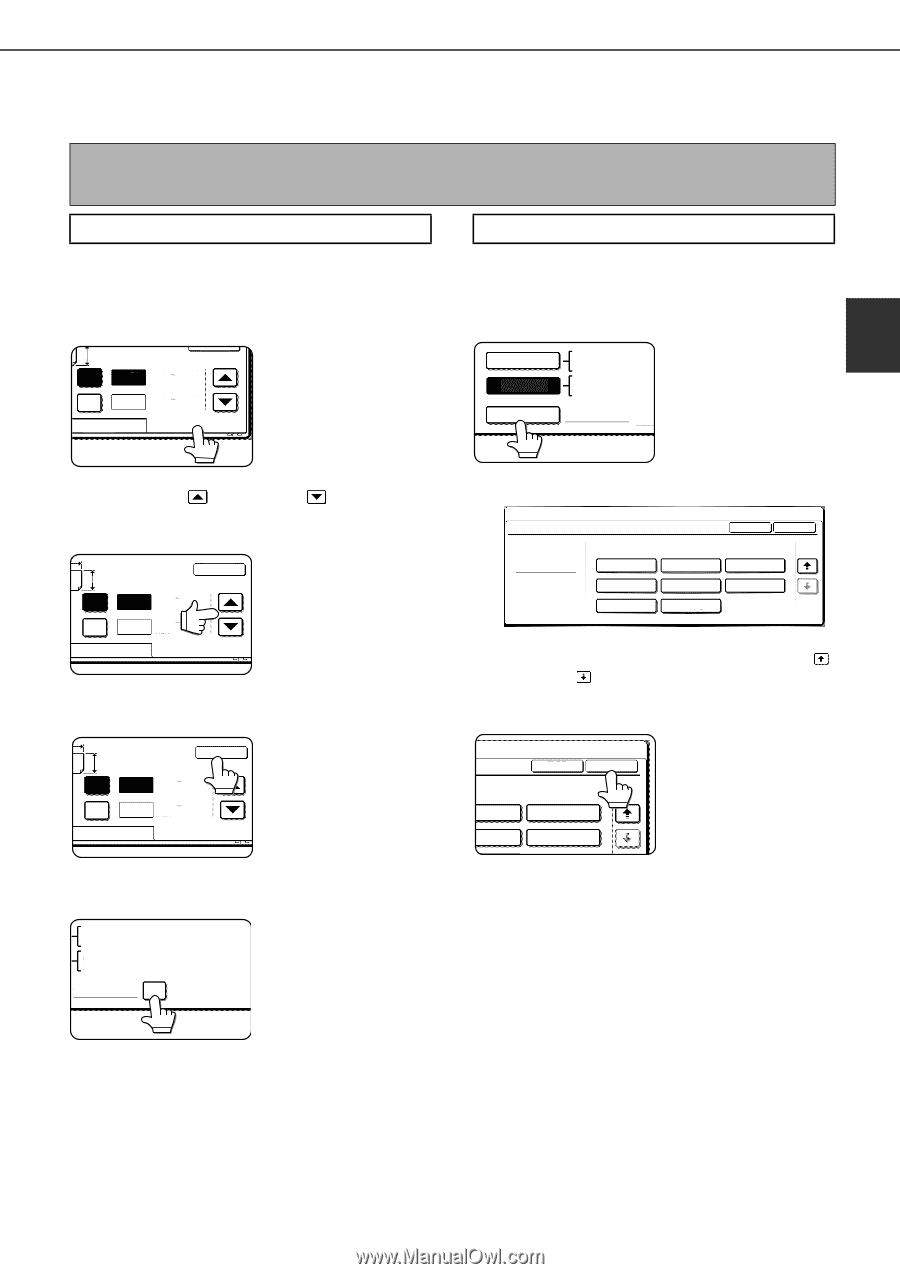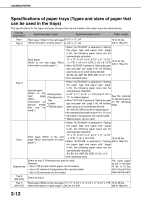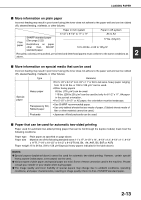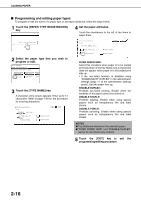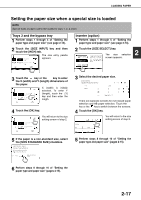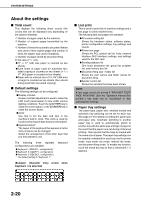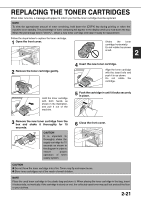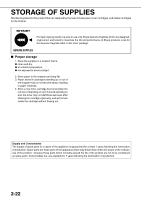Sharp MX-M700 MX-M550 MX-M620 MX-M700 Operation Manual - Page 47
Setting the paper size when a special size is loaded
 |
View all Sharp MX-M700 manuals
Add to My Manuals
Save this manual to your list of manuals |
Page 47 highlights
LOADING PAPER Setting the paper size when a special size is loaded NOTE Special sizes of paper cannot be loaded in trays 1, 2, 4 and 5. Trays 3 and the bypass tray 1 Perform steps 1 through 5 of "Setting the paper type and paper size" (see page 2-14). 2 Touch the [SIZE INPUT] key and then touch the [INCH] tab. OK Y X 17 (5 1/2 17) inch The size entry palette appears. Y 11 (5 1/2 11 5/8) inch AB INCH Inserter (option) 1 Perform steps 1 through 5 of "Setting the paper type and paper size" (see page 2-14). 2 Touch the [SIZE SELECT] key. The size selection 2 AUTO-INCH 11X17,81/2X14,81/2X 81/2X11R,71/4X101/2,5 screen appears. AUTO-AB A3,A4,A4R,A5R,B B5R SIZE SELECT 3 Touch the key or the key to enter the X (width) and Y (length) dimensions of the paper. X Y X Y OK 17 (5 1/2 17) inch 11 (5 1/2 11 5/8) inch X (width) is initially selected. To enter Y (length), touch the [Y] key and then enter the length. AB INCH 4 Touch the [OK] key. X Y X Y AB OK 17 (5 1/2 17) inch 11 (5 1/2 11 5/8) inch INCH You will return to the size setting screen of step 2. 5 If the paper is a non-standard size, select the [NON STANDARD SIZE] checkbox. 11X17,81/2X14,81/2X11 81/2X11R,71/4X101/2,51/2X81/2R A3,A4,A4R,A5R,B4,B5 B5R,216x330(81/2x13) X17 Y115/8 NON STANDARD SIZE 3 Select the desired paper size. SYSTEM SETTINGS INSERTER TYPE/SIZE SETTING TYPE TYPE SIZE PLAIN A3 A4 A4R A5R B4 B5 B5R 216x330(81/2x13) OK 2/2 There are separate screens for inch-based paper selection and AB paper selection. Touch the key or the key to switch between the screens. 4 Touch the [OK] key. TYPE OK You will return to the size setting screen of step 2. SIZE A4 2/2 A4R B4 B5 5 Perform steps 8 through 10 of "Setting the paper type and paper size" (pages 2-15). 6 Perform steps 8 through 10 of "Setting the paper type and paper size" (pages 2-15). 2-17