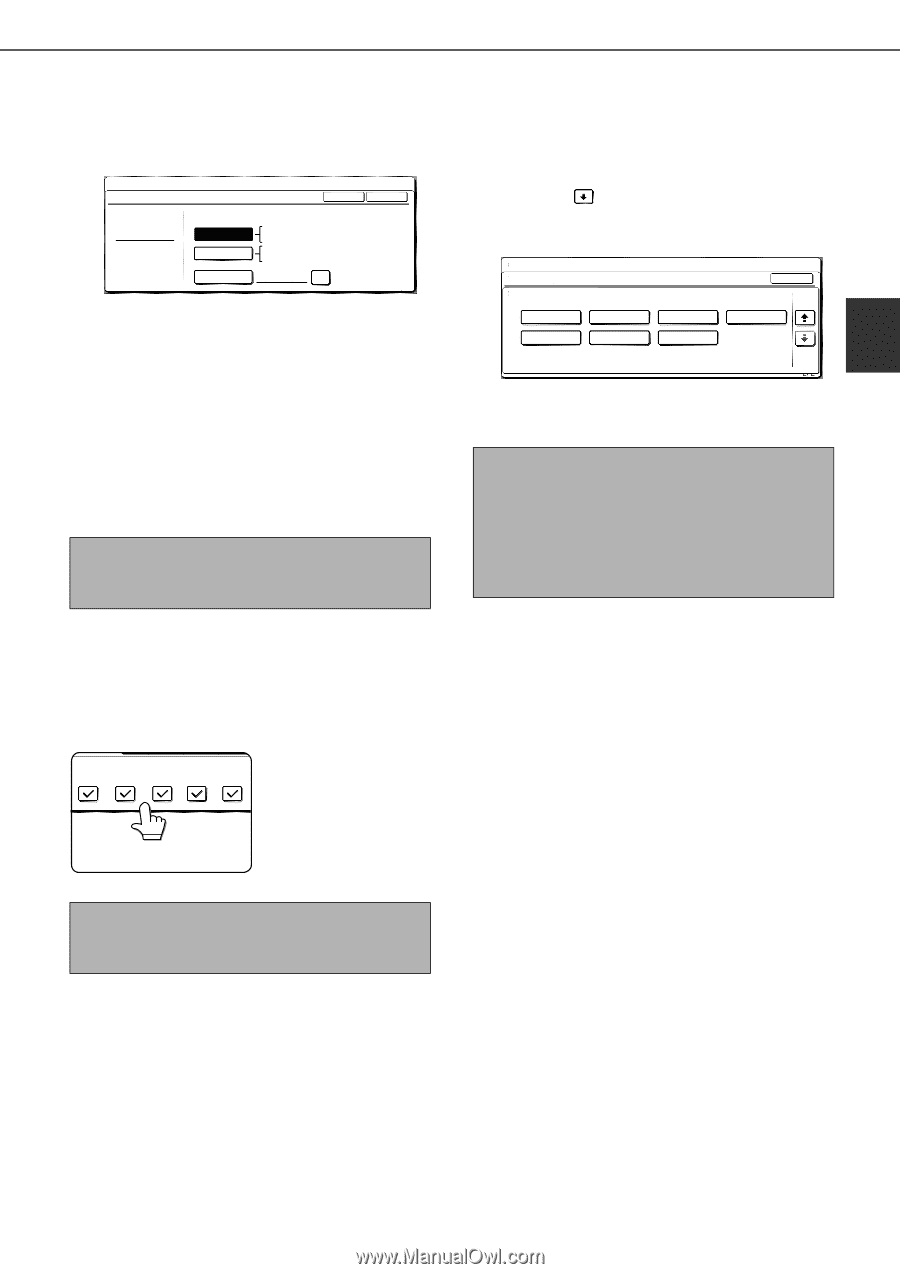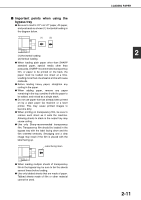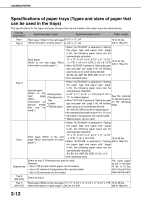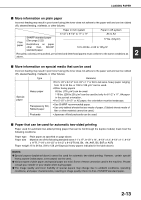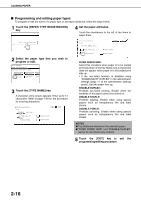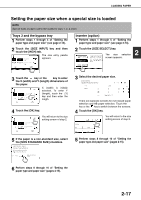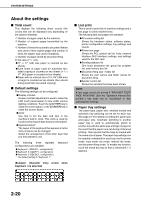Sharp MX-M700 MX-M550 MX-M620 MX-M700 Operation Manual - Page 45
User type
 |
View all Sharp MX-M700 manuals
Add to My Manuals
Save this manual to your list of manuals |
Page 45 highlights
LOADING PAPER 7 Select the size of paper that was loaded in the tray. Touch the appropriate keys (checkboxes). SYSTEM SETTINGS TRAY3 TYPE/SIZE SETTING TYPE PLAIN AUTO-INCH AUTO-AB SIZE INPUT TYPE OK SIZE 11X17,81/2 X14,81/2 X11 81/2 X11R,71/4X101/2,51/2X81/2R A3,A4,A4R,A5R,B4,B5 B5R,216X330(81/2X13) X17 Y11 NON STANDARD SIZE 2/2 [AUTO-INCH] key : Select when you have loaded an inch-based size of paper. [AUTO-AB] key : Select when you have loaded an AB size of paper. [SIZE INPUT] key : Select to directly enter a paper size (see page 2-17). [NON STANDARD SIZE] checkbox : Select when you have loaded a non-standard size of paper (see page 2-17). NOTE Sizes that can be selected vary depending on the selected paper type. 8 Touch the [OK] key in the size setting screen. You will return to the tray setting screen of step 4. 9 Select output functions that can be used with the selected tray. PRINT COPY DOC. FAX I-FAX FILING Touch the checkboxes under the desired items to select them. ■ User type Select a "User type" when the name of the paper type does not appear in the selections or when you wish to select the tray attributes yourself. Touch the key in step 5 on the previous page to display the user type selection screen and then select a user type. SYSTEM SETTINGS TRAY 3 TYPE/SIZE SETTING SELECT THE PAPER TYPE USER TYPE 1 USER TYPE 5 USER TYPE 2 USER TYPE 6 USER TYPE 3 USER TYPE 7 CANCEL 2/2 USER TYPE 4 1/2 2 10Configure paper settings for each tray and then touch the [OK] key to exit. NOTE The size and type of paper loaded in the bypass tray can also be set from the paper setting screen. Touch the [PAPER SELECT] key in the main screen to display the paper selection screen, and then touch the [PAPER SELECT] key of the bypass tray and go to step 5. NOTE When the inserter (option) is selected, printing of faxes and Internet faxes is not possible. 2-15