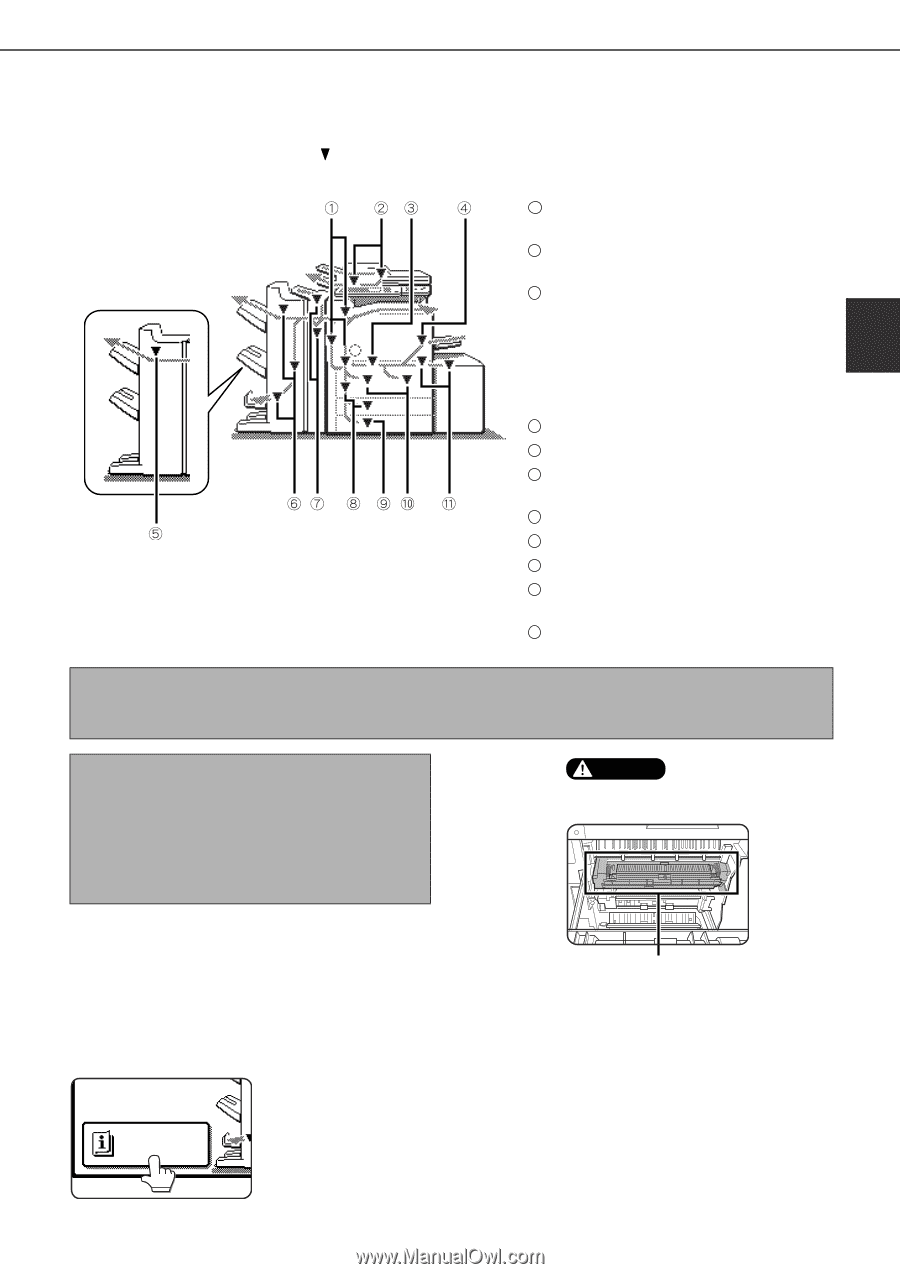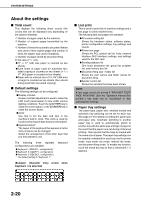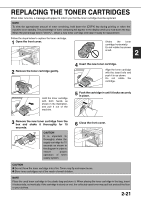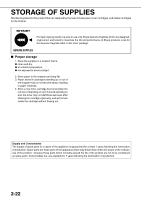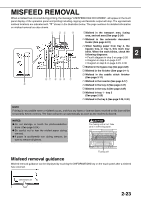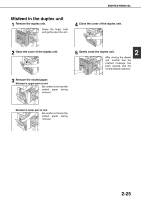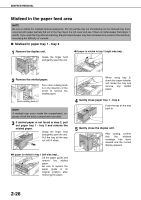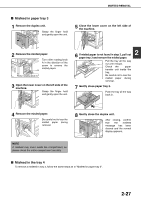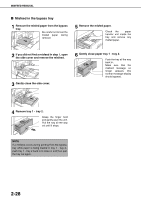Sharp MX-M700 MX-M550 MX-M620 MX-M700 Operation Manual - Page 53
Misfeed Removal
 |
View all Sharp MX-M700 manuals
Add to My Manuals
Save this manual to your list of manuals |
Page 53 highlights
MISFEED REMOVAL When a misfeed has occurred during printing, the message "A MISFEED HAS OCCURRED". will appear in the touch panel display of the operation panel and printing including copying and facsimile output will stop. The approximate misfeed locations are indicated with " " shown in the illustration below. The page numbers for detailed information on misfeed removal are also shown. 1 Misfeed in the transport area, fusing area, and exit area (See page 2-24) 2 Misfeed in the automatic document feeder (See page 2-31) 3 When feeding paper from tray 2, the bypass tray, or tray 5, this mark may blink. When the mark blinks, check the following diagrams: 2 ● Fourth diagram in step 3 on page 2-26 ● Diagram in step 6 on page 2-27 ● Diagram in step 8 on page 2-29, 2-30 4 Misfeed in the bypass tray (See page 2-28) 5 Misfeed in the finisher (See page 3-11) 6 Misfeed in the saddle stitch finisher (See page 3-11) 7 Misfeed in the inserter (See page 3-17) 8 Misfeed in the tray 3 (See page 2-27) 9 Misfeed in the tray 4 (See page 2-27) 10 Misfeed in tray 1 - tray 2 (See page 2-26) 11 Misfeed in the tray 5 (See page 2-29, 2-30) NOTE Printing is not possible when a misfeed occurs, and thus any faxes or Internet faxes received at this time will be temporarily held in memory. The faxes will print out automatically as soon as the misfeed is cleared. NOTES ● Do not damage or touch the photoconductive drum. (See page 2-24.) ● Be careful not to tear the misfed paper during removal. ● lf paper is accidentally torn during removal, be sure to remove all pieces. CAUTION The fusing unit is hot. Take care in removing paper. Fusing unit Misfeed removal guidance Misfeed removal guidance can be displayed by touching the [INFORMATION] key on the touch panel after a misfeed has occurred. INFORMATION 2-23