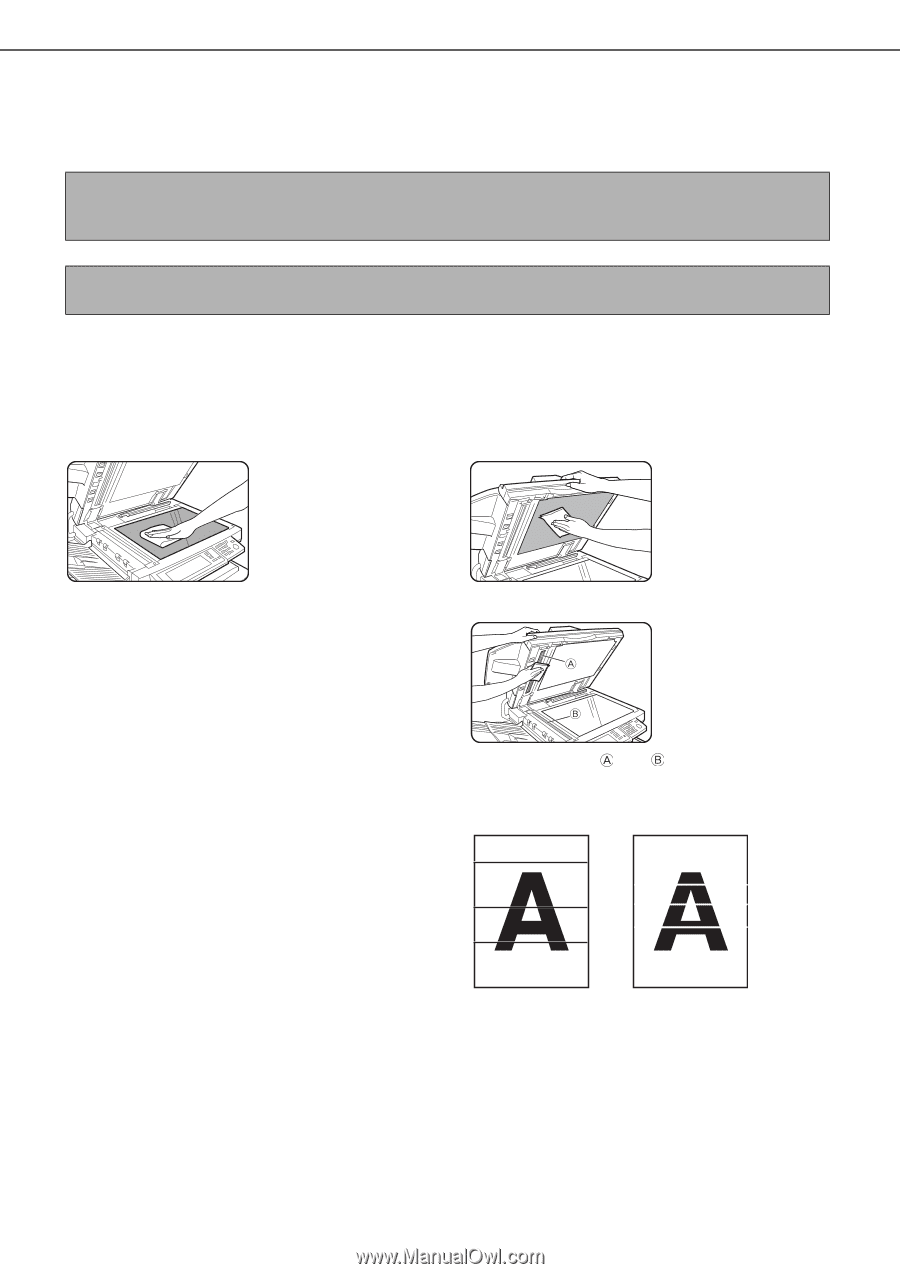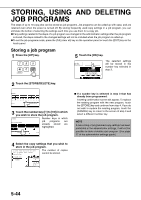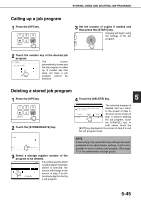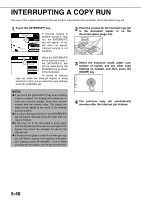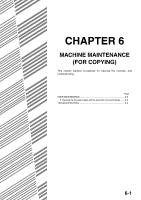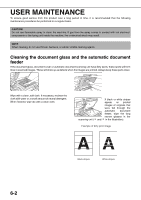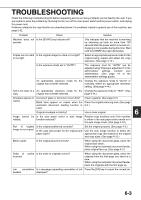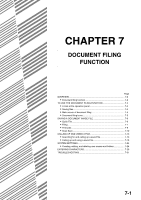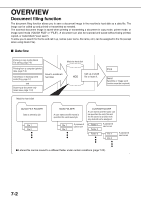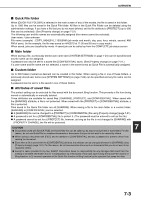Sharp MX-M700 MX-M550 MX-M620 MX-M700 Operation Manual - Page 156
User Maintenance
 |
View all Sharp MX-M700 manuals
Add to My Manuals
Save this manual to your list of manuals |
Page 156 highlights
USER MAINTENANCE To ensure good service from this product over a long period of time, it is recommended that the following maintenance procedures be performed on a regular basis. CAUTION Do not use flammable spray to clean the machine. If gas from the spray comes in contact with hot electrical components or the fusing unit inside the machine, fire or electrical shock may result. NOTE When cleaning, do not use thinner, benzene, or similar volatile cleaning agents. Cleaning the document glass and the automatic document feeder If the document glass, document cover or automatic document scanning unit have dirty spots, these spots will form lines in scanned images. These will show up as defects when the images are printed. Always keep these parts clean. Wipe with a clean, soft cloth. If necessary, moisten the cloth with water or a small amount of neutral detergent. When finished, wipe dry with a clean cloth. If black or white stripes appear on printed images of originals that were fed through the automatic document feeder, wipe the long narrow glasses in the scanning unit ( and in the illustration). Example of dirty print image Black stripes White stripes 6-2