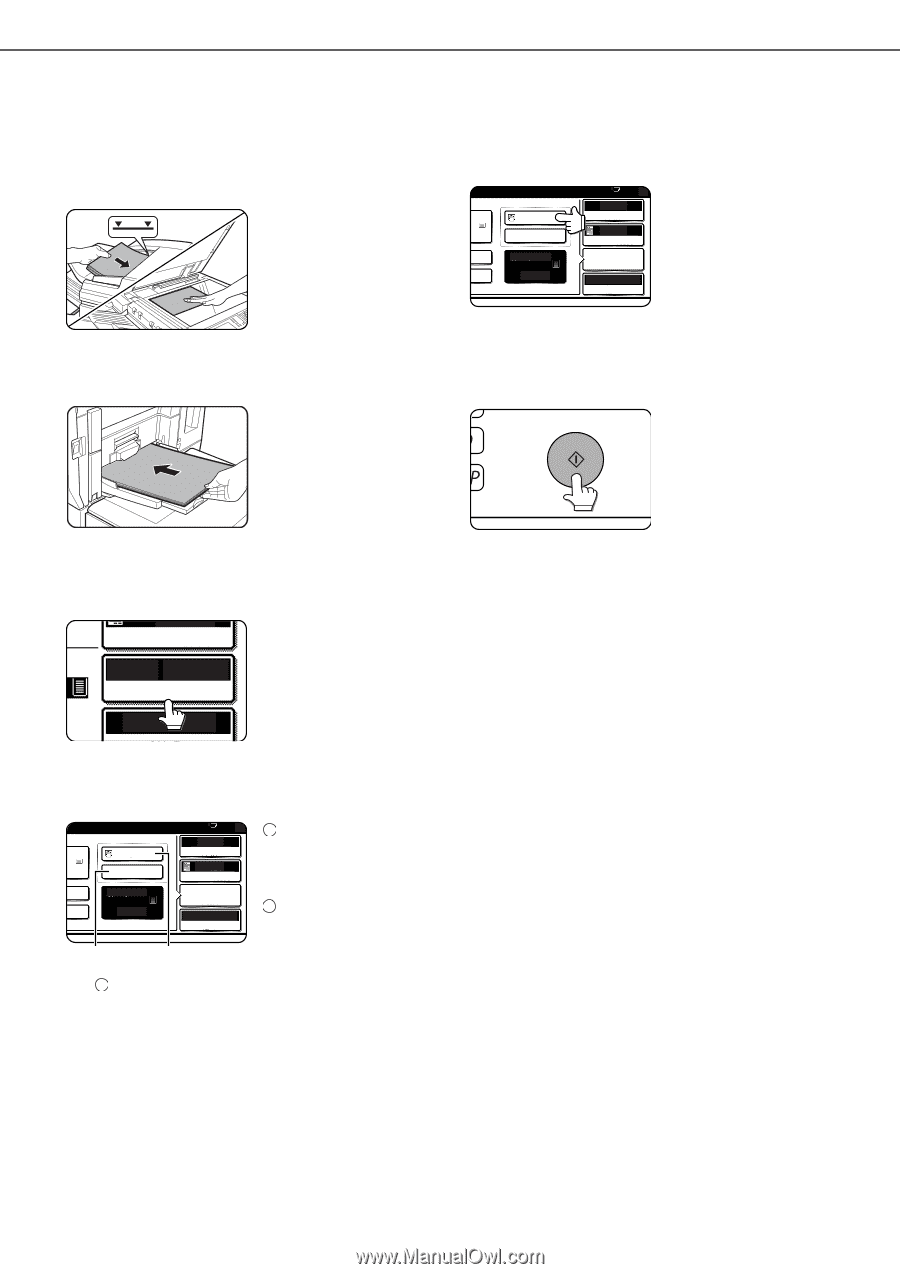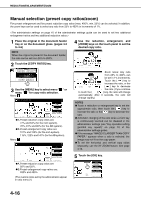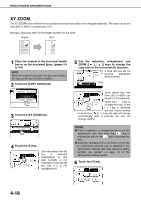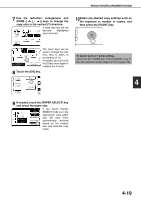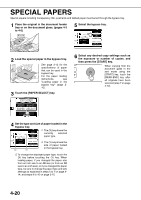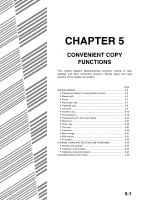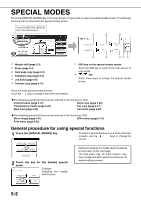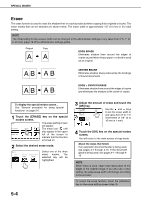Sharp MX-M700 MX-M550 MX-M620 MX-M700 Operation Manual - Page 108
Special Papers
 |
View all Sharp MX-M700 manuals
Add to My Manuals
Save this manual to your list of manuals |
Page 108 highlights
SPECIAL PAPERS Special papers including transparency film, postcards and tabbed paper must be fed through the bypass tray. 1 Place the original in the document feeder tray or on the document glass. (pages 4-3 to 4-6) 5 Select the bypass tray. N PAPER N 81/2 x11 HEAVY PAPER 5. 81/2 x11 PLAIN 0 AUTO ORIGINAL AUTO EXPOSURE PAPER SELECT 100% COPY RATIO 2 Load the special paper in the bypass tray. See page 2-12 for the specifications of paper that can be used in the bypass tray. For the paper loading instructions, see "Loading paper in the bypass tray" (page 2- 10). 3 Touch the [PAPER SELECT] key. AUTO 4 EXPOSURE AUTO 81/2x11 PAPER SELECT 100% COPY 4 Set the type and size of paper loaded in the bypass tray. 0 1 The (X) key shows the 81/2 x11 AUTO ORIGINAL AUTO N HEAVY PAPER EXPOSURE currently selected paper type. APER N 5. 81/2 x11 PLAIN PAPER SELECT 100% COPY RATIO (X) (Y) 2 The (Y) key shows the size of paper loaded in the bypass tray. 3 To change the displayed paper type, touch the (X) key before touching the (Y) key. When loading paper, if you changed the paper size from an inch size to an AB size (or from an AB size to an inch size), or if you changed the paper type, be sure to change the paper type and size settings as explained in steps 5 to 7 on page 214, and steps 8 to 10 on page 2-15. 6 Select any desired copy settings such as the exposure or number of copies, and then press the [START] key. When copying from the document glass in the sort mode using the [START] key, touch the [READ-END] key after all originals have been scanned (step 7 on page 4-12). 4-20