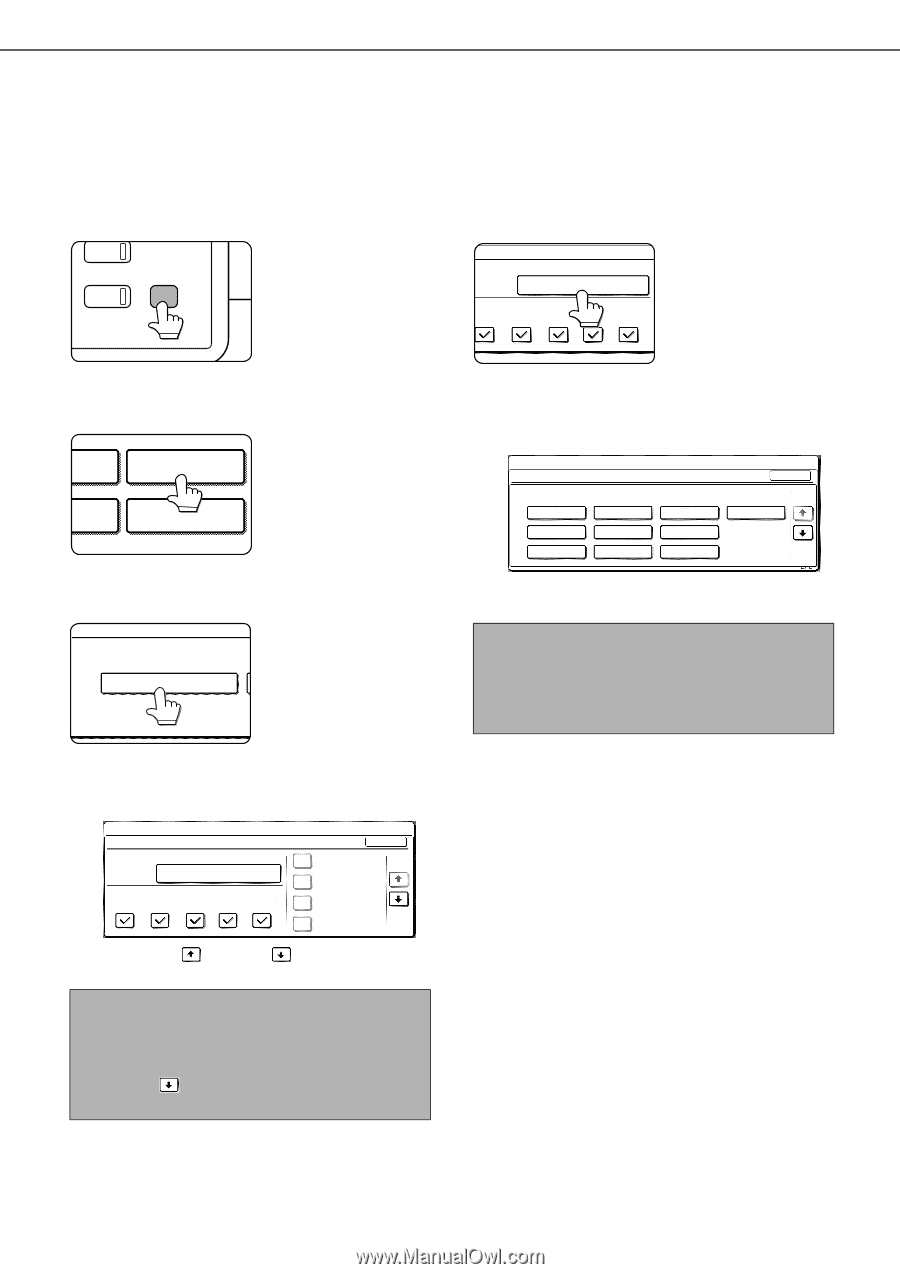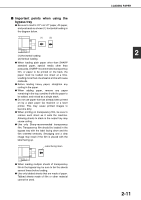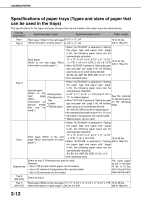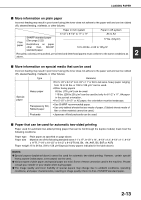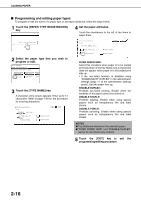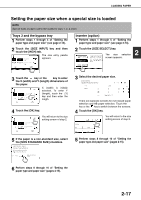Sharp MX-M700 MX-M550 MX-M620 MX-M700 Operation Manual - Page 44
Setting the paper type and paper size
 |
View all Sharp MX-M700 manuals
Add to My Manuals
Save this manual to your list of manuals |
Page 44 highlights
LOADING PAPER Setting the paper type and paper size Follow these steps to change the paper type setting when the paper type has been changed in a paper tray. For the paper types that can be used in each tray, see page 2-12. 1 Press the [SYSTEM SETTINGS] key. PY SYSTEM JOB STATUS SETTINGS The system setting menu screen will appear. 5 Touch the [TYPE / SIZE] key. PER TRAY SETTINGS TYPE / SIZE TRAY 3 PLAIN / 81/2x11 PRINT COPY DOC. FAX I-FAX FILING 2 Touch the [PAPER TRAY SETTINGS] key. The paper tray selection RINT PAPER TRAY screen will appear. SETTINGS ATA ORWARD PRINTER CONDITION 3 Touch the [TRAY SETTINGS] key. PAPER TRAY SETTINGS TRAY SETTINGS 6 Select the type of paper that was loaded in the tray. Example: The paper type of tray 3 is selected SYSTEM SETTINGS TRAY 3 TYPE/SIZE SETTING SELECT THE PAPER TYPE. PLAIN PRE-PRINTED RECYCLED LETTER HEAD PRE-PUNCHED COLOR HEAVY PAPER LABELS TRANSPARENCY CANCEL 1/2 TAB PAPER 1/2 Touch the desired paper type to select it. The paper size setting screen will appear. NOTES ● Tabbed paper can only be used in tray 3, bypass tray and the inserter. ● Heavy paper, label sheets, and transparency film cannot be loaded in trays 1, 2, 4, and 5. 4 Display the setting screen of the desired paper tray. SYSTEM SETTINGS PAPER TRAY SETTINGS TYPE / SIZE TRAY 1 PLAIN / 81/2x11 PRINT COPY DOC. FAX I-FAX FILING OK FIXED PAPER SIDE 1/8 DISABLE DUPLEX DISABLE STAPLE DISABLE PUNCH Touch the key or key to display the setting screen of the desired paper tray. NOTE To automatically switch to a tray with the same size and type of paper (if there is one) in the event that the paper tray runs out of paper, display the last screen with the key and select [AUTO TRAY SWITCHING]. 2-14