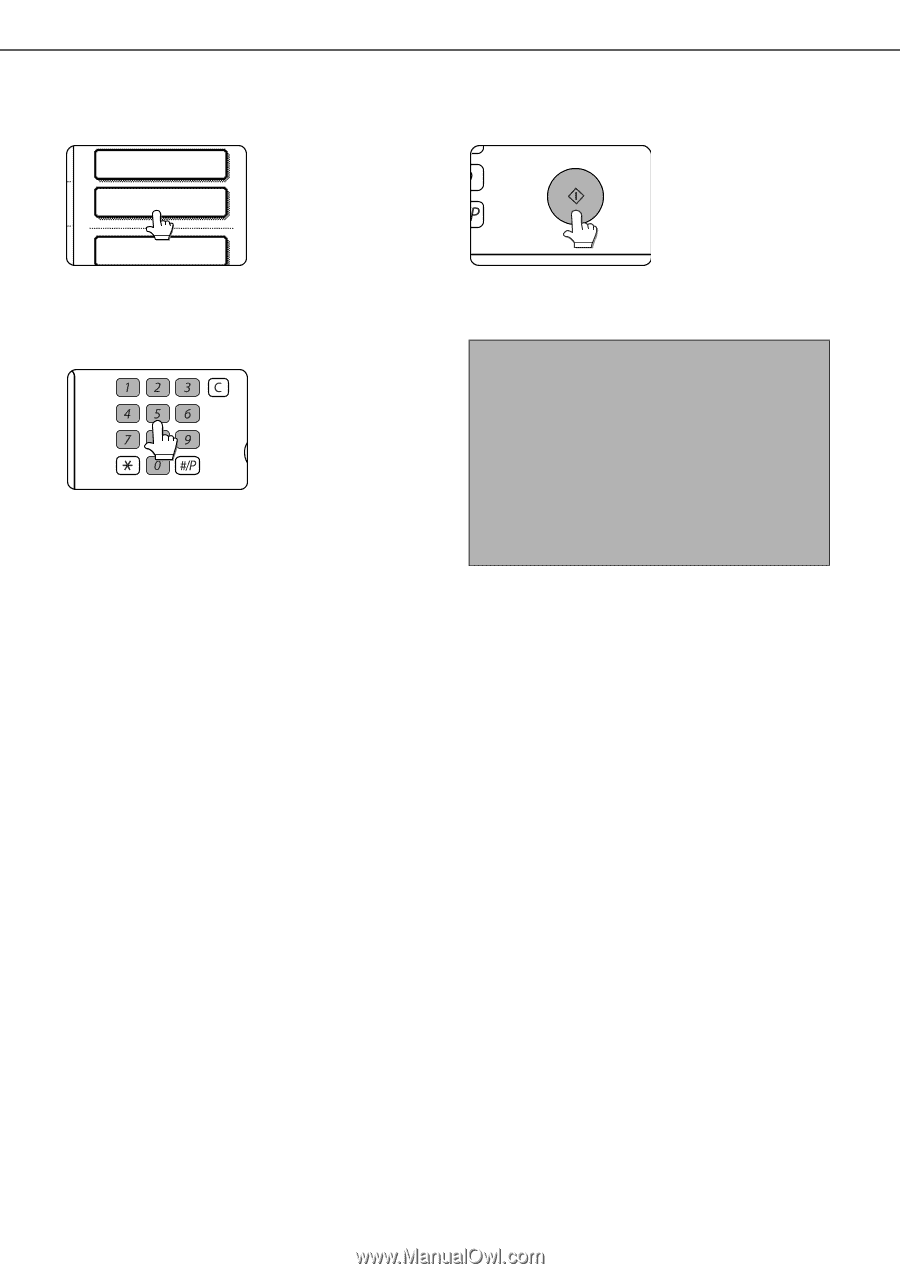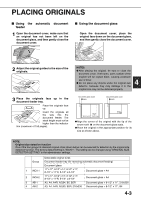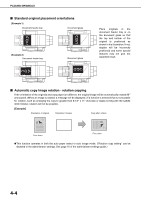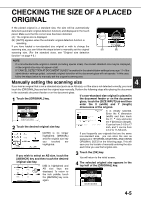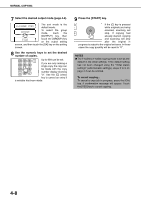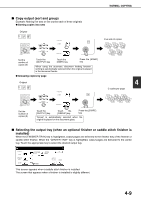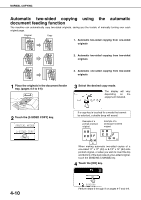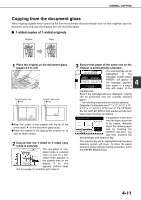Sharp MX-M700 MX-M550 MX-M620 MX-M700 Operation Manual - Page 96
Sided Copy, Output
 |
View all Sharp MX-M700 manuals
Add to My Manuals
Save this manual to your list of manuals |
Page 96 highlights
NORMAL COPYING 7 Select the desired output mode (page 4-9). 2-SIDED COPY The sort mode is the default mode. OUTPUT To select the group mode, touch the [OUTPUT] key, then FILE touch the [GROUP] key on the output setting screen, and then touch the [OK] key on the setting screen. 8 Use the numeric keys to set the desired number of copies. Up to 999 can be set. If you are only making a single copy, the copy can be made with the copy number display showing LOGOUT "0". Use the [C] (clear) key to cancel an entry if a mistake has been made. 9 Press the [START] key. If the [C] key is pressed while originals are being scanned, scanning will stop. If copying had already started, copying and scanning will stop after the original in progress is output to the original exit area. In these cases the copy quantity will be reset to "0". NOTES ● The 1-sided to 1-sided copying mode is set as the default in the initial settings. If the default setting has not been changed using the "Initial status settings" (administrator settings), steps 3 to 5 on page 4-7 can be omitted. To cancel copying... To cancel a copy job in progress, press the [CA] key. A confirmation message will appear. Touch the [YES] key to cancel copying. 4-8