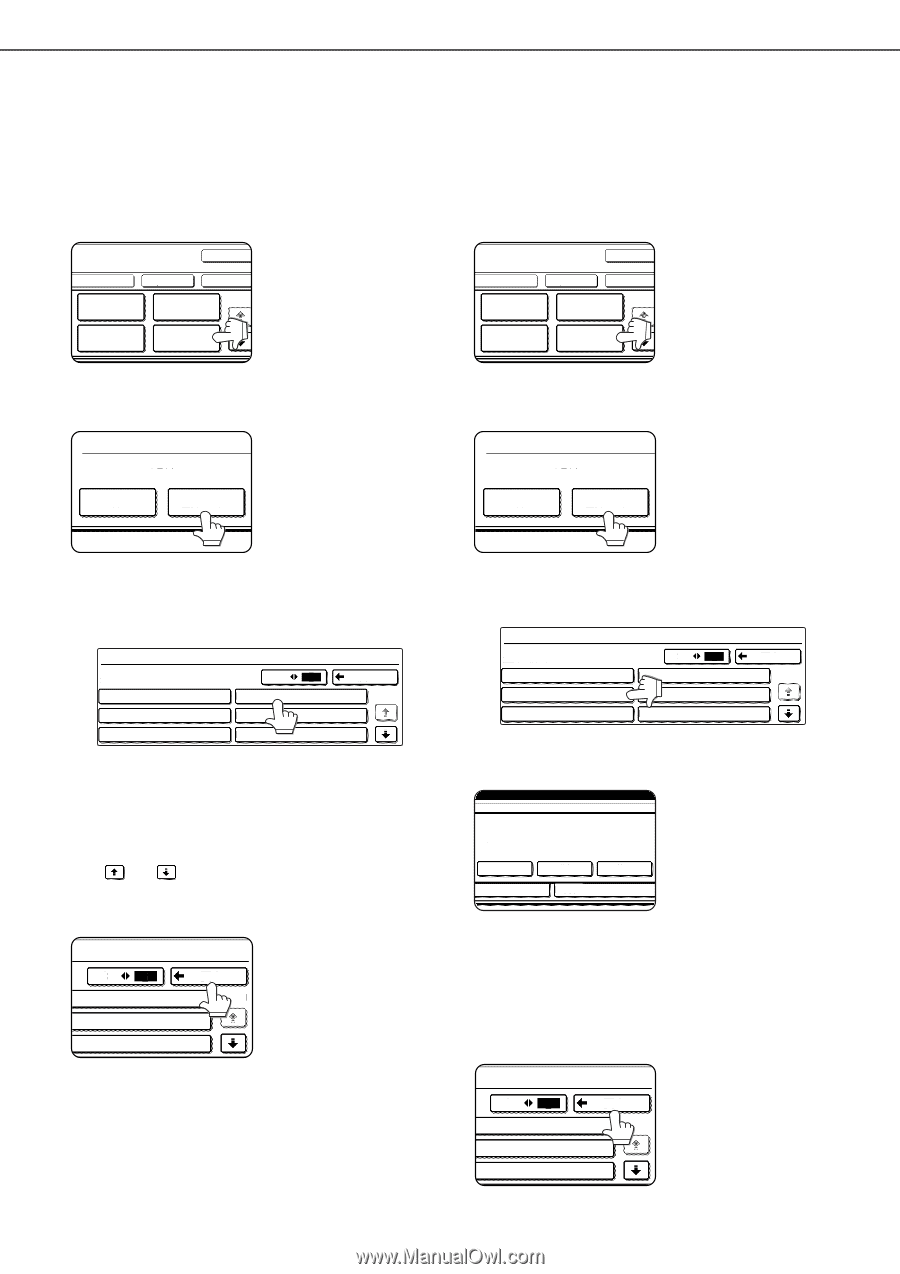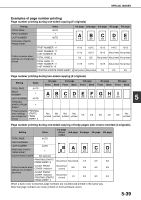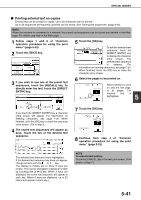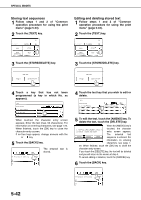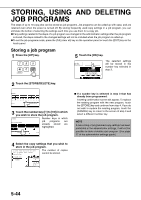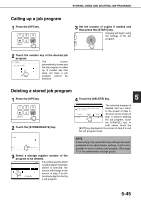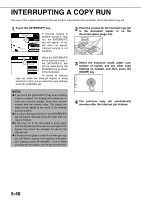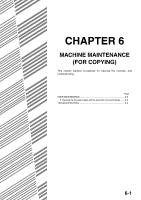Sharp MX-M700 MX-M550 MX-M620 MX-M700 Operation Manual - Page 150
Storing text sequences, Editing and deleting stored text
 |
View all Sharp MX-M700 manuals
Add to My Manuals
Save this manual to your list of manuals |
Page 150 highlights
SPECIAL MODES Storing text sequences 1 Follow steps 1 and 2 of "Common operation procedure for using the print menu" (page 5-33). 2 Touch the [TEXT] key. LAYOUT CANCEL DATE STAMP PAGE NUMBERING TEXT OK OK 1/2 Editing and deleting stored text 1 Follow steps 1 and 2 of "Common operation procedure for using the print menu" (page 5-33). 2 Touch the [TEXT] key. LAYOUT CANCEL DATE STAMP PAGE NUMBERING TEXT OK OK 1/2 3 Touch the [STORE/DELETE] key. 3 Touch the [STORE/DELETE] key. PRE-SET RECALL STORE/DELETE PRE-SET RECALL STORE/DELETE 4 Touch a key that has not been programmed (a key in which No. xx appears). TEXT STORE/DELETE No.01 TARO YAMADA No.02 Meeting No.03 3 6 No.04 No.05 No.06 BACK 1/5 When touched, the character entry screen appears. Enter the text (max. 50 characters). For information on entering characters, see page 7-29. When finished, touch the [OK] key to close the character entry screen. If no free keys appear, change screens with the or key. 5 Touch the [BACK] key. 3 6 04 Minutes of meeting BACK 1/5 05 06 The entered text is stored. 4 Touch the text key that you wish to edit or delete. TEXT STORE/DELETE No.01 TARO YAMADA No.02 Meeting No.03 3 6 BACK No.04 Minutes of meeting 1/5 No.05 No.06 5 To edit the text, touch the [AMEND] key. To delete the text, touch the [DELETE] key. When the [AMEND] key is A TEXT HAS BEEN ALREADY STORED TO LOCATION. CHANGE THE TEXT? touched, the character entry screen appears. The selected text CANCEL DELETE AMEND sequence is entered. For No.06 information on entering characters, see page 7- 29. When finished, touch the [OK] key to close the character entry screen. If you touch the [DELETE] key, the text will be deleted and you will return to the screen of step 4. To cancel editing or deletion, touch the [CANCEL] key. 6 Touch the [BACK] key. 5-42 3 6 04 Minutes of meeting BACK 1/5 05 06