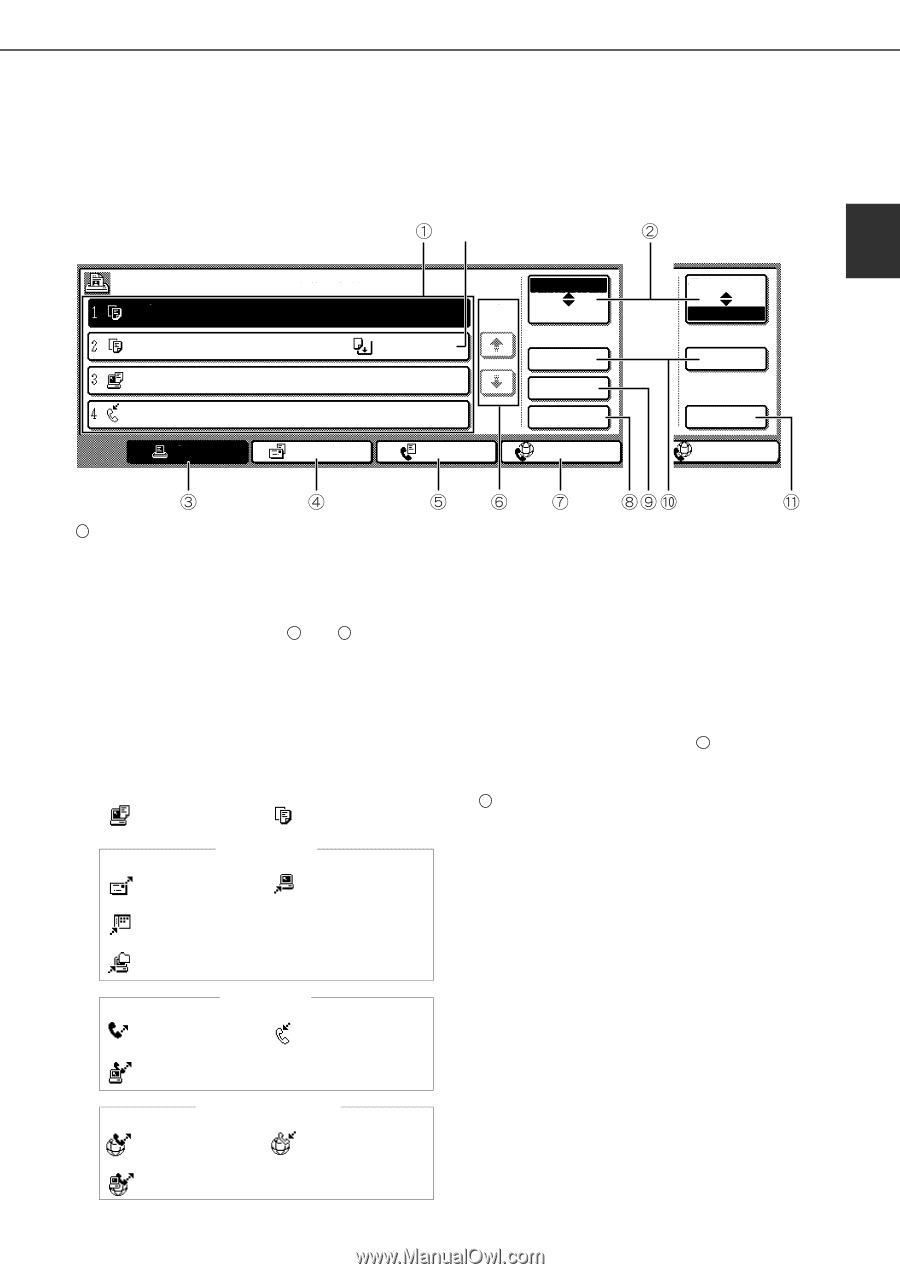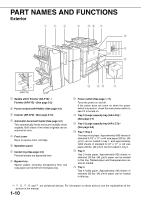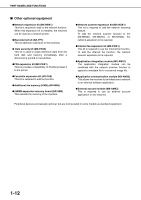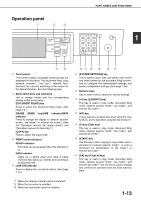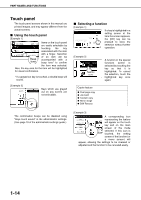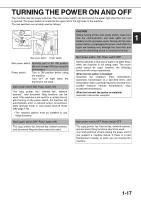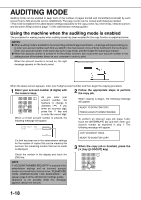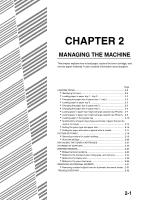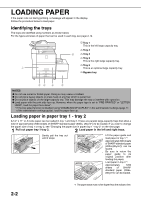Sharp MX-M700 MX-M550 MX-M620 MX-M700 Operation Manual - Page 27
Job status screen common to print, scan, fax and Internet fax
 |
View all Sharp MX-M700 manuals
Add to My Manuals
Save this manual to your list of manuals |
Page 27 highlights
PART NAMES AND FUNCTIONS ■ Job status screen (common to print, scan, fax and Internet fax) This screen is displayed when the [JOB STATUS] key on the operation panel is pressed. This screen can be used to display the "JOB QUEUE" (showing stored jobs and the current job) or the "COMPLETE" job list (showing finished jobs). This screen is used to check jobs, move a job to the top of the JOB QUEUE, or delete a job. "JOB QUEUE" screen *1 "COMPLETE" job screen 1 JOB QUEUE COPY COPY Suzuki 066211221 SETS / PROGRESS STATUS 020 / 001 COPYING 020 / 000 PAPER EMPTY 020 / 000 WAITING 002 / 000 WAITING JOB QUEUE 1/1 COMPLETE DETAIL PRIORITY STOP/DELETE PRINT JOB SCAN TO FAX JOB INTERNET-FAX JOB QUEUE COMPLETE DETAIL CALL INTERNET-FAX 1 Job list The displayed jobs in the job list are themselves operation keys. To cancel printing or to give a job the highest print priority, touch the relevant job key to select the job and execute the desired operation using the keys described in 8 and 9 . This shows the current job and the jobs waiting to be run. The icons to the left of the jobs in the queue show the job mode. The document filing reprint job icon is highlighted. Note that the icon does not become highlighted during retransmission of a fax/image transmission job. Print mode Copy mode SCAN mode Scan to e-mail job Scan to FTP job Scan to Desktop job Scan to Network folder job Fax mode Fax send job Fax reception job PC-Fax send job Internet Fax mode i-Fax send job i-Fax reception job PC-Internet Fax send job *1 "PAPER EMPTY" in the job status display When a job status display indicates "PAPER EMPTY", the specified paper size for the job is not loaded in any of the trays. In this case, the job will be suspended until the required paper is loaded. Other stored jobs will be printed (if possible) until the required paper is loaded. (Other jobs will not be printed if the paper runs out during printing.) If you need to change the paper size because the specified paper size is not available, touch the current job key to select it and then touch the [DETAIL] key described in 10 . 2 Mode select key This switches the job list display between "JOB QUEUE" and "COMPLETE". "JOB QUEUE": Shows stored jobs and the job in progress. "COMPLETE": Shows finished jobs. Files saved using the "FILE" and "QUICK FILE" functions and finished broadcast transmission jobs appear as keys in the finished job screen. The "FILE" or "QUICK FILE" job keys in the finished job screen can be touched, followed by the [CALL] key, to call up a finished job and print or transmit it. A finished broadcast transmission job key can be touched followed by the [DETAIL] key to check the result of the transmission. 1-15