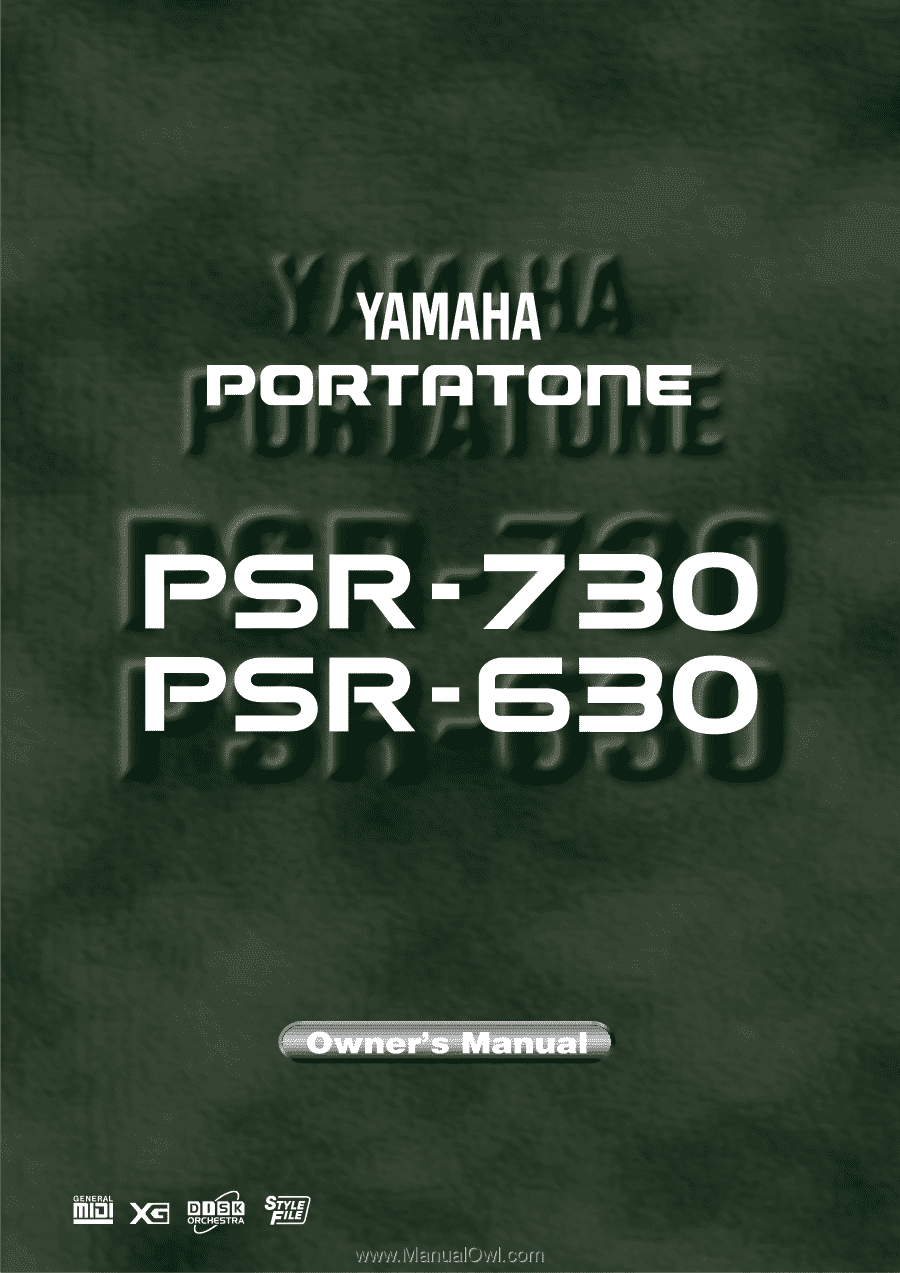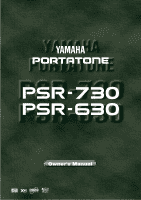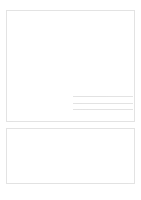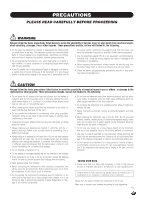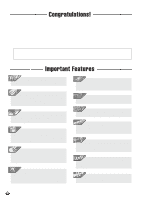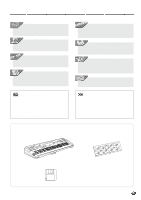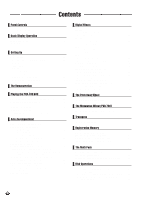Yamaha PSR-630 Owner's Manual
Yamaha PSR-630 Manual
 |
View all Yamaha PSR-630 manuals
Add to My Manuals
Save this manual to your list of manuals |
Yamaha PSR-630 manual content summary:
- Yamaha PSR-630 | Owner's Manual - Page 1
- Yamaha PSR-630 | Owner's Manual - Page 2
batteries or an external power supply (adapter). DO NOT connect this product to any power supply or adapter other than one described in the manual, on the name plate, or specifically recommended by Yamaha. This product should be used only with the components supplied or; a cart, rack, or stand - Yamaha PSR-630 | Owner's Manual - Page 3
user-serviceable parts. If it should appear to be malfunctioning, discontinue use immediately and have it inspected by qualified Yamaha service follow the basic precautions listed below to avoid power adaptor when not using the instrument, or during electrical storms. • Always make sure all batteries - Yamaha PSR-630 | Owner's Manual - Page 4
! You are the proud owner of a fine electronic keyboard. The Yamaha PSR-730/630 PortaTone combines the most advanced tone generation technology with state-of-the-art digital electronics and features to give you stunning sound quality with maximum musical enjoyment. A large graphic display - Yamaha PSR-630 | Owner's Manual - Page 5
of high-quality voices plus considerably enhanced effect operation while being fully compatible with GM. PSR-730/630 supports the XG format. x Packing List Please check that these items are packed with your PSR-730/630. • PSR-730/630 • Music Stand (page 7) • Sample Disk • Owner's manual 3 - Yamaha PSR-630 | Owner's Manual - Page 6
The Music Stand 7 Basic Display Operation 8 The Display Icons 8 The Menus 10 Shortcuts 11 Setting Up 12 Power Supply 12 Using An Optional AC Power Adaptor 12 Using Batteries 12 Connections 13 PHONES Jack 13 SUSTAIN Pedal Jack 13 FOOT VOLUME Jack 13 AUX OUT R and L/L+R Jacks 13 MIDI - Yamaha PSR-630 | Owner's Manual - Page 7
List 147 Refining User Styles with Style File Format 148 Style File (Auto Accompaniment) Format 148 About the Source Chord Type 150 Troubleshooting 151 Data Backup & Initialization 152 Data Backup 152 Data Initialization 152 MIDI Data Format 153 MIDI Implementation Chart 168 Specifications - Yamaha PSR-630 | Owner's Manual - Page 8
R1 SONG VOICE STYLE SONG % 1 4 & 7 ^ KEYBOARD SPLIT VOICE DUAL VOICE - / NO 1 2 3 4 5 6 7 8 9 10 11 12 13 14 15 16 MEMORY REGISTRATION MEMORY ONE TOUCH SETTING 1 2 3 4 FREEZE @ # $ STOP * 1 2 3 ( SYNTH PAD SYNTH EFFECTS ETHNIC PERCUSSIVE SOUND EFFECTS SFX PSR-730 - Yamaha PSR-630 | Owner's Manual - Page 9
20,28,86,111 !2 REGISTRATION MEMORY SECTION • BANK [+], [ -] Buttons (PSR-730) ..... page 58 • MEMORY Button page 58 • 1, 2, 3, 4 Buttons page 58 • FREEZE Button page 60 !3 ONE TOUCH SETTING Button page 41 The PSR-730/630 is supplied with a music stand that can be attached to the instrument by - Yamaha PSR-630 | Owner's Manual - Page 10
when XG voices are used in a floppy disk song. 001 Voice Number (R1 Voice) The currently selected R1 voice number (page 17) appears here. XG Appears when one of the PSR-730/ 630's XG voices is selected (page 16). 8Beat Po p1 Gra nd Piano 001 STYLE DISK SONG 116 TEMPO 000 TRANSPOSE 100 ACMP - Yamaha PSR-630 | Owner's Manual - Page 11
chord name during AUTO ACCOMPANIMENT playback or SONG recording/playback (page 25). GROOVE & DYNAMICS (PSR-730) Appears when the GROOVE & DYNAMICS function is engaged (page 36). 14 15 16 064 048 001 VOICE L SPLIT VOICE VOICE R2 R1 DUAL Keyboard Settings (VOICE R1/VOICE R2/VOICE L) These - Yamaha PSR-630 | Owner's Manual - Page 12
the menu you have selected. SUB MENU MENU MENU DISK MULTI PAD REGIST MEMORY MIDI DIGITAL EFFECT 8Beat Po p1 Gra nd Piano 001 STYLE DISK SONG 116 TEMPO 000 TRANSPOSE 100 ACMP/SONG VOLUME AB REPEAT ONE TOUCH SETTING 001 MEASURE 1 2 3 4 FREEZE REGISTRATION MEMORY MULTI DIGITALEQ EFFECT - Yamaha PSR-630 | Owner's Manual - Page 13
QQn ,,QQ There are two modes in the PSR-730/630: Style Mode and Song Mode, and normally one of them is selected. Pressing the STYLE button selects Style Mode, lighting the STYLE icon, while pressing the Song button selects Song Mode and lights the SONG icon, displaying the current mode. Currently - Yamaha PSR-630 | Owner's Manual - Page 14
this section carefully before using your PSR-730/630. Power Supply Although the PSR-730/630 will run either from an optional AC adaptor or batteries, Yamaha recommends use of the more environmentally safe AC adaptor. Follow the instructions below according to the power source you intend to use - Yamaha PSR-630 | Owner's Manual - Page 15
after the key is released. Plug an optional Yamaha FC4 or FC5 footswitch into the sustain jack and song volume (page 117). s AUX OUT R and L/L+R Jacks AUX OUT R L/L+R Stereo System The rear-panel AUX OUT R and L/L+R jacks deliver the output of the PSR-730/630 for connection to a keyboard - Yamaha PSR-630 | Owner's Manual - Page 16
QQ,,QQ,,QQ,,QQ,,QQ,,QQ Once you've set up your PSR-730/630, try listening to the pre-programmed demonstration songs. A total of 15 demo songs are provided. 1 Switch ON Turn the power ON by pressing the [STAND BY/ON] switch. STAND BY ON 2 Set an Initial Volume Level Turn the [MASTER VOLUME] control - Yamaha PSR-630 | Owner's Manual - Page 17
/STOP] button to stop demo playback. DEMO START / STOP • Stopping demo song playback, then starting it again by pressing the [START/ STOP] button will cause demo song playback to automatically stop at the end of that song. • If the [DEMO] button is pressed in Style Mode (page 11), the instrument - Yamaha PSR-630 | Owner's Manual - Page 18
1), "R2", (Right-hand 2) and "L" (Left-hand). The "R1" voice is the basic voice of the PSR-730/630 and it's used when you're playing a single voice over the entire range of the keyboard as with an acoustic piano. You can also have two voices play together at the same time (R1 voice and R2 - Yamaha PSR-630 | Owner's Manual - Page 19
"R1" voice appears on the top right of the display panel when the VOICE menu is selected. p1 Gra nd Piano 001 VOICE VOICE VOICE 2 Select a Panel Voice The PSR-730/630 voices can be selected by using the [-] and [+] buttons, the number buttons, the data dial, or the [VOICE] button. q The - Yamaha PSR-630 | Owner's Manual - Page 20
[3] buttons. In this case the specified voice number will be immediately recognized by the PSR-730/630. q The Data Dial Adjust Volume You can now play the selected voice on the PSR-730/630 keyboard. Use the [MASTER VOLUME] control to adjust the overall list of the panel and XG voices. MIN MAX 18 - Yamaha PSR-630 | Owner's Manual - Page 21
and percussion instruments on the keyboard. The drums and percussion instruments played by the various keys are marked by symbols below the keys. p1 Std .Kit1 216 VOICE * The above illustration shows the display of the PSR-730. q The Drum Kits PSR-730 PSR-630 Kit Name 216 201 Standard Kit1 - Yamaha PSR-630 | Owner's Manual - Page 22
,,QQ,,QQPlay,,QQing t,,QQhe PS,,QQR-730,,QQ/630,,QQ,,QQ,,QQ,,QQ,,QQ,,QQ,,QQ,,QQ,,QQ,,QQ The Split Voice Mode The SPLIT VOICE mode lets you play different voices with the left and right hands. The "split point" forms a boundary on the keyboard with the R voice playing on the right side - Yamaha PSR-630 | Owner's Manual - Page 23
QQ,,QQ Changing the SPLIT VOICE Split Point The SPLIT VOICE split point can be set to any key on the PSR-730/630 keyboard to match your individual playing requirements. 1 Select the SPLIT VOICE Split Point Function Use the MENU [v] and [w] buttons to the left of the display to - Yamaha PSR-630 | Owner's Manual - Page 24
the PSR-730/630 is in Style Mode. 22 8Beat Po p1 Gra nd Piano 001 STYLE DISK SONG 116 100 TEMPO AB REPEAT ONE TOUCH SETTING 001 MEASURE 000 TRANSPOSE ACMP/SONG VOLUME 1 2 3 4 FREEZE REGISTRATION MEMORY MULTI DIGITALEQ EFFECT REVERB VARIATION CHORUS DSP HARMONY SYNCSTOP FINGERING BEAT - Yamaha PSR-630 | Owner's Manual - Page 25
QQ,,QQ,,QQAut,,QQoAcc,,QQompa,,QQnimen,,QQt ,,QQ Find the style you want by referring to the style list (page 142), then pressing the [1]- [0] number buttons, enter the 1-3 digits of its style number. Example: Select style number "24" (Dance Pop 2) Press number buttons [2], [4] in sequence. Dance - Yamaha PSR-630 | Owner's Manual - Page 26
to the first note or chord played on the left-hand section of the keyboard (i.e. keys to the left of and including the split-point key - normally and [MAIN/AUTO FILL] buttons for a synchronized introduction start. The BEAT indicator will flash at the current tempo when a synchronized start mode has - Yamaha PSR-630 | Owner's Manual - Page 27
PSR-730/630 can "recognize" on the lefthand section of the keyboard, the PSR-730/630 As you press each chord in the song, you can play the melody along Chord to be played (for all styles). However, when the Auto Accompaniment split is playing the second or larger numbered beat. • If you press the INTRO - Yamaha PSR-630 | Owner's Manual - Page 28
for accompaniment or song playback. When you select a different style while the accompaniment is not playing, the "default" tempo for that style is also maintained even if you select a different style. You can change the tempo to any value between 32 and 280 beats per minute, however, by using the - Yamaha PSR-630 | Owner's Manual - Page 29
song. When the ending is finished, Auto Accompaniment will stop. • The MAIN A section is automatically selected whenever the PSR-730/ 630 power middle of the song by pressing the INTRO button during the song. • If the MAIN/AUTO FILL A/B button is pressed after the final half beat (eighth note) of - Yamaha PSR-630 | Owner's Manual - Page 30
,,QQ,,QQ x Accompaniment Track Muting The PSR-730/630 has eight accompaniment tracks - RHYTHM 1, style. You'll find guitar, piano, and other chordal instruments here. This track plays long chords where necessary, using sustained instruments such as strings, organ, choir. This is where the musical - Yamaha PSR-630 | Owner's Manual - Page 31
STYLE" to the right of the display, and the PSR-730/630 will enter Style Mode (the STYLE icon will light). STYLE STYLE When Style Mode is selected with the Style Menu (the STYLE in relation to the keyboard can be adjusted for the best overall balance by using the ACMP/SONG VOLUME [w] and [v] - Yamaha PSR-630 | Owner's Manual - Page 32
AUTO ACCOMPANIMENT split point (the boundary point between the melody section and accompaniment section) can be set to any key on the PSR-730/630 keyboard to match your individual playing requirements. 1 Select the Accompaniment Split Point Function Use the MENU [v] and [w] buttons to the left of - Yamaha PSR-630 | Owner's Manual - Page 33
Voice AUTO ACCOMPANIMENT split point/ SPLIT VOICE split point Accompaniment/ L Voice R Voice The Auto Accompaniment Fingering Modes The PSR-730/630 AUTO ACCOMPANIMENT feature has five different fingering modes which can be selected as follows. 1 Select the Fingering Mode Function Use the MENU - Yamaha PSR-630 | Owner's Manual - Page 34
accompaniment using major, seventh, minor and minor-seventh chords by pressing a minimum number of keys on the AUTO ACCOMPANIMENT section of the keyboard. The abbreviated chord fingerings described below are used: C s For a major chord, press the root key only. Root Key Diagram Cm s For a minor - Yamaha PSR-630 | Owner's Manual - Page 35
keyboard (i.e. all keys to the left of and including the splitpoint key - normally 54) while the PSR-730/630 supplies appropriately orchestrated rhythm, bass, and chord accompaniment in the selected style major and minor chords. • The chord fingerings listed are all in "root" position, but other - Yamaha PSR-630 | Owner's Manual - Page 36
the third) or G (the fifth) as the bass note rather than C. C C on E C on G q The FULL KEYBOARD Mode (Full Key) FingerMo de: Ful l Key When the FULL KEYBOARD Mode is selected, the PSR-730/630 will automatically create appropriate accompaniment while you play just about anything using both hands - Yamaha PSR-630 | Owner's Manual - Page 37
(PSR-730) The PSR-730 Groove & Dynamics function lets you temporarily change the timing, velocity and gate time of notes during playback of any of the preset accompaniment styles (style numbers 1-100). q Groove .......... Lets you play the music with some swing or put a little groove in the beat by - Yamaha PSR-630 | Owner's Manual - Page 38
Dynamics effect will be applied to the accompaniment. p1 Gra nd Piano 001 VOICE GROOVE & DYNAMICS s Arranging the Groove & Dynamics Effect (User Settings) You can arrange any of the Groove & Dynamics settings (Beat Groove Template, Measure Groove Template, Dynamics Template, Dynamics Rate, Expand - Yamaha PSR-630 | Owner's Manual - Page 39
QQ,,QQ,,QQ,,QQ,,QQ,,QQAut,,QQoAcc,,QQompa,,QQnimen,,QQt ,,QQ Beat Groove Template List The templates in this list shift the timing of the accompaniments by beats. These templates add lifelike effect to your accompaniments by converting a specific beat to another and slightly shifting the converted - Yamaha PSR-630 | Owner's Manual - Page 40
list shift the timing of the accompaniments by measures. These templates add lifelike effect to your accompaniments by hastening or delaying the timing of the first beat the time signature here to your song. No. Name 1 Thru List The templates in this list strengthen or weaken the notes on a specific - Yamaha PSR-630 | Owner's Manual - Page 41
Rhumba Chord 16 Latin 17 Samba q Set the Dynamics Rate The Dynamics Rate sets the amount of the Dynamics template applied to the PSR730/630 within the range, 0-100%. Use the SUB MENU [s] and [t] buttons to select the "DynamcsRate" function from within the GROOVE & DYNAMICS menu. The currently set - Yamaha PSR-630 | Owner's Manual - Page 42
The PSR-730/630's 100 internal styles each have four recommended "panel setups" that can be instantly selected via the [ONE TOUCH SETTING] and REGISTRATION MEMORY [1] ... [4] buttons. The One Touch Setting feature automatically sets the following parameters: q One Touch Setting Parameter List • R1 - Yamaha PSR-630 | Owner's Manual - Page 43
and the One Touch Setting feature will turn off. • If the style is changed when One Touch Setting is on, the panel settings appropriate to the selected style that have the same One you press ONE TOUCH SETTING buttons [1]-[4] when a user style is selected, the voice data won't be changed, but the - Yamaha PSR-630 | Owner's Manual - Page 44
/630 you can add ambiance and depth to your music in a variety of ways-such as adding reverb that makes you sound like you are playing in a concert hall or adding harmony notes for a full, rich sound With the PSR-730, you can take advantage of even more sophisticated features like the Multi Effect - Yamaha PSR-630 | Owner's Manual - Page 45
voice from the keyboard. REVERB REVERB EFFECT". MENU MIDI DIGITAL EFFECT OVERALL the Reverb Type List on page 145, use 630. In this case "XG Reverb" will be displayed when you select the SUB MENU Reverb of the DIGITAL EFFECT. • If you don't want to apply the Reverb effect to Styles or Songs - Yamaha PSR-630 | Owner's Manual - Page 46
R1 voice from the keyboard. CHORUS REVERB VARIATION CHORUS . Referring to the Chorus Type List on page 145, use the PSR-730/630. In this case "XG Chorus" will be displayed when you select the SUB MENU Chorus of the DIGITAL EFFECT. • If you don't want to apply the Chorus effect to Styles or Songs - Yamaha PSR-630 | Owner's Manual - Page 47
, R2 and L voice from the keyboard. DSP VARIATION REVERB VARIATION CHORUS DSP s Select the DSP Type The PSR-730/630 features an extensive range of 46 DSP ( In this case the display shows "- - -", indicating that it's not accessible. (See page 143, "About Digital Effects" and the Type List) 45 - Yamaha PSR-630 | Owner's Manual - Page 48
MENU DSP: 10 Sta ge 2 Referring to the DSP Type List on page 145, use the [-] and [+] buttons, the 't be able to set the DSP Return Level. In this case, "- - -" will be shown on the display. • When ), selecting the panel voice for the R1 voice will reset the DSP Return level to 64 (fixed at 64). - Yamaha PSR-630 | Owner's Manual - Page 49
the Full Keyboard fingering mode is selected while the Harmony effect is on. • If a drum kit voice the display next to "DIGITAL EFFECT". MENU MIDI DIGITAL EFFECT OVERALL GROOVE&DYNAMICS • You can voice. Referring to the Harmony Type List on page 147, use the [-] and [+] buttons, the [1]-[0] - Yamaha PSR-630 | Owner's Manual - Page 50
6. Multi Effect (PSR-730) Multi Effect allows you to apply three types of effects (reverb, chorus and DSP) more powerfully and effectively. s How Multi Effect Works With Multi Effect, you can combine 2 effects (Effect 1/2) and apply them to the output from the keyboard (R1/R2/L parts). There are - Yamaha PSR-630 | Owner's Manual - Page 51
Multi Effect (PSR-730) Pressing the [MULTI EFFECT] button will cause the Multi Effect icon to light on the display. After making part settings for Effect R1 panel voice. • Some of the song files may contain Multi Effect settings. When you play back such songs, Multi Effect button on the panel will - Yamaha PSR-630 | Owner's Manual - Page 52
the display. Referring to the Multi-Effect Type List on page 146, use the [-] and [+] may appear on the display if you play back the songs containing Multi Effect settings. Effect1: 01 Hal l 1 be done for some of the Effect 1/2 types. In that case, "- -" will be displayed. • The Dry/Wet settings - Yamaha PSR-630 | Owner's Manual - Page 53
music more refined, pops music more crisp, and rock music more dynamic-can also serve to draw out the special characteristics of the music and make your performance more enjoyable. The PSR-730 an external MIDI device to the PSR-730/630 (see page 156). Using the Digital Equalizer (PSR-730) If you - Yamaha PSR-630 | Owner's Manual - Page 54
move the triangular indicator in the display next to "DIGITAL EFFECT". MENU MIDI DIGITAL EFFECT OVERALL GROOVE&DYNAMICS • You can jump directly to the " right of the top line of the display. Referring to the Equalizer Type List below, use the [-] and [+] buttons, the [1]-[5] number buttons, or - Yamaha PSR-630 | Owner's Manual - Page 55
,,QQ,,QQ,,QQ,,QQ,,QQ,,QQ,,QQ,,QQ,,QQ,,QQ,,QQ,,QQDi,,QQgitalE,,QQffect,,QQs ,,QQ s Setting the Gain (User Setting) You can change the settings for any of the 5 preset equalizer types, adjusting the output to meet your own needs. Select the equalizer type - Yamaha PSR-630 | Owner's Manual - Page 56
the PSR-730/630 pitch bend wheel to bend notes up (roll the wheel away from you) or down (roll the wheel toward you) while playing the keyboard. to move the triangular indicator in the display next to "OVERALL". MENU MIDI DIGITAL EFFECT OVERALL GROOVE&DYNAMICS Then use the SUB MENU [w] and [v] - Yamaha PSR-630 | Owner's Manual - Page 57
QQMo,,QQdul,,QQatio,,QQn W,,QQhe,,QQel (,,QQPSR,,QQ-73,,QQ0) ,,QQ,,QQ,,QQ,,QQ The Modulation function applies a vibrato effect to notes played on the keyboard (R1, R2, L voices). Rolling the MODULATION wheel all the way towards yourself minimizes the depth of the effect, while rotating it away from - Yamaha PSR-630 | Owner's Manual - Page 58
QQ This functions allow the overall pitch of the PSR-730/630 to be transposed up or down by a 0 001 STYLE 116 100 TEMPO AB REPEAT 000 TRANSPOSE ACMP/SONG VOLUME ONE TOUCH drum kit is the selected voice (page 19). • Press the TRANSPOSE [w] and [v] buttons simultaneously to instantly reset - Yamaha PSR-630 | Owner's Manual - Page 59
/630 Registration Memory feature can be used to memorize 128 complete control-panel setups (32 banks, 4 setups each) that you can recall whenever needed. • The PSR-730/630's initial Registration Memory [1]-[4] settings (when it shipped from the factory) are the same panel settings as when the power - Yamaha PSR-630 | Owner's Manual - Page 60
,,QQ,,QQ,,QQ,,QQ,,QQ,,QQ On the PSR-730, there are BANK [w] and [v] buttons. Memory contents will be retained even after turning the power off. See page 152 for the details. Naming the triangular indicator next to "REGIST MEMORY" in the menu list to the left of the display. Then use the SUB MENU - Yamaha PSR-630 | Owner's Manual - Page 61
Dial Change Character [1]-[0 Jump" entry [Character List] • When entering letters with the Dial case letters can't be entered with the naming function. R e g N a m i n g : L I V E 0-1 The same method can be used to give your own names to user songs (page 94), user pads (page 109), or user styles - Yamaha PSR-630 | Owner's Manual - Page 62
The Accompanient Freeze Function When the FREEZE function is engaged, the accompaniment parameters listed above will not be changed when a REGISTRATION MEMORY is recalled. This allows will automatically be turned on when one of the following modes, Song, Record or Style Revoice, is engaged. 60 - Yamaha PSR-630 | Owner's Manual - Page 63
PSR-730/630 MULTI PADS can be used to play a number of short pre-recorded rhythmic and melodic sequences that can be used to add impact and variety to your keyboard PSR-730/630 Auto Accompaniment feature. Selecting a MULTI PAD Set The PSR-730/630 on the display (see list on page 62), then use - Yamaha PSR-630 | Owner's Manual - Page 64
, for example, play piano on the keyboard while a MULTI PAD plays a brass chord stab. When the CHORD MATCH function (page 63) for a pad is turned on, the corresponding phrase will be automatically transposed to match chords played using the PSR-730/630 Auto-accompaniment feature. MULTI PAD playback - Yamaha PSR-630 | Owner's Manual - Page 65
the left of the display. SUB MENU MENU DISK MULTI PAD REGIST MEMORY MENU MIDI DIGITAL EFFECT OVERALL GROOVE&DYNAMICS • The chord match function has no effect with MATCH ON/OFF status of a user MULTI PAD (see page 107) set is changed, the new status is recorded with the MULTI PAD data. 63 - Yamaha PSR-630 | Owner's Manual - Page 66
disk packed with the PSR-730/630. It contains 20 XG songs and 8 style files. To play back the songs see page 76. To load the styles see page 70. x Floppy Disk Handling Precautions Floppy disks are an inexpensive, convenient, and reliable way to store your music data. They are not indestructable - Yamaha PSR-630 | Owner's Manual - Page 67
User Song Record (Direct save) Playback (Direct read) Floppy Disk Maximum of 60 files can be saved. • It may not be possible to record the full 60 files to a disk, depending on the legnth of the recorded files. s User Style/User Pad/Registration Memory Data The PSR-730/630 has User Style, User - Yamaha PSR-630 | Owner's Manual - Page 68
available XG/GM music collection or YAMAHA DOC collection (Disk Orchestra Collection) disk files. It can also load styles collected on YAMAHA style file disks. The PSR-730/630 can handle music disks (floppy disks) that bear the following marks: You can playback song files collected on these - Yamaha PSR-630 | Owner's Manual - Page 69
Formatting" is displayed) , never eject the disk or turn off the power to the PSR730/630. • If a disk that cannot be read by the PSR-730/630 is inserted into the disk drive, it will be treated the same as an unformatted floppy disk. Take care not to erase important data by accidentally formatting - Yamaha PSR-630 | Owner's Manual - Page 70
QQOpe,,QQration,,QQs ,,QQ,,QQ,,QQ,,QQ,,QQ,,QQ,,QQ,,QQ,,QQ,,QQ,,QQ Save You can save PSR-730/630 user styles, user pad (banks 37-40) and registration memory data (banks 01-32) on floppy disks. 1 Insert a Formatted Floppy Disk. If a disk has not been already inserted in the drive, insert a formatted - Yamaha PSR-630 | Owner's Manual - Page 71
will cause the new data to be saved in a different file, and the old data won't be overwritten. • While data is being saved ("Now Saving" is displayed), never eject the floppy disk or turn off power to the PSR-730/630. • If you press the SUB MENU [s] button the sub menu display will return to "Save - Yamaha PSR-630 | Owner's Manual - Page 72
QQ,,QQ Load After saving User Style (101-104), User Pad (bank 37-40), and Registration Memory (bank 01-32) data onto a floppy disk, you can reload them into the PSR-730/ 630. You can also load style data from the included Sample Disk or commercially available Yamaha Style File disks. 1 Insert the - Yamaha PSR-630 | Owner's Manual - Page 73
saved together on the disk and loaded into one of the PSR-730/630 Registration banks 1-32. File Type Style Pad Regist Source Style 1-4, All Pad bank 1-4, All Regist bank 1-32 All Destination Style 1-4 (User Style 101-104) Pad bank 1-4 (User Pad 37-40) Reg. bank 1-32 q Source Selection Use the - Yamaha PSR-630 | Owner's Manual - Page 74
a disk file before doing the load operation. • While data is loading ("Now Loading" is displayed), never eject the floppy disk or turn the power off. • "Not Enough Memory!!" may appear on the display, if a problem occurs that prevents the data from being loaded (the capacity of the PSR-730/630 [RAM - Yamaha PSR-630 | Owner's Manual - Page 75
Data will be copied from the PSR-730/630 to the destination disk, and when copying is finished, the display will return to the "Disk Copy? YES". If the quantity of data is large, it may be necessary for the data to be copied in parts. In such a case, "Insert Source Disk" will appear again - Yamaha PSR-630 | Owner's Manual - Page 76
is selected when there is no floppy disk inserted into the disk drive, "- - -" will be displayed at the top of the display, and disk operations won't be possible. 3 Select the (Source) Song File to Be Copied Press the [+] (YES) button, and the file select screen "File Name:....." will appear on the - Yamaha PSR-630 | Owner's Manual - Page 77
,,QQ,,QQ,,QQ,,QQDisk,,QQOper,,QQation,,QQs ,,QQ Delete File You can delete saved data (User Songs, User Styles, User Pads, or Registration Memory) from the floppy disk in file units. 1 Insert the Floppy Disk into the Disk Drive Insert the disk with the files you want to delete into the disk drive - Yamaha PSR-630 | Owner's Manual - Page 78
a wonderful variety of songs on the PSR-730/630, including the preset demo songs, the songs on the included Sample Disk, the User Songs you record on a floppy disk and the songs on commercially available XG/GM song collection disks. Except for the preset demo songs, a floppy disk must be inserted - Yamaha PSR-630 | Owner's Manual - Page 79
REPEAT ONE TOUCH SETTING 000 TRANSPOSE ACMP/SONG VOLUME 1234 FREEZE REGISTRATION MEMORY 1 2 3 4 5 6 7 8 9 - / NO 0 + / YES • Song data of a certain commercially available song disk may use the voices which are not built in the PSR-730/630. In this case nothing will be shown on the - Yamaha PSR-630 | Owner's Manual - Page 80
keyboard. While in Song Mode (the SONG icon is lit) press the ACMP/ SONG VOLUME [v] and [w] buttons. When either button is pressed the current song the song volume. • You can move the measure number for playback back and forth even during the song playback. Measure: 001 001 STYLE DISK SONG 116 - Yamaha PSR-630 | Owner's Manual - Page 81
-one Practice You can turn-off (mute) any of the parts of a song while it is playing, then practice playing that part yourself along with the other tracks of the song. This is called Minusone playback. Choose any one of the demo or sample disk songs, press one of the TRACK buttons 1-16 below the - Yamaha PSR-630 | Owner's Manual - Page 82
,,QQ,,QQ,,QQ,,QQ,,QQ,,QQ,,QQ Repeat Play This function allows you to specify any section of a Demo or Sample disk song for continuous repeat playback. 1 Select the A-B Repeat Parameter While the SONG menu is selected, but no recording is in progress, use the SUB MENU [v] and [w] buttons to select - Yamaha PSR-630 | Owner's Manual - Page 83
as soon as the [START/STOP] button is pressed. Until you press the [START/STOP] button once again, Song Repeat playback will continue. START / STOP • If the Song Repeat feature is ON, the song will replay repeatedly regardless of whether the play mode is set for Single or All. • Doing any of the - Yamaha PSR-630 | Owner's Manual - Page 84
• When "All" is selected in the Play mode (see page 77), setting the Next song will automatically change the Play mode from "All" to "Single" • If the Song Repeat feature is ON, the next song will play after the first song regardless of whether the play mode is set for Single or All. • While the - Yamaha PSR-630 | Owner's Manual - Page 85
a user song. • User Songs are recorded on floppy disks. They can't be recorded unless a floppy disk is inserted into the disk drive. • The Shortcut functions are not available when one of the Record modes is engaged. q Quick Recording You can easily record four tracks from the PSR-730/630 keyboard - Yamaha PSR-630 | Owner's Manual - Page 86
the user song into the floppy disk drive. Press the [RECORD] button to engage the Record Ready Mode. The [RECORD] button indicator will light, and the SONG, STYLE, and MULTI PAD [1] ... [4] icons will flash, indicating that you must select one of the corresponding record modes. RECORD and Piano - Yamaha PSR-630 | Owner's Manual - Page 87
will light. The beat indicator dots will flash at the currently set tempo, indicating that the record ready (Synchro Start) mode is engaged. The track bars for MELODY 1-4 and ACMP tracks will flash at the bottom of the display (Record Ready Mode). 3 If Necessary, Select a User Song Number When you - Yamaha PSR-630 | Owner's Manual - Page 88
is pressed while in Record Ready Mode, it will be SYNC STOP START canceled (the beat indicator dots will go out) and the PSR-730/630 will enter NIMENT Rehearsal Mode. In this mode, you can try playing your song before actually recording it. Pressing the SYNC START button will return to Record Ready - Yamaha PSR-630 | Owner's Manual - Page 89
QQg ,,QQ • Before actually starting to record you can try playing the PSR-730/630 the way it is set up by using the "Rehearsal Mode": press the rerecord a part of an already recorded track if desired, using the Punch In/Punch Out feature (page 92) • You can edit the data recorded in user songs (page - Yamaha PSR-630 | Owner's Manual - Page 90
to the multiple tracks at the same time. In such cases, the last track you select is designated for the R1 part recording. • When you insert an commercially available song disk and try to record and overwrite one of the song files which is not writeprotected, "Convert NO/ YES" will appear and - Yamaha PSR-630 | Owner's Manual - Page 91
471 216 252 213 213 213 213 213 PHRASE PHRASE MELODY MELODY MELODY MELODY 1 2 1 2 3 4 ACMP VOICE L SPLIT VOICE VOICE R2 R1 DUAL SONG TRACK L R2 R1 • If the part selected for a track is the same one as that being recorded, that track cannot be set for recording at the same time. Only - Yamaha PSR-630 | Owner's Manual - Page 92
DSP and Multi Effect (PSR-730) can be set at one time. Be aware of the following facts, especially when recording a song with different effects applied - niment track for ten measures from the beginning. 2. Start recording the keyboard (R1) track with the Hall 1 (Reverb) selected from the beginning - Yamaha PSR-630 | Owner's Manual - Page 93
the track 2. C (PSR-730) Multi effects can be set and recorded for R1/R2/L part(s). They can't be recorded for the track used as the Accompaniment and/or Harmony part. During playback, only the latest setting will be effective if several types are used for the tracks in a song (the latest setting - Yamaha PSR-630 | Owner's Manual - Page 94
Out The data recorded on tracks for keyboard playing (R1/R2/L) can be re-recorded in parts with the Punch In/Punch Out feature. q Before re-recording 1 2 3 multiple tracks at the same time. • Punch In/Punch Out cannot be used for songs that have no data recorded in them. "Punch In: - - -" will - Yamaha PSR-630 | Owner's Manual - Page 95
,,QQgRec,,QQordin,,QQg ,,QQ Quantize With the Quantize feature, the timing of data recorded in a user songs can be adjusted. 1In the Record Ready Mode for 1/8 for the quantize value. If the quantize function is applied in this case with the value set to 1/4, the eighth notes would be moved on top - Yamaha PSR-630 | Owner's Manual - Page 96
User Songs You can give your own name (8 characters or less) to user songs. In the Record Ready Mode (pages 84, 88) for the song Song Data You can clear unneeded song data in two different ways: Clearing Selected Tracks or Clearing an Entire Song While the Song record ready R1/R2 parts will be - Yamaha PSR-630 | Owner's Manual - Page 97
PHRASE MELODY MELODY MELODY MELODY ACMP VOICE VOICE VOICE 1 2 1 2 3 4 L R2 R1 SPLIT DUAL ACCOMPANIMENT TRACK SONG TRACK L R2 R1 1 2 3 4 5 6 7 8 9 10 11 12 13 14 15 16 Once ("Now Deleting" is displayed) never eject the floppy disk or turn off the power to the PSR-730/630. 95 - Yamaha PSR-630 | Owner's Manual - Page 98
floppy disk or turn off power to the PSR-730/630. • Demo Songs cannot be cleared. Song Edit The data in user songs can be edited in a way similar to using the Revoice function for Voices and Styles value for the track will be displayed. Voice:00 1 Gra nd Piano 1 2 3 4 5 6 7 8 9 10 11 12 - Yamaha PSR-630 | Owner's Manual - Page 99
Gra nd Piano Volume: 127 nd Piano Pan; 0 ReverbDe pth: 0 nd Piano ChorusDe pth: 0 nd Piano DSPDepth : 26 nd Piano Octave: 0 nd Piano In the one each for a track). The parameter changes done in the middle of the song will be lost. 5Repeat steps 3-4 as needed. 6When editing is finished, - Yamaha PSR-630 | Owner's Manual - Page 100
QQ,,QQ,,QQ,,QQ,,QQ,,QQ,,QQ The PSR-730/630 lets you record up to three original "user styles" which can be used for autoaccompaniment in the same way as the preset styles. The user styles are recorded as style numbers 101, 102, 103, and 104, and each style can be recorded with the full complement of - Yamaha PSR-630 | Owner's Manual - Page 101
VOICE L SPLIT VOICE VOICE R2 R1 DUAL SONG 3 Select the Style Record Mode Press the [STYLE] button to select the Style record mode. The STYLE menu will automatically be selected and a user style number will appear on the top line of the display. The beat indicator dots will flash at the currently - Yamaha PSR-630 | Owner's Manual - Page 102
time. • If you don't specifically select a section, the MAIN A section will automatically be selected for recording. • Although the preset FILL sections have 4 variations (refer to page 27), user-style FILL sections can have only 1. When using a preset style as a basis for a user style, the AA FILL - Yamaha PSR-630 | Owner's Manual - Page 103
canceled (the beat lamps will go out) and the PSR-730/630 will enter NIMENT Rehearsal Mode. In this mode, you can try playing your song before actually will forcibly be stopped. In this case, first exit from the record mode, next select the unnecessary user style, and then enter the record mode - Yamaha PSR-630 | Owner's Manual - Page 104
"Refining User Styles with Style File Format" (page 148). 9 Stop Recording Stop recording by pressing the [START/STOP] button. The PSR-730/630 will return you the instrument assignments to each key. See Keyboard Percussion on page 140 for playing each drum/ percussion sound. • You can also press the - Yamaha PSR-630 | Owner's Manual - Page 105
, CHORD 1/2, PAD, or PHRASE 1/2 tracks. Drum Can cel Then, press the key on the key board corresponding to the instrument you want to cancel. Quantize Quantize can be used to align notes to the nearest specified beat to tighten up loose timing. 1With the style Record Ready Mode (or Rehearsal Mode - Yamaha PSR-630 | Owner's Manual - Page 106
the undo won't be executed. The display will return to "Quantize? YES." Naming Styles You can give your own name (8 characters or less) to user styles. With the Style Record Ready Mode (or Rehearsal Mode) engaged and the target style selected, use the SUB MENU [v] and [w] buttons so that "UserStyle - Yamaha PSR-630 | Owner's Manual - Page 107
,,QQ,,QQ,,QQ,,QQ,,QQ,,QQ,,QQ,,QQ,,QQStyl,,QQeRec,,QQordin,,QQg ,,QQ Clearing User Style Data This function makes it possible to clear unneeded data from the PSR-730/630 User Style tracks. q Clearing an Entire Style While the STYLE record-ready or rehearsal mode is engaged use the SUB MENU [v] and - Yamaha PSR-630 | Owner's Manual - Page 108
, the PSR-730/630 has 16 user-recordable sets that you can use to store your own creations. • Material recorded in the MULTI PADs will be retained even after turning the power off. See page 152 for the details. • The recorded data will be lost if the power is turned off, the AC adaptor is unplugged - Yamaha PSR-630 | Owner's Manual - Page 109
Bank 37: Use rPad1 007 STYLE DISK SONG 116 100 TEMPO AB REPEAT ONE TOUCH SETTING 001 MEASURE 000 TRANSPOSE ACMP/SONG VOLUME 1 2 3 4 FREEZE REGISTRATION MEMORY BEAT 1234 MULTI PAD 001 VOICE 3 If Necessary, Select a User Pad Set Number If the desired user pad set is not already selected - Yamaha PSR-630 | Owner's Manual - Page 110
around a CM7 chord. START / STOP 009 MEASURE BEAT 1234 MULTI PAD 7 Stop Recording Stop recording by pressing the [START/STOP] button. When recording is stopped, the record-ready mode will be engaged. • Before actually starting to record you can try playing the PSR-730/630 the way it is set up by - Yamaha PSR-630 | Owner's Manual - Page 111
setting the characters is the same as for Registration Naming (page 58). Pad Nami ng: LIV EPAD1 Clearing User Pad Data This function makes it possible to clear unneeded data from the PSR-730/630 MULTI PADs. q Clearing an Entire Pad Set While the MULTI PAD record-ready or rehearsal mode is engaged - Yamaha PSR-630 | Owner's Manual - Page 112
Display Voice Name Range PSR-730: 1 ... 707 PSR-630: 1 ... 692 Comments Assigns a voice number to the specified PSR-730/630 voice or track. Volume nd Piano 001 VOICE VOICE GROOVE & DYNAMICS 14 15 16 084 109 001 VOICE L SPLIT VOICE VOICE R2 R1 DUAL STYLE SONG VOICE STYLE SONG REVOICE - Yamaha PSR-630 | Owner's Manual - Page 113
Refer to the "Revoice Parameters" chart on page 111. R1Voice: 001 Gra nd Piano R1Volume : 100 R1Octave : 0 R1Pan: : 0 R1RevDep th: 28 R1ChoDep th: want to keep to the PSR-730/630 REGISTRATION MEMORY (page 57). The revoice setting are temporary and will be lost if the power is turned off, a - Yamaha PSR-630 | Owner's Manual - Page 114
. • Only drum kits (see page 19) can be selected for the RHYTHM 1 track. • Any voice can be selected for the RHYTHM 2 track, but please note that the RHYTHM 2 track is not affected by the AUTO ACCOMPANIMENT feature. • The OCTAVE parameter and the DSP depth cannot be edited in the STYLE REVOICE mode - Yamaha PSR-630 | Owner's Manual - Page 115
select any of the menus to the left of the display. • Save any revoice settings you want to keep to the PSR-730/630 REGISTRATION MEMORY (page 57). The revoice setting are temporary and will be lost if the power is turned off, a different style is selected, or a REGISTRATION MEMORY is recalled. 113 - Yamaha PSR-630 | Owner's Manual - Page 116
been described in appropriate sections of this manual. Others will be introduced for the each function is described.The chart also lists the full name of each function, the Tuning Song Transpose Metronome the display next to "OVERALL". MENU MIDI DIGITAL EFFECT OVERALL GROOVE&DYNAMICS Then use - Yamaha PSR-630 | Owner's Manual - Page 117
See page 55. s Master Tuning The Tuning function sets the overall pitch of the PSR-730/630 over a ±100 cent range (from -100 to +100) in 1-cent increments. • The scale tuning settings are common to each octave on the keyboard. • The Accompaniment and Multi Pad sound is affected by Scale Tuning - Yamaha PSR-630 | Owner's Manual - Page 118
turned "on" the PSR-730/630 metronome will sound duringAUTOACCOMPANIMENT playback as well as SONG playback and recording. Metronom e: Off s Split Voice Split Point See page 21. s Accompaniment Split Point See page 30. s Fingering Mode See page 31. s Voice Set The VOICE SET feature brings out the - Yamaha PSR-630 | Owner's Manual - Page 119
: Sus tain Pedal2: Exp ression Pedal Function List Pedal 1/2 Functions SUSTAIN SOSTENUTO SOFT REGIST.+ REGIST standby), stepping on the switch the number of beats in a measure will cause the tempo value to one of the Fingering Modes other than Full Keyboard is selected, the bass root note will - Yamaha PSR-630 | Owner's Manual - Page 120
,,QQunctio,,QQns ,,QQ,,QQ,,QQ,,QQ,,QQ,,QQ,,QQ,,QQ,,QQ,,QQ,,QQ Only Pedal 2 Functions EXPRESSION R1 VOLUME R2 VOLUME L VOLUME ACMP/SONG VOLUME HARMONY VOLUME BRIGHTNESS RESONANCE Simultaneously controls the volume of the R1, R2 and L voices (your performance). Controls the R1 voice volume. Controls - Yamaha PSR-630 | Owner's Manual - Page 121
? For example, let's say you play a "C" quarter note using the grand piano sound on the PSR-730/630 keyboard. Unlike an acoustic instrument that puts out a resonated note, the electronic instrument puts out information from the keyboard such as "with what voice," "with which key," "about how strong - Yamaha PSR-630 | Owner's Manual - Page 122
QQ,,QQ MIDI is an acronym that stands for Musical Instrument Digital Interface, which allows electronic musical instruments to communicate with each other, by sending and receiving compatible Note, Control Change, Program Change and various other types of MIDI data, or messages. The PSR-730/630 can - Yamaha PSR-630 | Owner's Manual - Page 123
the PSR-730/630's keyboard information as MIDI data to another MIDI device. • TO HOST ...... Transmits and receives MIDI data to and from a personal computer. TO HOST MIDI IN OUT • When using the TO HOST terminal to connect to a personal computer using Windows, a Yamaha MIDI driver must - Yamaha PSR-630 | Owner's Manual - Page 124
QQ,,QQ,,QQ,,QQ,,QQ,,QQ,,QQ,,QQ,,QQ q Play music from another keyboard (no tone generator) using the PSR-730/630 XG tone generator. PSR-730/630 MIDI receive MIDI IN MIDI OUT MIDI keyboard with no tone generator MIDI receive settings (page 126). q Record performance data (1-16 channels) using - Yamaha PSR-630 | Owner's Manual - Page 125
connect the MIDI OUT terminal on the MIDI interface to the MIDI IN terminal of the PSR-730/630, as show in the diagram below. Set the HOST SELECT switch on the PSR-730/630 to "MIDI." Computer (sequencer software) MAC PC1 PC2 MIDI MIDI interface RS-422 MIDI IN MIDI OUT PSR-730/630 • When the - Yamaha PSR-630 | Owner's Manual - Page 126
the sequencer software you are using to 1 MHz. For details, carefully read the owner's manual for the software you are using. IBM-PC/AT Series Connect the RS-232C terminal on the computer to the TO HOST terminal on the PSR-730/630 using a serial cable (D-SUB 9P->MINI DIN 8P cross cable).Set the - Yamaha PSR-630 | Owner's Manual - Page 127
QQDIFun,,QQction,,QQs ,,QQ The PSR-730/630 MIDI Functions The PSR-730/630 has the following MIDI functions. Function Transmit Channel Transmit .Clock Off, On Init.Send None Template User ... Song Out Page 125 126 126 127 127 128 128 129 To access a MIDI function first use the MENU [v] and [w] - Yamaha PSR-630 | Owner's Manual - Page 128
-hand keyboard playing (R1 voice) Right-hand keyboard playing (R2 voice) Left-hand keyboard playing PSR-730/ 630 is in Style Mode, and to transmit song track data when the PSR-730/630 is in Song Mode. s Receive Channel & Receive Mode The PSR-730/630 can simultaneously receive data on all 16 MIDI - Yamaha PSR-630 | Owner's Manual - Page 129
set to the "Normal" mode via the MIDI IN connector. This means that while an external MIDI sequencer, for example, plays the PSR-730/630 internal voices, an external tone generator can be played from the PSR730/630 keyboard. The default Local Control setting is "On". Local::: Ch; On nd Piano 127 - Yamaha PSR-630 | Owner's Manual - Page 130
MIDI clock signal received via the MIDI IN terminal (in this case the PSR-730/630 TEMPO setting has no effect). The default setting is "Off". Ext.Cloc k: Off nd Piano • External Clock is "Off" be default when the power on the PSR730/630 to an external sequencer. • During Style/Song/ Multi Pad - Yamaha PSR-630 | Owner's Manual - Page 131
other than the "User", the "User" Template will automatically be selected. Template : XG Module MIDI Template list 1. XG Module 2. Accordion 3. MIDI Pedal 4. Keyboard Out 5. Acmp.Out 6. Song Out 7. User All receive channels are set to "Normal." When using the PSR-730/630 as the multi-timbral - Yamaha PSR-630 | Owner's Manual - Page 132
PSR-730/630 Display MENU/SUB MENU Structure MENU VOICE STYLE STYLE REC SONG SONG REC SUB MENU FUNCTION PAGE ex Grand Piano (R1 voice name R1 voice selection 17 ex 8Beat Pop1 (Style name Accompaniment style selection 22 V.Arranger Virtual Arranger on/off 29 ex UserSty1 User style - Yamaha PSR-630 | Owner's Manual - Page 133
PSR-730/630 Display MENU/SUB MENU Structure MENU DISK REGISTRATION MULTI PAD MULTI PAD REC MIDI DIGITAL EFFECT SUB MENU FUNCTION PAGE Load From Disk Loading data from a disk 70 Save To Disk Saving data to a disk 68 Format Disk Formatting a disk 67 Disk Copy Copying disk 72 Song - Yamaha PSR-630 | Owner's Manual - Page 134
PSR-730/630 Display MENU/SUB MENU Structure MENU OVERALL GROOVE & DYNAMICS (PSR-730) 132 SUB MENU FUNCTION PAGE ex Harmony: 1 Duet Harmony type selection 47 HARMONY Button Harm.Vol Harmony volume setting 48 Effect1 In (PSR-730 Effect1 part addition to the shortuts listed above, the [DUAL - Yamaha PSR-630 | Owner's Manual - Page 135
that can be played on the keyboard is correspondingly reduced. The same applies to the Dual Voice, Split Voice, Multi Pad, and Song functions. When the maximum polyphony is exceeded, notes are played using lastnote priority. [PSR-730] Panel Voice List Voice Number 1 2 3 4 5 6 7 8 9 10 11 12 13 - Yamaha PSR-630 | Owner's Manual - Page 136
153 154 155 156 157 158 159 160 161 162 163 164 Bank Select MSB LSB MIDI Program Change Number Voice Name 0 112 43 Contrabass 0 112 46 Harp 0 113 46 93 Phase IV 88 Symbiont 94 Solaris 88 Time Travel 88 Millenium 95 Transform Drum Kits 0 Std.Kit1 1 Std.Kit2 8 Room Kit 16 Rock Kit 24 - Yamaha PSR-630 | Owner's Manual - Page 137
2 Rock Piano 0 112 7 Clavi 0 113 7 Wah Clavi 0 112 6 Harpsichord 0 113 6 GrandHarpsi Chromatic Percussion 0 112 11 Vibraphone 0 113 11 Jazz Vibes 0 112 12 Marimba 0 112 13 Xylophone 0 112 114 Steel Drums 0 112 8 Celesta 0 112 9 Glocken 0 112 10 Music Box - Yamaha PSR-630 | Owner's Manual - Page 138
166 167 168 169 170 171 172 173 174 175 176 Bank Select MSB LSB MIDI Program Change Number Voice Name Solo Brass 0 112 56 SoloTrumpet 0 114 56 SoftTrumpet 89 Dark Moon 94 Ionosphere 93 Phase IV 88 Symbiont 94 Solaris 95 Transform Drum Kits 0 Std.Kit1 1 Std.Kit2 8 Room Kit 16 Rock Kit 24 - Yamaha PSR-630 | Owner's Manual - Page 139
,Q,Q,Q,Q,Q,Q,Q,Q,Q,Q,Q,Q,QVoic,Qe List [PSR-730/630] XG Voice List PSR-730 PSR-630 Voice Voice Number Number Bank Select MSB LSB MIDI Program Change Number Voice Name Piano 228 213 0 0 0 GrandPno 229 214 0 1 0 GrndPnoK 230 215 0 18 0 MelloGrP 231 216 0 40 0 PianoStr 232 217 0 41 0 Dream - Yamaha PSR-630 | Owner's Manual - Page 140
468 453 0 469 454 0 470 455 0 471 456 0 40 63 SynBrss4 41 63 ChoirBrs 45 63 VelBrss2 64 63 AnaBrss2 138 PSR-730 PSR-630 Voice Voice Number Number Bank Select MSB LSB MIDI Program Change Number Voice Name 472 457 0 473 458 0 Reed 0 64 SprnoSax 0 65 Alto Sax 474 459 0 475 460 0 476 461 - Yamaha PSR-630 | Owner's Manual - Page 141
QVoic,Qe List PSR-730 PSR-630 Voice Voice Number Number Bank Select MSB LSB MIDI Program Change 0 118 Syn.Drum 64 118 Ana Tom 65 118 ElecPerc 0 119 RevCymbl Sound Effects 658 643 0 0 120 FretNoiz PSR-730 PSR-630 Voice Voice Number Number Bank Select MSB LSB MIDI Program Change Number - Yamaha PSR-630 | Owner's Manual - Page 142
keyboard correspond to the MIDI note number and note name, #24 and C0, shown in the list. • Voices with the same Alternate Note Number (*1 ... 4) cannot be played simultaneously. PSR-730 Voice# PSR-630 Castanet Snare L Sticks Bass Drum L Open Rim Shot Bass Drum M Bass Drum H Side Stick Snare M - Yamaha PSR-630 | Owner's Manual - Page 143
,Q,Q,Q,Q,Q,Q,Q,Q,Q,Q,Q,QD,Qrum K,Qit List PSR-730 Voice# PSR-630 Voice# Bank MSB# Bank LSB# Program Change# MIDI Note# Note 13 C#-1 *3 Tom 4 Brush Tom 5 - Yamaha PSR-630 | Owner's Manual - Page 144
Pop 1 2 8Beat Pop 2 3 8Beat Uptempo 4 8Beat Standard 5 Folkrock 6 Pop Rock 1 7 Pop Rock 2 8 8Beat Medium 9 8Beat Ballad 10 Epic Ballad 11 Piano Ballad 16BEAT 12 16Beat Pop 13 16Beat Shuffle 1 14 16Beat Shuffle 2 15 16Beat Ballad 1 16 16Beat Ballad 2 17 16Beat Ballad - Yamaha PSR-630 | Owner's Manual - Page 145
manually, some of them may be accessible through MIDI. s When DSP type Is Selected as a System Effect • The three PSR-630 effects or the five PSR-730 effects will be connected as shown below. • Since the PSR-730 Multi Effect (EFFECT 1/2) is an insertion effect, it will be applied to only one part - Yamaha PSR-630 | Owner's Manual - Page 146
Selected as a Insertion Effect • The three PSR-630 effects or the five PSR-730 effects will be connected as shown below. • Since the PSR-730 Multi Effect (EFFECT 1/2) is an insertion effect, it will be applied to only one part from among the R1/R2/L parts. • The signal will enter reverb and chorus - Yamaha PSR-630 | Owner's Manual - Page 147
About Digital Effects (Reverb/Chorus/DSP) The Digital Effect List No. REVERB 01~04 05~08 09, 10 11, Soft 44 EQ Disco 45 EQ Telephone Insertion Insertion Insertion Insertion 46 OFF - Features Concert hall reverb. Small room reverb. Reverb for solo instruments. Simulated steel - Yamaha PSR-630 | Owner's Manual - Page 148
About Digital Effects (Reverb/Chorus/DSP) The Multi Effect List (PSR-730) No. 01~04 05~08 09, 10 11, Delay L, R Echo Cross Delay Distortion Hard Distortion Soft EQ Disco* EQ Telephone* Off Features Concert hall reverb. Small room reverb. Reverb for solo instruments. Simulated steel plate reverb. - Yamaha PSR-630 | Owner's Manual - Page 149
is an octave below the melody). This type adds arpeggiated pattern to the melody. Two notes slightly below the melody are added to create three parts. Additional notes are delayed slightly. Two voices, Vibraphone and Jazz Guitar, below the melody are added to create three - Yamaha PSR-630 | Owner's Manual - Page 150
Rule (RTR) setting Accompaniment The Style File Format (SFF) is a compilation of all of Yamaha's auto accompaniment know-how into a single unified format. Since the PSR-730/630 supports the SFF format, you can enjoy many styles in addition to the 100 preset SFF styles. Just insert a disk with SFF - Yamaha PSR-630 | Owner's Manual - Page 151
,Q,Q,Q,Q,Q,Q,Q,Q,Q,Q,Q,Q,Q,Q Refining User Styles with Style File Format NTT (Note Transposition Table) Setting V Note is suitable for chord transposition. Use it for tracks like the CHORD 1/2 tracks, with piano-type or guitar-type chord picking tracks. M-m Only (M) This table lowers the third by - Yamaha PSR-630 | Owner's Manual - Page 152
,Q,Q,Q,Q,Q,Q,Q,Q,Q,Q,Q,Q,Q Refining User Styles with Style File Format s About the Source Chord Type When you change the chord of the source pattern from the default CM7 to others (see "Source Pattern Settings" - Yamaha PSR-630 | Owner's Manual - Page 153
properly. No lower keyboard sound. The Harmony function will not turn on. Certain notes sound at the wrong pitch. POSSIBLE CAUSE/SOLUTION This is normal and is no cause for alarm. The batteries probably need to be replaced. Either replace all six batteries, or use an AC power adaptor. The R1/R2 - Yamaha PSR-630 | Owner's Manual - Page 154
a working set of batteries is installed and you keep the following Off/On procedure. z Turn the power OFF by pressing the [STAND BY/ON] switch. x Unplug the DC output cable of the PA-6 from the DC IN 10-12V jack on the rear panel of the PSR-730/630. c Then unplug the PA-6 Power Adaptor from the wall - Yamaha PSR-630 | Owner's Manual - Page 155
,Q,Q,Q,Q,Q,Q,Q,Q Many MIDI messages listed in the MIDI Data Format CHANGE CnH PITCH BEND EnH SYSTEM EXCLUSIVE MESSAGE UNIVERSAL REALTIME F0H 7FH.....F7H AEG ATTACK TIME AEG DECAY TIME AEG RELEASE DRUM INST CUTOFF FREQ. FILTER RESONANCE AEG ATTACK RATE - Yamaha PSR-630 | Owner's Manual - Page 156
TUNING NULL ALL SOUND OFF RESET ALL CONTROLLERS ALL NOTES OFF SYSTEM EXCLUSIVE MESSAGE SOFT PEDAL REVERB SEND LEVEL VARIATION SEND LEVEL ; v = 0:XG NORMAL, 64:SFX NORMAL, 126:XG SFX KIT, 127:XG DRUM ; v = 0 - 127 *3 ; v = 0 - 127 *1 ; v = 0 - 127 *1 ; v = - Yamaha PSR-630 | Owner's Manual - Page 157
. Also, all control values will be reset to their factory defaults. (3-6) SYSTEM EXCLUSIVE MESSAGE (3-6-1) YAMAHA MIDI FORMAT (3-6-1-1) SECTION CONTROL binary hexadecimal 11110000 F0 Exclusive status 01000011 43 YAMAHA ID 01111110 7E Style 00000000 00 0sssssss SS Switch No. 00H - Yamaha PSR-630 | Owner's Manual - Page 158
YAMAHA ID Style Tempo4 Except MIDI Master Tuning, all control data be reset to listed below are received. System Data Multi Effect Data Multi EQ Data Multi Part Data Drums Setup Data (3-6-3-4) XG DUMP REQUEST (Recive only) binary hexadecimal 11110000 F0 Exclusive status 01000011 43 YAMAHA - Yamaha PSR-630 | Owner's Manual - Page 159
XG System On All Parameter Reset INFORMATION 01 00 00 System Information EFFECT 1 02 01 00 Effect1(Reverb,Chorus,Variation) MULTI EQ 02 40 00 Multi EQ(PSR-730 ONLY) EFFECT 2 03 00 00 Effect2(PSR-730 ONLY) MULTI PART 08 00 00 : 08 0F 00 Multi Part 1 Multi Part 16 DRUM 30 0B 00 31 0B - Yamaha PSR-630 | Owner's Manual - Page 160
. Bulk Dump Only) Description 32..127(ASCII) < Table 1-4 > MIDI Parameter Change table (EFFECT 1) Address (H) 02 01 Size (H) 00 List Refer to the Ef. Parameter List Refer to the Ef. Parameter List Refer to the Ef. Parameter List Refer to the Ef. Parameter List Refer to the Ef. Parameter List - Yamaha PSR-630 | Owner's Manual - Page 161
Pan Send Vari. To Reverb Send Vari. To Chorus Variation Connection Variation Part MW Vari. Ctrl Depth PB Vari. Ctrl Depth CAT Vari. Ctrl 40 1C 07 40 22 07 40 2E 07 40 3C 07 00 < Table 1-6 > MIDI Parameter change table (Effect2))(PSR-730 ONLY) Address (H) 03 0n (H) 00 2 02 1 03 1 04 1 05 1 06 - Yamaha PSR-630 | Owner's Manual - Page 162
List Refer to the Ef. Parameter List Refer to the Ef. Parameter List Refer to the Ef. Parameter List received. n=Insertion Effect No.(0-1) < Table 1-7 > MIDI Parameter Change table (MULTI PART) Address (H) 08 nn nn nn nn nn Size 1:multi 2:inst (for DRUM) 0:normal 1..3:drum thru,drum1..2 -24..+24 - Yamaha PSR-630 | Owner's Manual - Page 163
Switch Portamento Time off/on 0..127 nn 69 : 6E TOTAL SIZE 3F Not Used : Not Used nn = PartNumber If there is a Drum Voice assigned to the Part, the following parameters are ineffective. • Bank Select LSB • Pitch EG • Portamento • Soft Pedal • Mono/Poly • Scale Tuning Default Value(H) 28 00 - Yamaha PSR-630 | Owner's Manual - Page 164
Drum Setup Reset message, individual Drum Setup Parameters can be reset to default values. Default Value(H) 40 40 Depend on the Note Depend on the Note Depend on the Note Depend on the Note Depend on the Note 7F 00 Depend on the Note 01 40 40 40 40 40 < Table 1-9 > Effect Type List the PSR-730/630 - Yamaha PSR-630 | Owner's Manual - Page 165
,Q,Q,Q,Q,Q,Q,Q,Q,Q,Q,Q,QMIDI ,QData Fo,Qrmat DSP(VARIATIOM) EFFECT TYPE TYPE MSB 000 001 002 003 004 005 006 007 008 009 010 011 012..015 016 017 018 019 020 021..063 064 065 066 TYPE LSB 00 01 NO EFFECT [1]HALL1 [2]HALL2 [4]ROOM1 ROOM2 [7]STAGE1 [8]STAGE2 PLATE DELAY L,C,R [18]DELAY - Yamaha PSR-630 | Owner's Manual - Page 166
,QMIDIDa,QtaForm,Qat ,Q,Q,Q,Q,Q,Q,Q,Q,Q,Q,Q < Table 1-10 > Effect Parameter List HALL1,HALL2, ROOM1,ROOM2,ROOM3, STAGE1,STAGE2 PLATE (reverb, variation, insertion block) No. Parameter 1 Reverb Time 2 Diffusion 3 Initial Delay 4 HPF Cutoff 5 LPF Cutoff 6 7 8 9 10 Dry/ - Yamaha PSR-630 | Owner's Manual - Page 167
,Q,Q,Q,Q,Q,Q,Q,Q,Q,Q,Q,QMIDI ,QData Fo,Qrmat SYMPHONIC (chorus, variation, insertion block) No. Parameter 1 LFO Frequency 2 LFO Depth 3 Delay Offset 4 5 6 EQ Low Frequency 7 EQ Low Gain 8 EQ High Frequency 9 EQ High Gain 10 Dry/Wet 0.00Hz-39.7Hz 0-127 0-127 32Hz-2.0kHz -12-+12dB 500Hz-16.0kHz -12 - Yamaha PSR-630 | Owner's Manual - Page 168
,QMIDIDa,QtaForm,Qat ,Q,Q,Q,Q,Q,Q,Q,Q,Q,Q,Q AMP SIMULATOR (variation, insertion block) No. Parameter 1 Drive 2 AMP Type 3 LPF Cutoff 4 Output Level 5 6 7 8 9 10 Dry/Wet 0-127 Off,Stack,Combo,Tube 1.0k-Thru 0-127 D63>W - D=W - D - Yamaha PSR-630 | Owner's Manual - Page 169
.0k 25 355 57 14.0k 26 400 58 16.0k 27 450 59 18.0k 28 500 60 THRU(20.0k) 29 560 30 630 31 700 32 800 33 900 34 1.0k 35 1.1k 36 1.2k 37 1.4k 38 1.6k 39 1.8k Table#4 Reverb time Data Value Data Value - Yamaha PSR-630 | Owner's Manual - Page 170
[Portable Keyboard] Model: PSR-730 MIDI Implementation Chart X X O X X O X X O 0~127 System Exclusive O System : Song Position X : Song Select X Common : Tune X System : Clock O Real Time : Commands O LSB, MSB RPN LSB, MSB All Sound Off Reset All Controllers O X X X O O X O (123~127) - Yamaha PSR-630 | Owner's Manual - Page 171
Keyboard] Model: PSR-630 MIDI O O X X O X X O X X O 0~127 System Exclusive O System : Song Position X : Song Select X Common : Tune X System : Clock O Real Time : Commands O Aux : Dec NRPN LSB, MSB RPN LSB, MSB All Sound Off Reset All Controllers O X X X O O X O (123~127) O X - Yamaha PSR-630 | Owner's Manual - Page 172
mode on the PSR-730/630. The chords will be detected regardless of the accompaniment on/off and split point settings on the PSR-730/630 panel. *3 Though these messages will not output by playing the keyboard and changing the panel settings, they may be included in the Song or Style data and output - Yamaha PSR-630 | Owner's Manual - Page 173
kg (20.9 lbs.) excluding batteries Supplied Accessories • Sample Disk • Music Stand • Owner's Manual Optional Accessories • Headphones : HPE-150 • AC Power Adaptor : PA-6 • Foot Switch : FC4, FC5 • Foot Volume : FC7 • Keyboard Stand : L-6, L-7 * Specifications subject to change without - Yamaha PSR-630 | Owner's Manual - Page 174
,QInd,Qex ,Q,Q,Q,Q,Q,Q,Q,Q,Q,Q,Q A AC power adaptor 12 Accompaniment styles 22 Accompaniment tracks, song 86 Auto accompaniment 22 Auto accompaniment on/off 23 Auto Fill 27 AUX OUT 13 B Bank, registration 57 Batteries 12 Beat Groove 36 Beat indicator 26 Boost Rate 40 C Chord Match - Yamaha PSR-630 | Owner's Manual - Page 175
94 Song Copy 73 Song Edit 96 Song mode 11 Song playback 76 Song recording 83 Specifications 171 Split point, auto accompaniment 30 Split point, split voice 21 Split voice mode 20 Stand by/ON switch 14 Start modes, accompaniment 23 Stop Accompaniment function 25 Style file 66 Style mode - Yamaha PSR-630 | Owner's Manual - Page 176
under warranty to: the retailer selling the product, an authorized service center, or to Yamaha with an explanation of the problem. Please be prepared to provide proof purchase date (sales receipt, credit card copy, etc.) when requesting service and/or parts under warranty. 3. Shipping and/or - Yamaha PSR-630 | Owner's Manual - Page 177
70-77312 Marne-la-Vallée Cedex 2, France Tel: 01-64-61-4000 ITALY Yamaha Musica Italia S.P.A., Home Keyboard Division Viale Italia 88, 20020 Lainate (Milano), Italy Tel: 02-935-771 SPAIN Yamaha-Hazen Electronica Musical, S.A. Jorge Juan 30, 28001, Madrid, Spain Tel: 91-577-7270 PORTUGAL Valentim de - Yamaha PSR-630 | Owner's Manual - Page 178
M.D.G., EMI Division © 1997 Yamaha Corporation VY78900 808POCP3.3-05E0 Printed in Japan