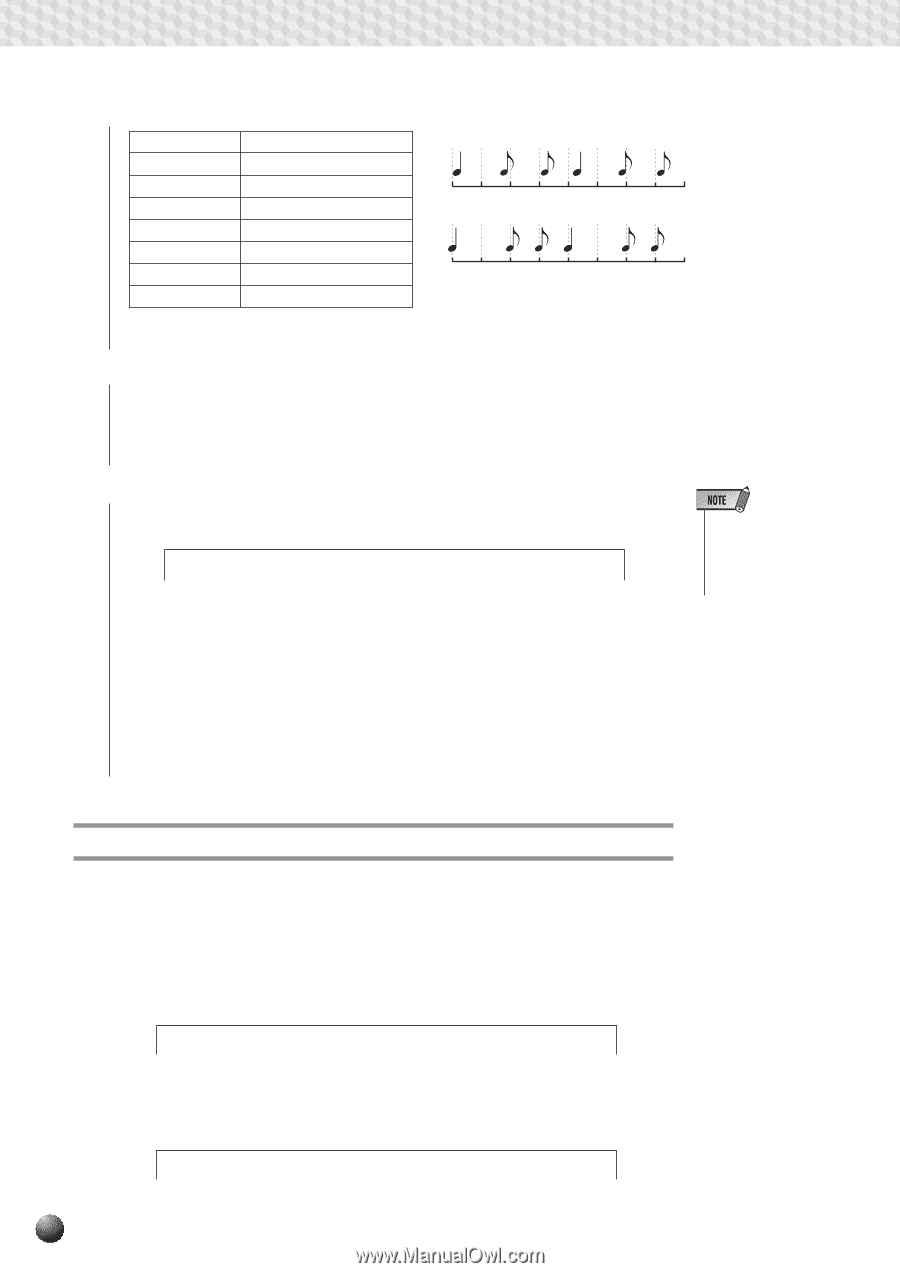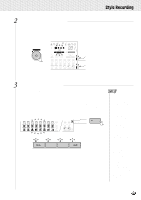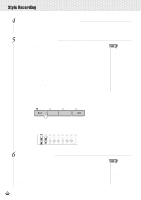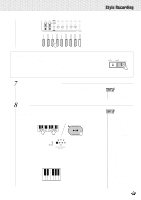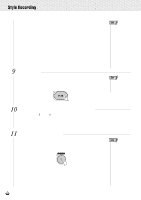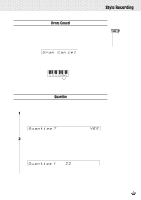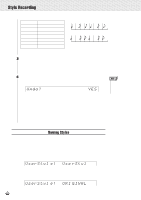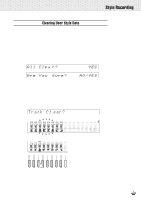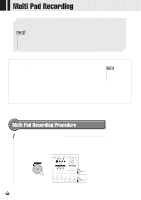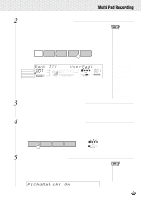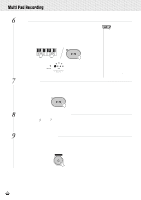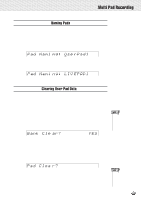Yamaha PSR-630 Owner's Manual - Page 106
Naming Styles, GINAL, UserStyl
 |
View all Yamaha PSR-630 manuals
Add to My Manuals
Save this manual to your list of manuals |
Page 106 highlights
,,QQ,,QQSty,,QQleRec,,QQordin,,QQg ,,QQ,,QQ,,QQ,,QQ,,QQ,,QQ,,QQ,,QQ,,QQ,,QQ,,QQ Quantize Value 4 6 8 12 16 24 32 Note Quarter note Quarter note triplet Eighth note Eighth note triplet Sixteenth note Sixteenth note triplet Thirty-second note One measure of 8th notes before quantization After quantization 3Press the SUB MENU [w] button once so that "Execute? NO/YES" appears on the display. Then press the [+] (YES) button to execute the quantize function, or the [-] (NO) button to cancel (the display will return to "Quantize? YES"). 4After the quantize operation is completed, "Undo" will appear on the top line of the display. Undo lets you undo the effect of applying the quantize function. Undo? nd PiYES • After exiting from the "Undo" screen, the undo function cannot be applied. Pressing the [START/STOP] button will cause the quantized style to replay so that you can check it. Press the [+] (YES) button to undo the quantize operation. Press the [-] (NO) button and the undo won't be executed. The display will return to "Quantize? YES." Naming Styles You can give your own name (8 characters or less) to user styles. With the Style Record Ready Mode (or Rehearsal Mode) engaged and the target style selected, use the SUB MENU [v] and [w] buttons so that "UserStyle..." appears on the display. The current name for the style will be displayed at the upper right of the display. UserStyl e: Use rSty1 The method of setting the characters is the same as for Registration Naming (page 58). UserStyl e: ORI GINAL 104