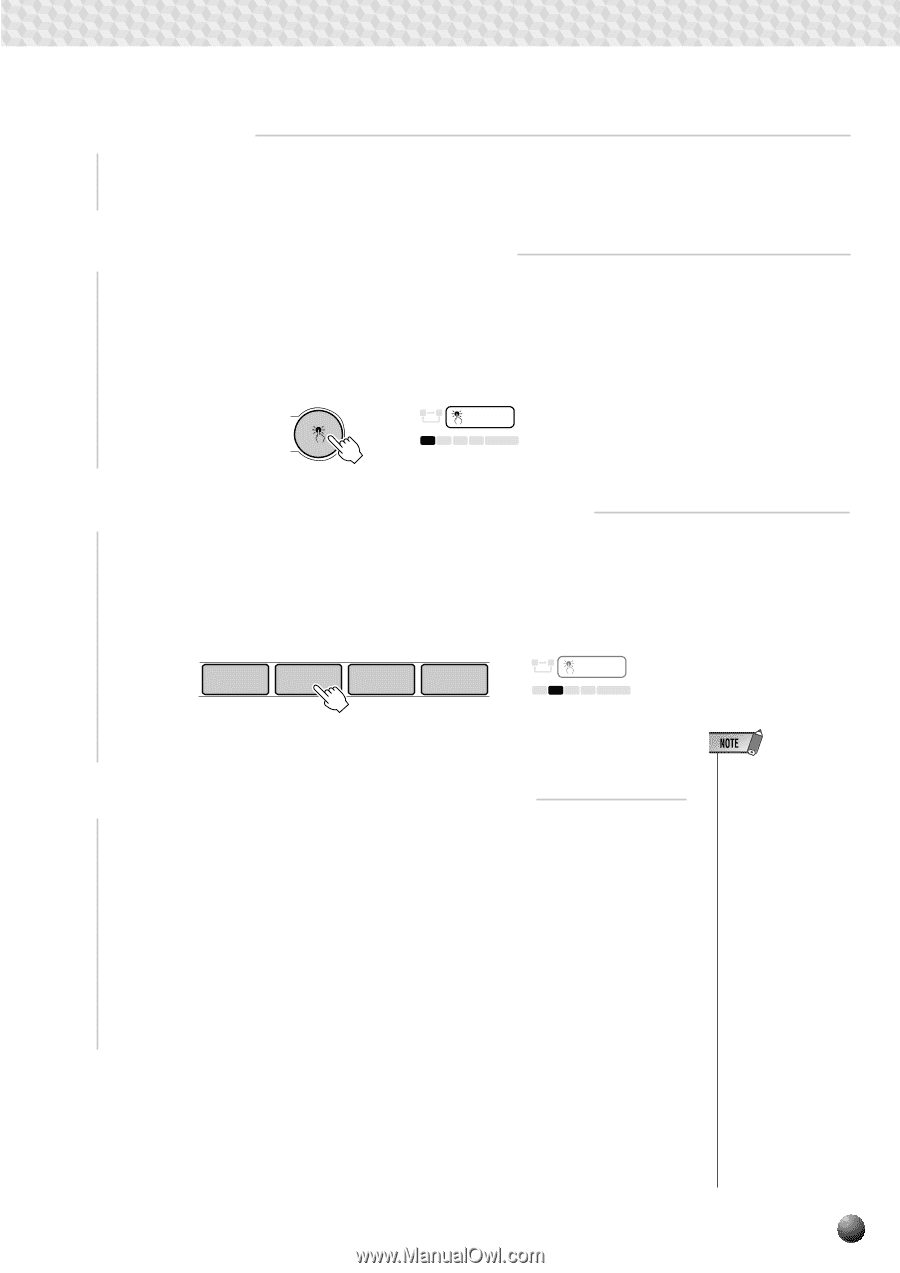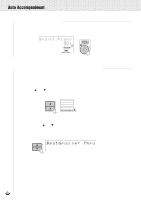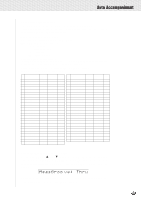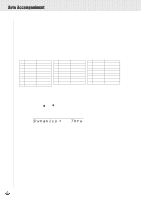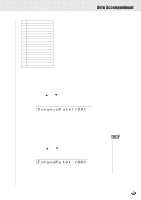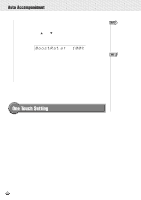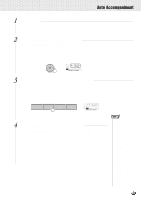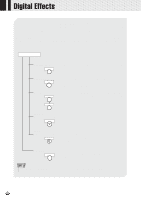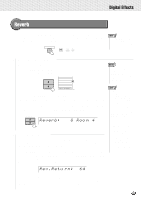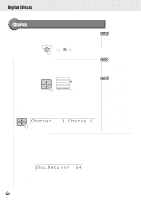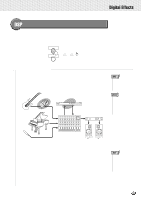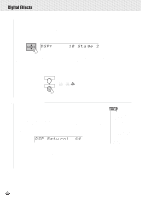Yamaha PSR-630 Owner's Manual - Page 43
Select a Style, Press the [ONE TOUCH SETTING] Button, Turn ONE TOUCH SETTING Off When Done
 |
View all Yamaha PSR-630 manuals
Add to My Manuals
Save this manual to your list of manuals |
Page 43 highlights
,,QQ,,QQ,,QQ,,QQ,,QQ,,QQ,,QQ,,QQ,,QQ,,QQ,,QQAut,,QQoAcc,,QQompa,,QQnimen,,QQt ,,QQ 1 Select a Style Select the STYLE menu and select an accompaniment style as described on page 22. 2 Press the [ONE TOUCH SETTING] Button Press the [ONE TOUCH SETTING] button. The ONE TOUCH SETTING and REGIST [1] icons will appear in the display, and the One Touch Setting type 1 panel settings will be recalled. At the same, Auto Accompaniment will automatically be turned on if it was off, and the Sync Start mode will be engaged. ONE TOUCH SETTING AB REPEAT ONE TOUCH SETTING 1 2 3 4 FREEZE REGISTRATION MEMORY 3 Select a ONE TOUCH SETTING Type, as Required If you want to select a different REGISTRATION MEMORY, use the REGISTRATION MEMORY buttons to select the desired ONE TOUCH SETTING type. The corresponding number will appear in the display, and all setting will change according to the recalled data. REGISTRATION MEMORY 1 2 3 4 AB REPEAT ONE TOUCH SETTING 1 2 3 4 FREEZE REGISTRATION MEMORY 4 Turn ONE TOUCH SETTING Off When Done Press the [ONE TOUCH SETTING] button again and the ONE TOUCH SETTING icon in the display will disappear and the One Touch Setting feature will turn off. • If the style is changed when One Touch Setting is on, the panel settings appropriate to the selected style that have the same One Touch Setting number will immediately be set. • You can also try changing the established One Touch Setting data, making your own original settings. To be able to recall your original settings anytime, save them using the Registration Memory function (page 57). • If you press ONE TOUCH SETTING buttons [1]-[4] when a user style is selected, the voice data won't be changed, but the style data will change to the user style settings (values). 41